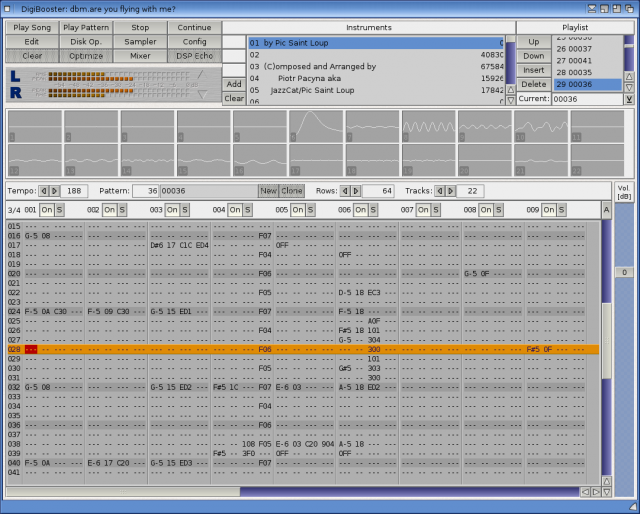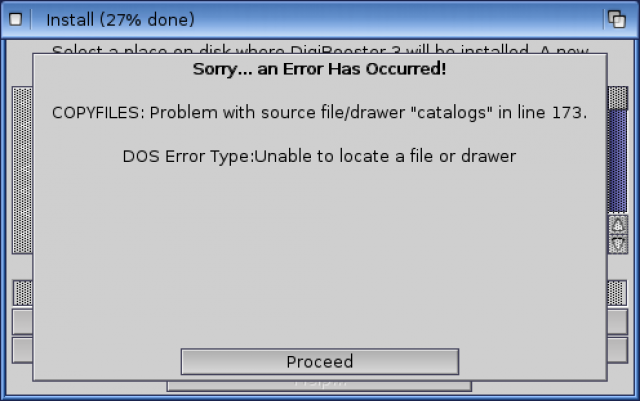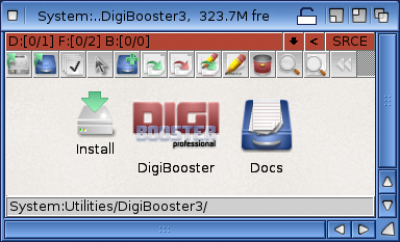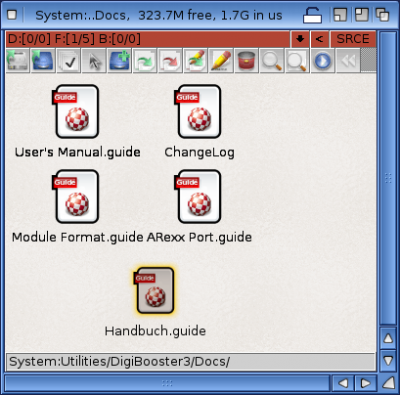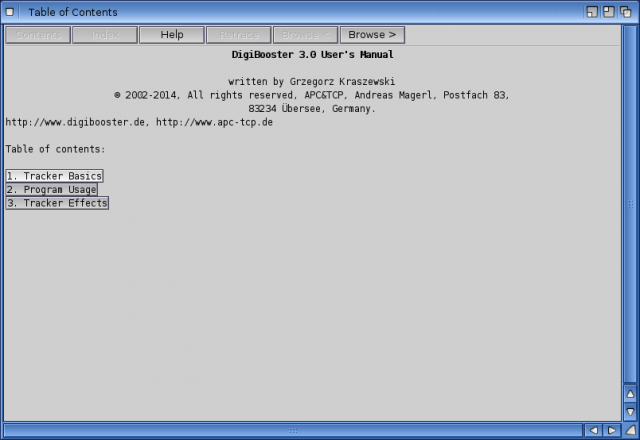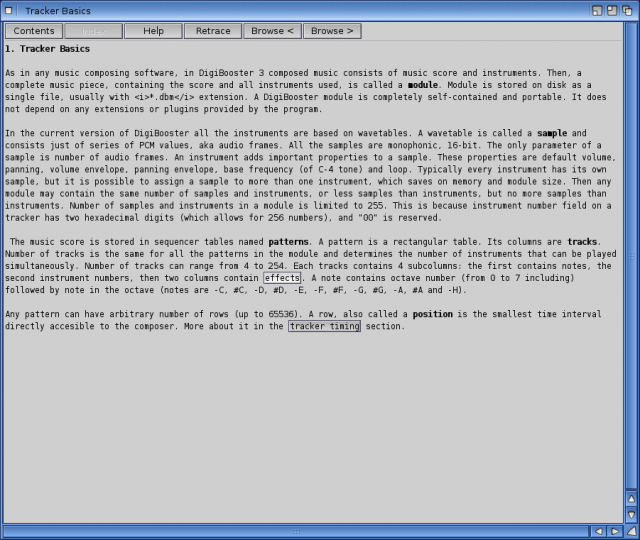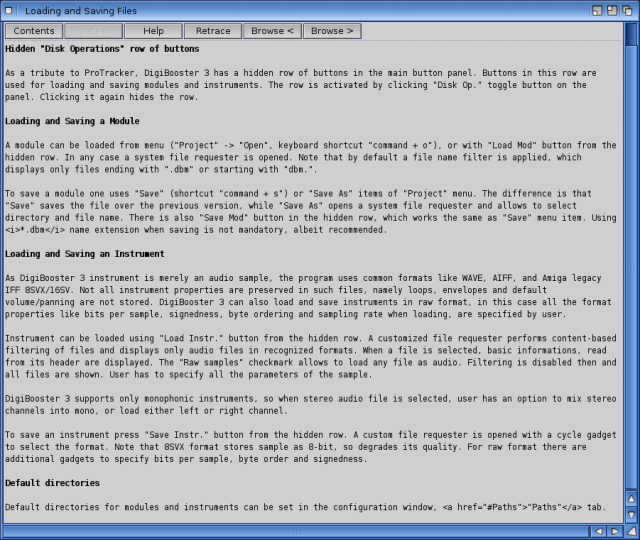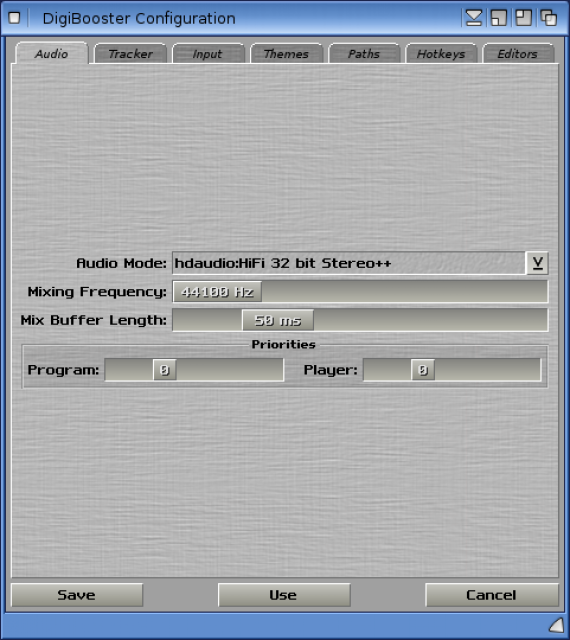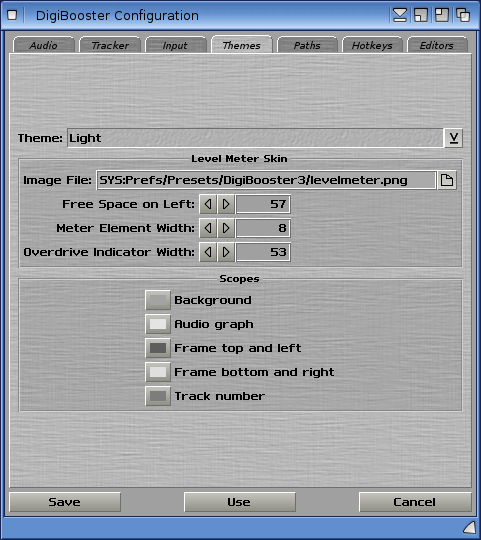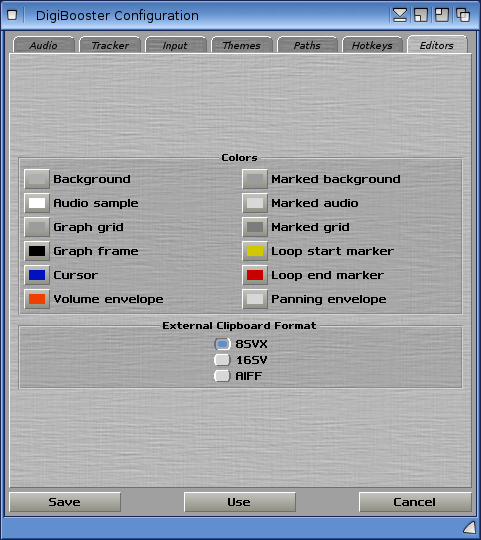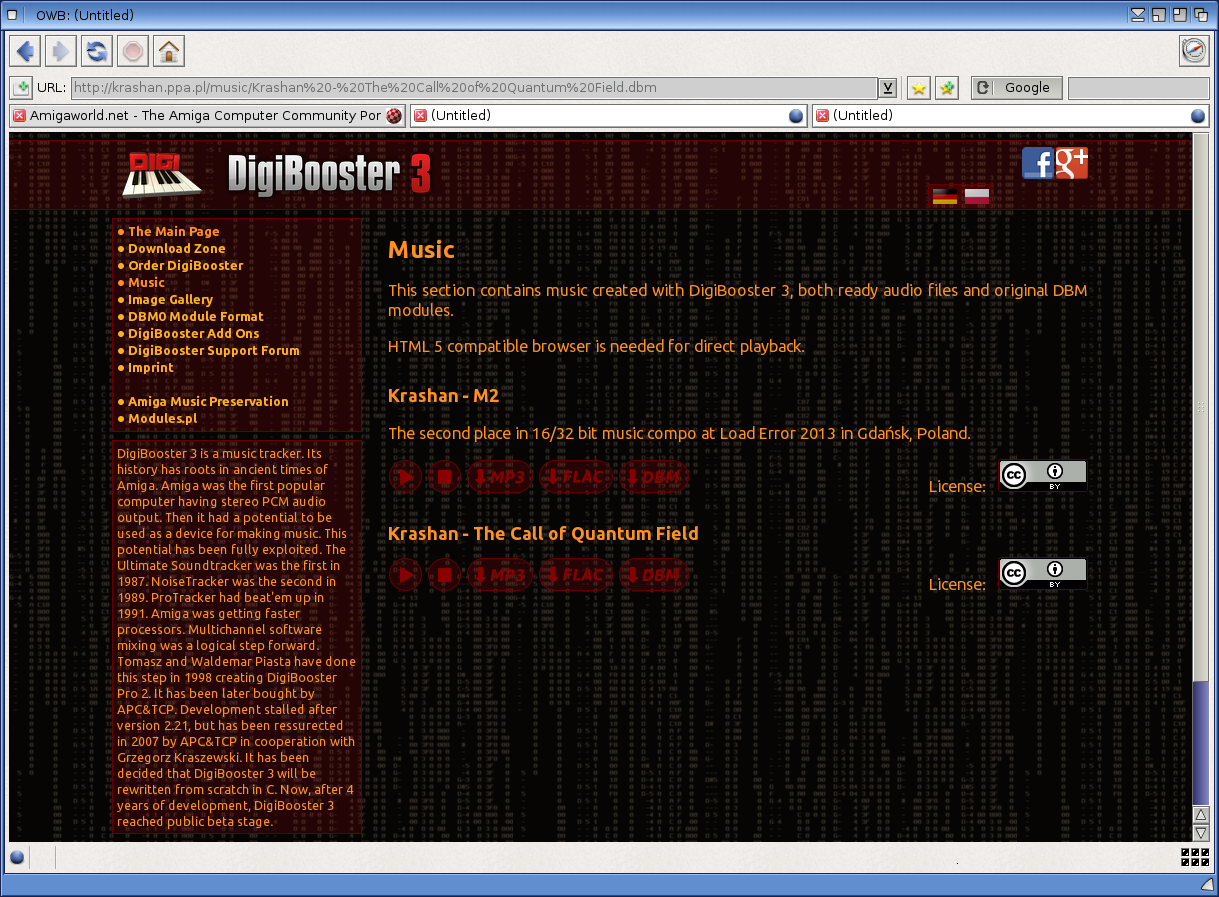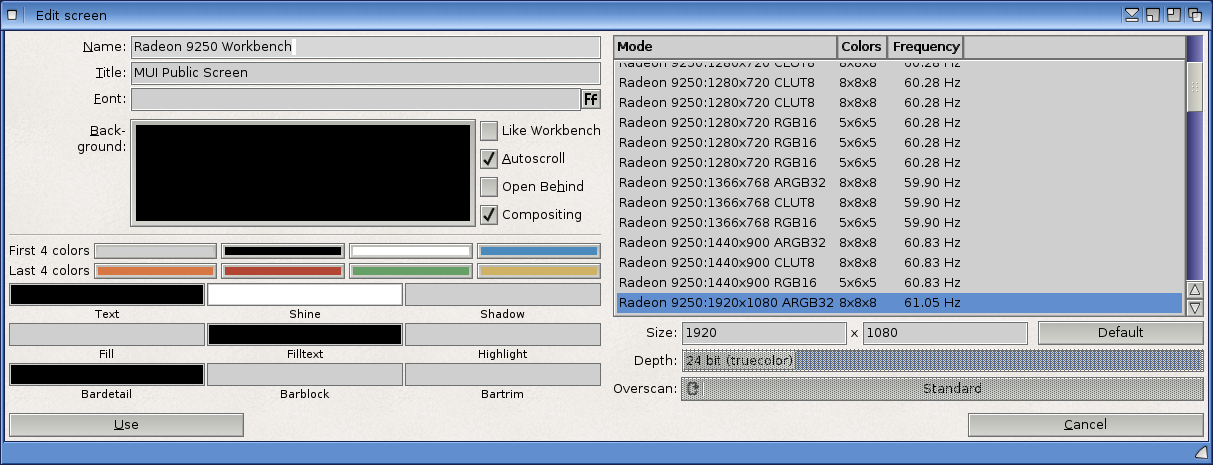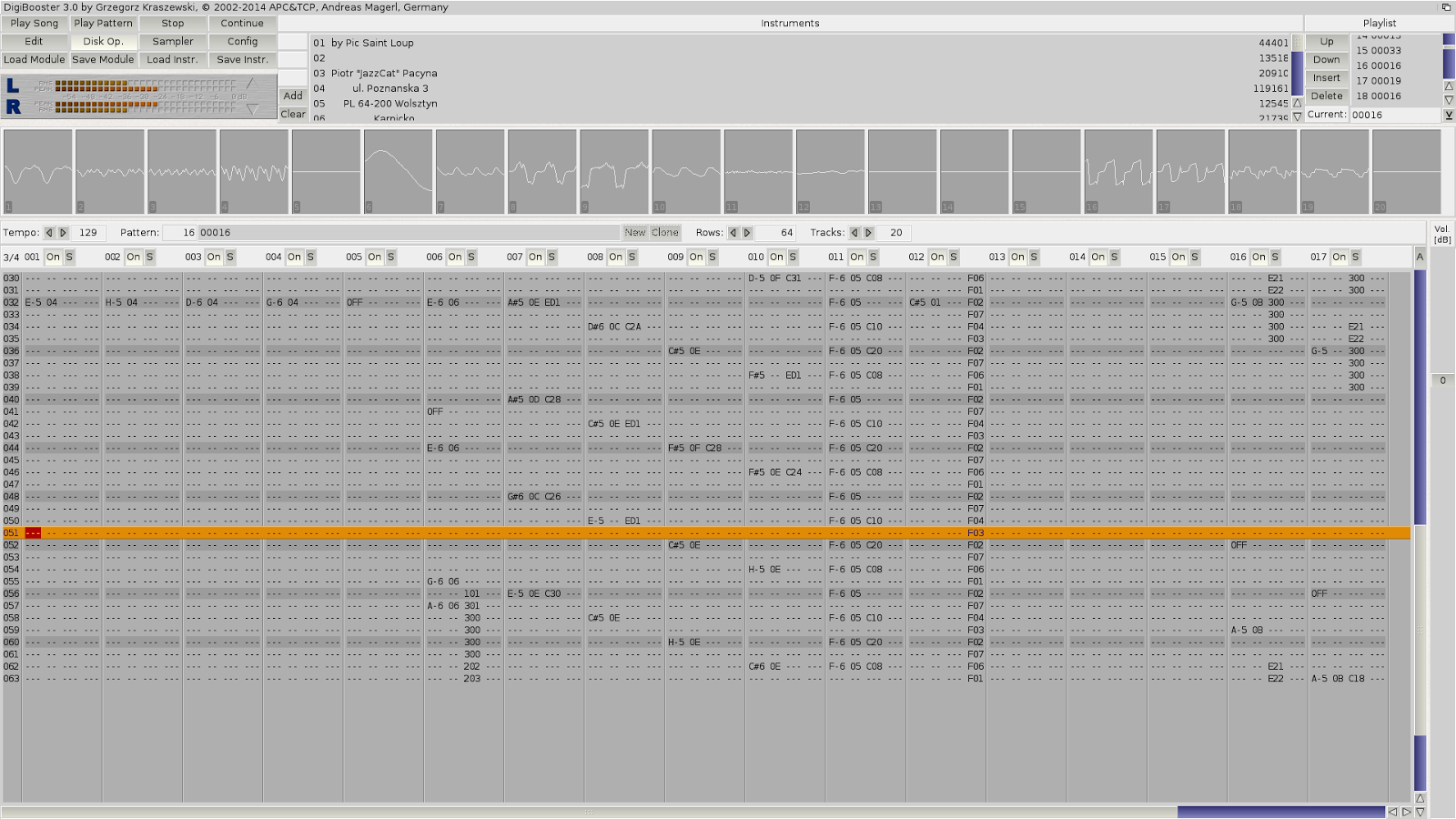DigiBooster 3 on X1000
This week saw the long awaited release of DigiBooster 3 for AmigaOS4 by APC-TCP. I bought the download version yesterday from their webshop, so lets took a look at it on the X1000.
DigiBooster Pro 2 was originally released many years ago for AmigaOS 3.X Classic Amigas. It is a module music tracker for writing music, in the same vein as Protracker, Octamed, Milkytracker, etc.
I used to write module music in Protracker as part of the demo scene group The Experience in the late 1990's. I had a lot of experience using module tracker software, mainly Protracker and Octamed on the Classic Amiga, and later using Impulse Tracker on PC (as a side note Impulse Tracker was written in 100% assembly code by a local Adelaide person called Jeffrey Lim - these days you can run this program as Schismtracker for AmigaOS4). I uploaded my Impulse Tracker era album to Soundcloud a while back if you interested in listening...Anyway, I digress!
I had Digibooster Pro 2 for Classic Amiga, but didn't use it much then because of it's propietary DBM format modules, which not many players at that time could play.
When it was announced that Digibooster 3 would be released for AmigaOS4, I was interested but the development time was dragging on and ended up taking 4 years!
Anyway, it is now here in 2014 for AmigaOS4, MorphOS and AmigaOS3!
I decided to buy it, even though the price was quite steep in my opinion (EUR59, around AUD$100) for a module tracker in this day and age.
However I am keen to support ongoing AmigaOS4 development so I got it. You can download a demo here if you want to try it out first, which I recommend doing.
Once purchased (I bought the download version), you can download the archive from the website and extract to RAM: and select the AmigaOS4 folder to find the Install program.
However, the install program doesn't work under AmigaOS4 on my X1000! It generates an error on the catalog section of the install and it then closes (incomplete). There doesn't appear to be a catalogs drawer in the source folder so I guess that is the issue:
For software that costs as much as it does I am disappointed with this - the installer really should have been tested more thoroughly. Fortunately the installer does not appear necessary for it to work as there are not many files in the archive and it seems self-contained - I just manually copied the AmigaOS4 Digibooster3 subfolder structure to SYS:Utilities folder and run the program from there.
Aside from the program itself, also included in the Digibooster folder above is a Docs folder:
The docs folder contains a few Amigaguide format help documents to get you started with the basics of tracking, the effects that can be applied, etc:
For those new to module tracking the tracker basics and loading and saving files section is quite useful, as below:
The first time you run the program it prompts for a product key. This key is emailed to you as part of the download purchase. (I assume if you buy the cd version it comes with the package). Once entered the window closes with no acknowledgement that the key was correct or running the program. I kind of expected it to launch the program, but unfortunately it doesn't. You need to run it again....it would be nice if a dialog box told you this after putting in the product key....
Anyway, after launching the DigiBooster 3 program again it tells you to do a first time configuration of the audio settings, which pops up for you to configure as needed.
I recommend bumping up the Priorities slider setting to 1 for Program and Player - this is for less choppy audio when multitasking DigiBooster 3 (it mentions this in the documentation too).
Let's take a look at the other setting tabs of interest in the configuration screen window while we are here. The Theme tab allows you to select themes that change the appearance of the DigiBooster window, the skins used for the level meter when playing back songs, and options for the scopes.
The Paths tab you definitely want to configure, as you need to specify the default locations for your modules and also your instruments (samples) you plan to use when making modules in DigiBooster.
There is also an option to let DigiBooster adjust the volume boost to modules automatically when loading, to avoid manual fiddling later if it is too quiet.
Moving on to the Hotkeys tab, here you can configure the keyboard shortcuts for navigating patterns in your modules you create, to speed up editing and navigation between patterns and within patterns.
Finally, on the Editors tab you can change the colours used within the editor, and which sound file format the external clipboard uses.
So I made the changes and clicked Save. The main DigiBooster 3 program window then appears, ready to go:
To load an existing module, click on Disk Op. button which then gives you the option to load or save modules. For Protracker users this interface will be instantly familiar.
I loaded up the example DigiBooster module by Krashan (who also programmed the DigiBooster 3 program) - the song was called M2, which I downloaded from the DigiBooster website here:
Once loaded I played it and was instantly transported back twenty years with a very Classic Amiga style song:
I thought it would be good to load some normal MOD modules I have previously worked on in Protracker to save out the samples so I could work on a song.
I immediately hit a problem with this - Digibooster doesn't open MOD files, or indeed any other format MOD files except it's own DBM format files. This was very disappointing for me. Using freeware Module tracker software on AmigaOS4 such as Schism Tracker I can do this. Why can't I do it in a commercial tracker?
I then decided to download some other DBM format modules from Modland to get some samples to play with a song. While doing this I found Jazzcat's collection of wonderful DBM files - I got somewhat distracted listening to them, and then forgot all about tracking my own song for now!
I then wanted to set up Digibooster to run on it's own screen, so I could utilise the dual display setup on my X1000.
As DigiBooster uses MUI, I needed to configure MUI to add the extra screen in first - for some reason I hadn't previously done this for other MUI applications either!
To do this configuration, right click on the title bar and from the Settings Menu in DigiBooster, select the MUI Settings.
As an aside MUI has recently been updated to v4, which I updated via AmiUpdate recently. So when you open MUI settings program as above, you can see the updated MUI version information too:
I noticed a message that a bunch of MUI libraries are no longer needed in the new version and can be removed. If you scroll down the right pane, you can see a button to remove these no longer needed files for you, which is nice!
On the left pane, we need to go to the Screen settings. On the right side select Workbench and select the Copy button. A window will then come up with >Workbench as the new screen - Rename to whatever you want - I chose Radeon 9250 Workbench:
In the settings for the screen, uncheck Like Workbench, and select the other video card's desired screen resolution (Radeon 9250 for me). I hate the default background Workbench grey, so I change this to black by clicking on the Background box (which allows you to choose the colour you want - click to expand pic):
Click Use, and then select Radeon 9250 Workbench as the screen by clicking on it. It should then automatically move DigiBooster onto the other screen (and the preferences window you are working in too).
You then click Save on the MUI Preferences window. This setting only applies to DigiBooster, not other MUI applications. They can be configured individually to your needs which is very flexible!
After this I closed DigiBooster as I want to change it so it runs full screen when it opens, now that it has it's own screen to display on.
To do this, click on the DigiBooster program icon in SYS:Utilities/DigiBooster3 (in my case), and type Amiga-i to bring up the Icon information screen. As I am using DOpus 5.9 at the moment it looks a little different to the standard AmigaOS 4.1 Icon properties display - sorry - but the options are the same anyway:
We need to select the Tool-Types section where it says (FULLSCREEN) and edit it so it says FULLSCREEN and then press ENTER:
Click on Save. Now DigiBooster 3 will open full screen and use the Dual Displays on the X1000, allowing me to use AmigaOS4.1 applications at the same time as DigiBooster is running without them getting in each others way, as shown below:
Here is a better view of the separate DigiBooster 3 screen view on it's own (click to expand):
DigiBooster 3 supports a lot of channels and bigger samples (some of Protracker's main issues), and the interface is easy to navigate and use for anyone used to doing module tracking on the Classic Amiga. There is apparently no changes in the Digibooster DBM module format files between the old version 2 and this version, just a change to v3 in the header of the file. It looks slick and professional.
However I couldn't yet find a way to export a DBM format music file as a WAV or MP3 file, which really is needed functionality to allow the music to be shared or sold on the internet in a way people can easily listen to these days.
One other issue I found is DigiBooster 3 doesn't multitask well under AmigaOS4 and playback audio stutters when other programs are running or moved around the Workbench screen. This is in Single screen or dual display modes. The X1000 is more than fast enough for running a module tracker program so I am not clear why this happens - I adjusted the priorities setting to the recommended +1 setting as outlined in the manual which improved it but it still happens from time to time.
In summary I guess I may be being overly negative about Digibooster, but I am just disappointed that a program that costs as much as it does has a broken AmigaOS4 installer, and is missing features I feel it needs to make it useful for me personally, as a music composer. But of course this is just me, and most likely does not apply to everyone!
The core of the product is excellent, and maybe further enhancements will be added in the future to address some of these things I have mentioned.
DigiBooster 3 does run under AmigaOS4 natively, looks terrific with an interface nice and familiar for Amiga Protracker music composers. For any remaining DigiBooster musicians running AmigaOS4 (or indeed MorphOS or AmigaOS3) this will also be a very welcome upgrade.