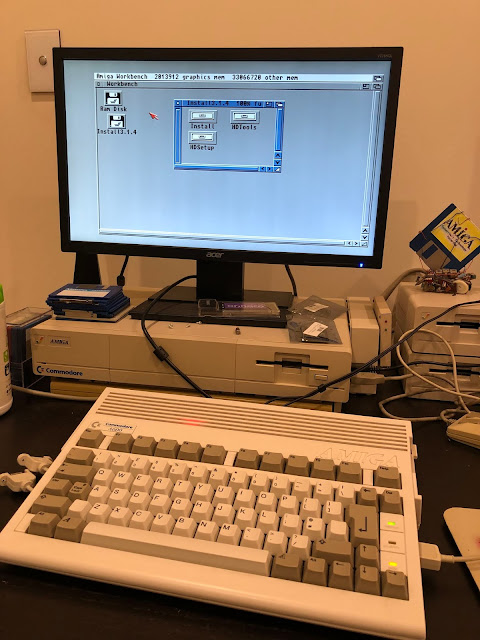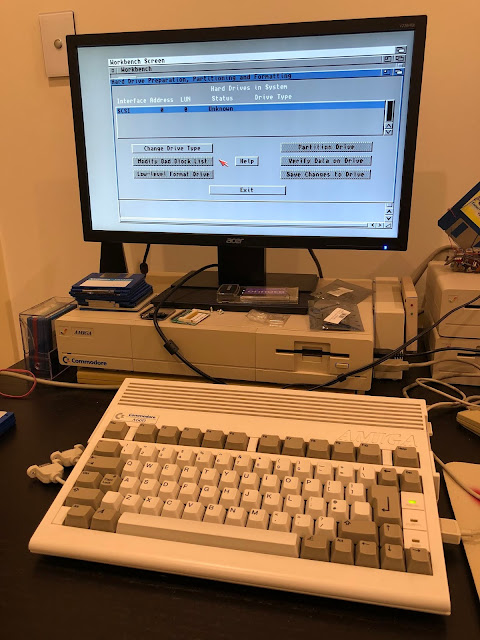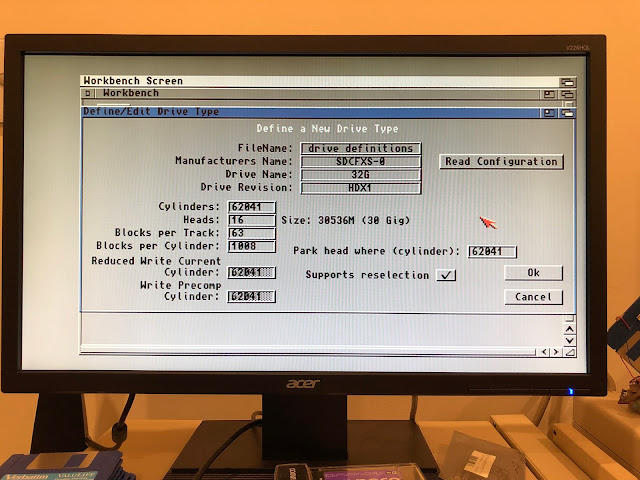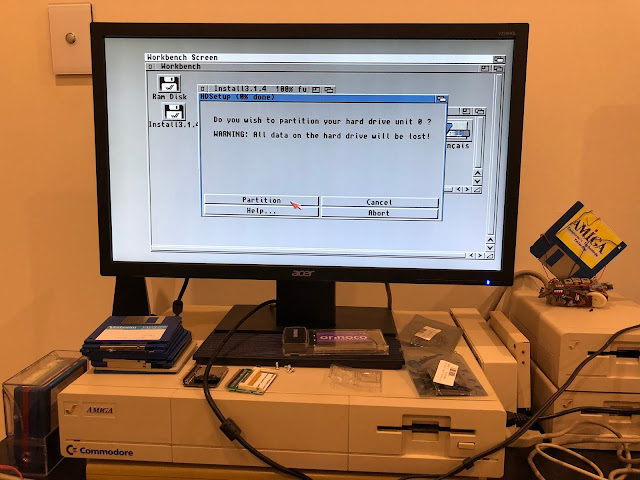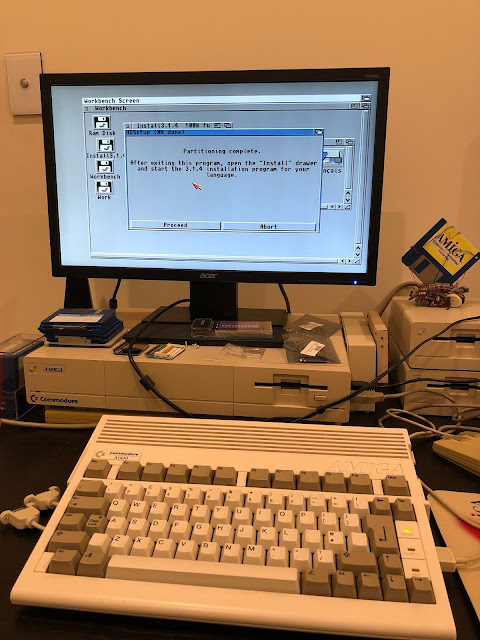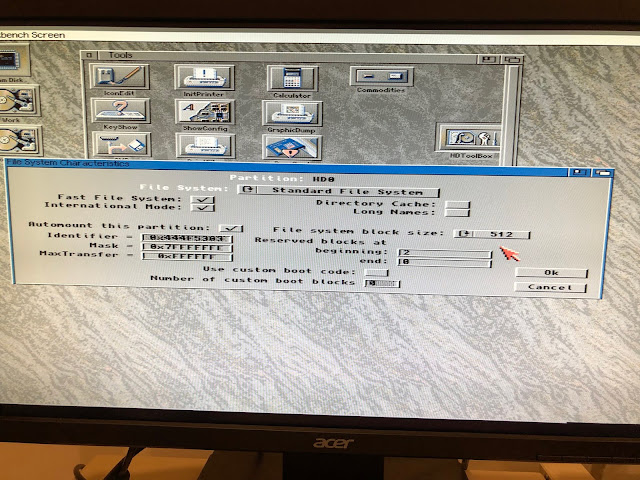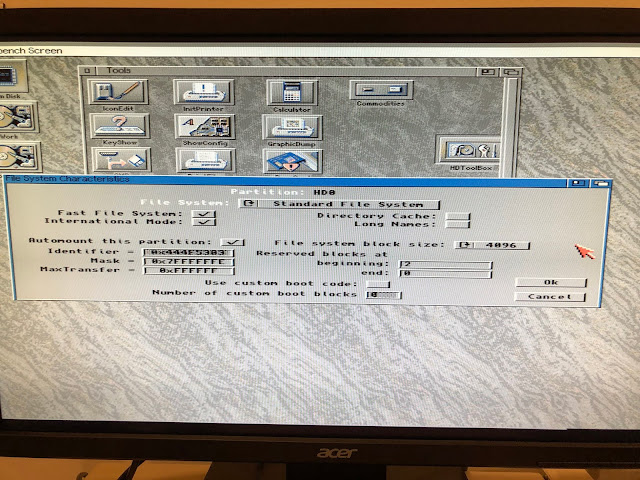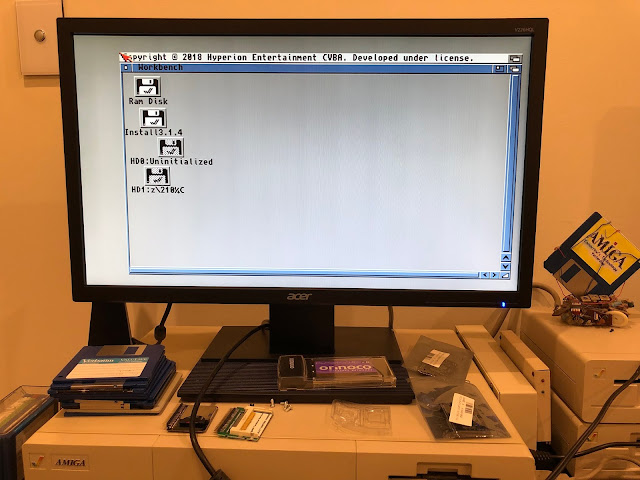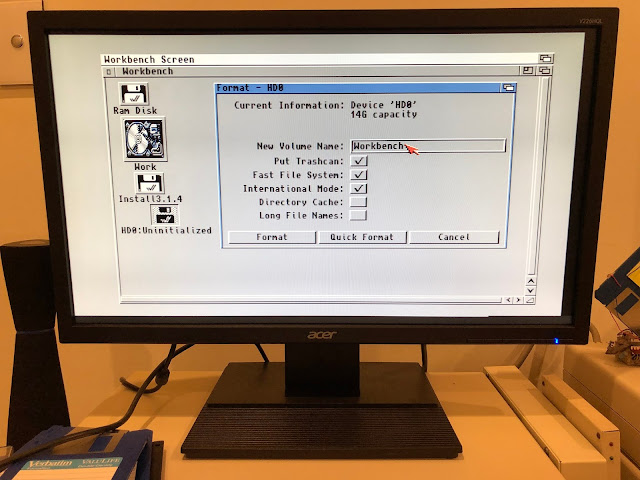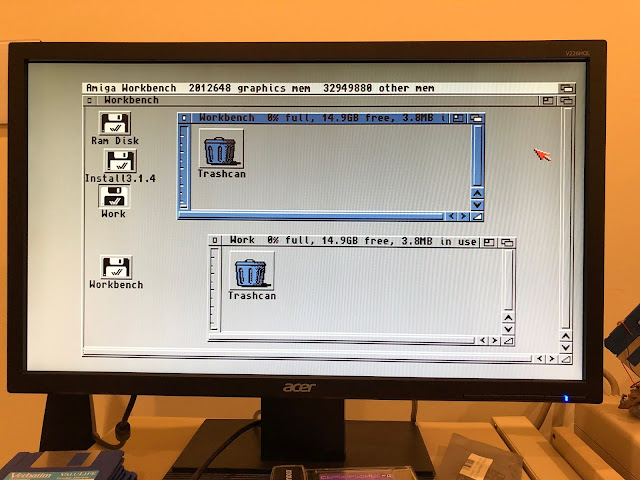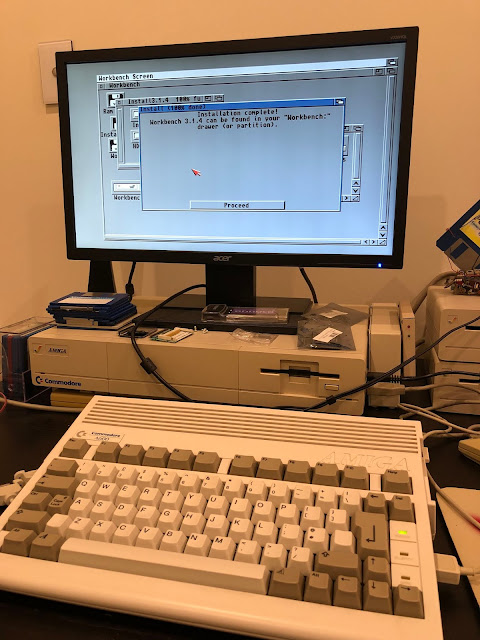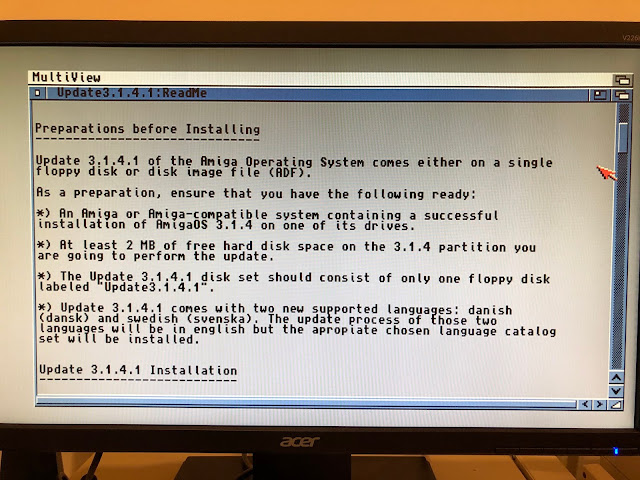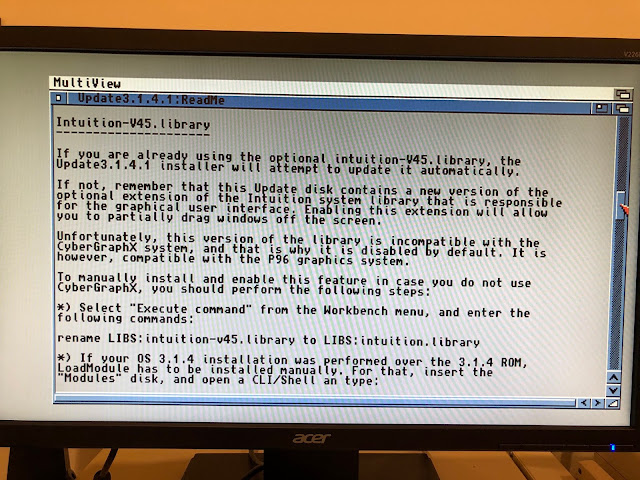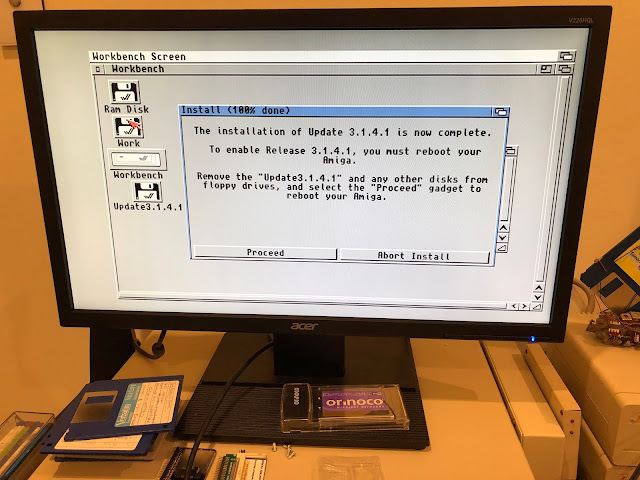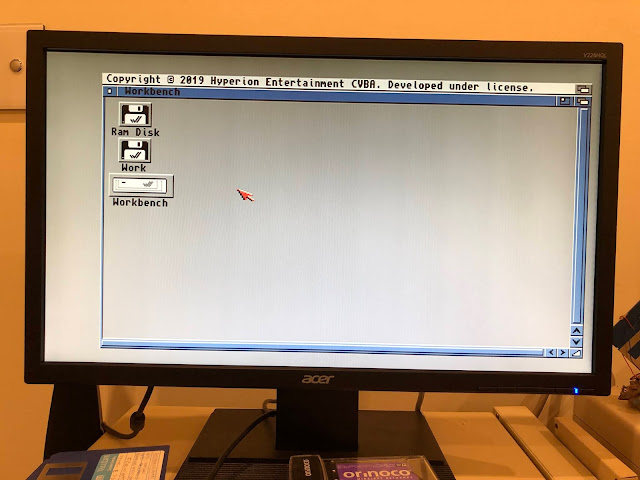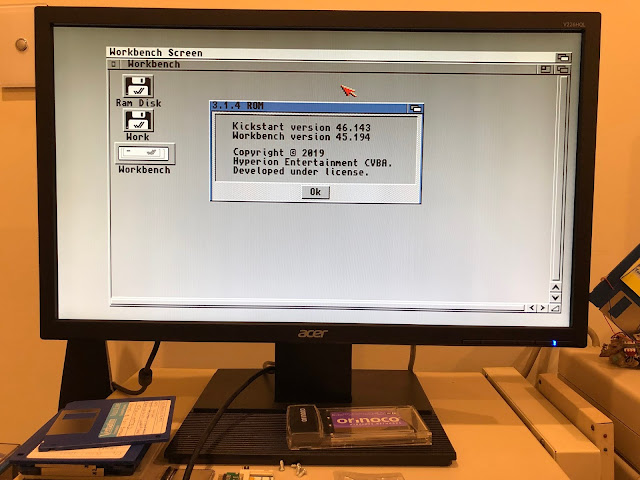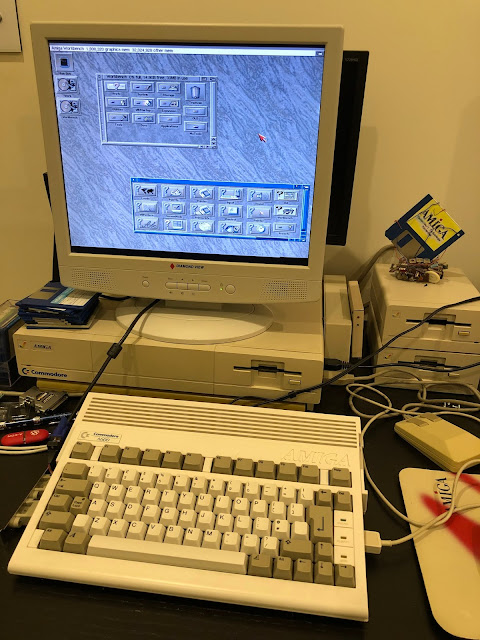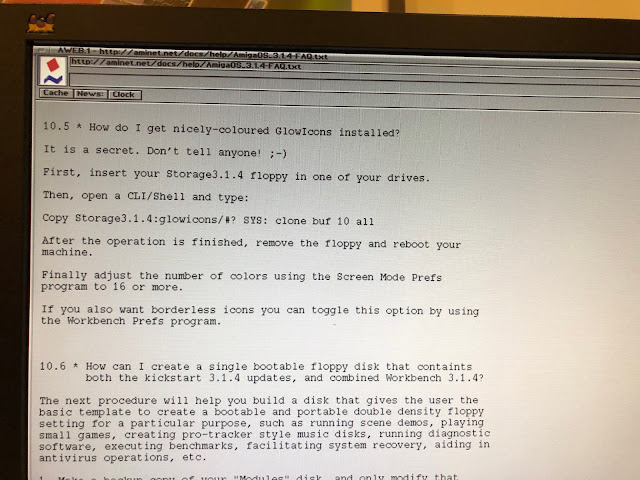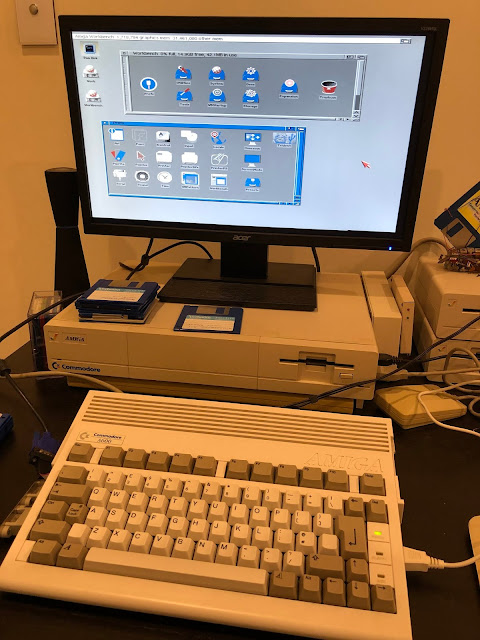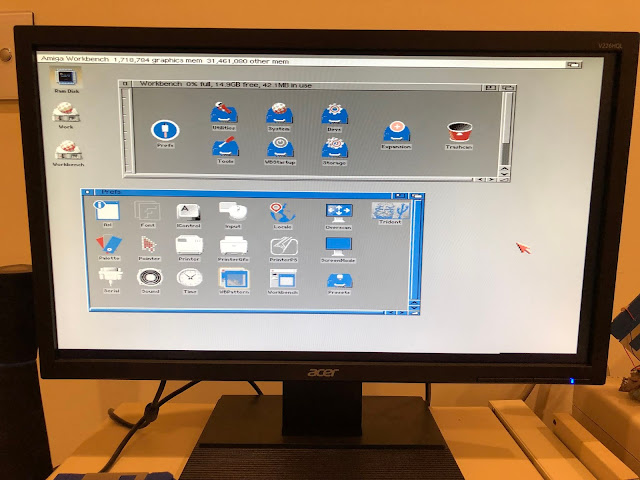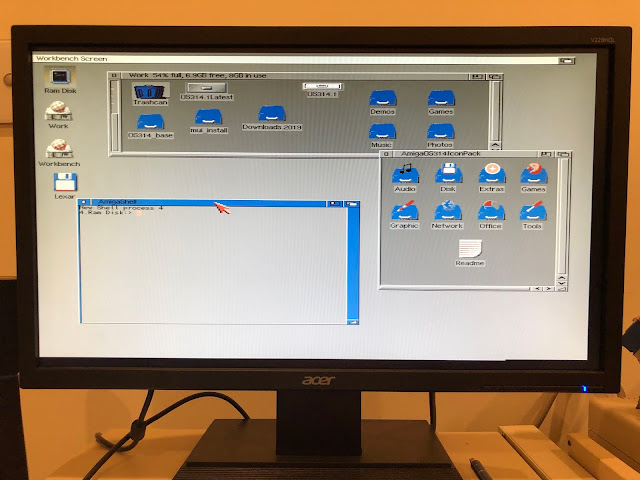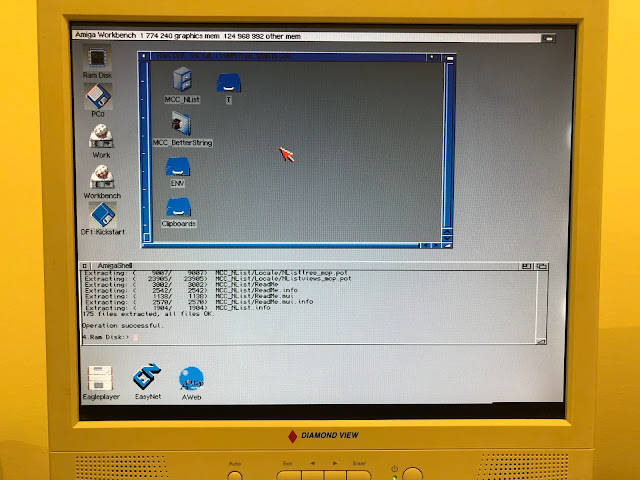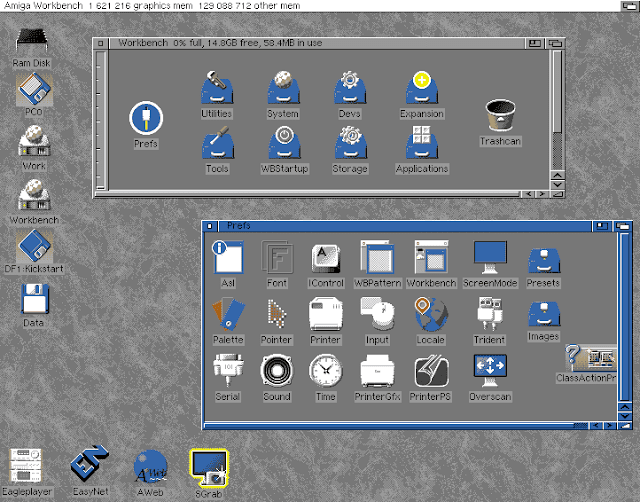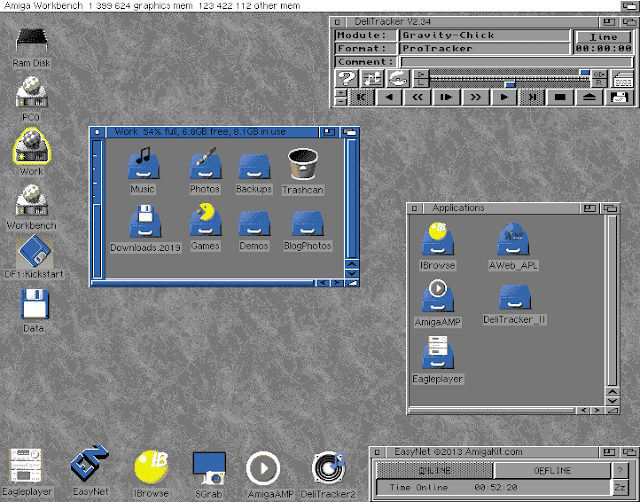AmigaOS 3.1.4.1 on Amiga 600 and 500
Today I wanted to take a look at the new AmigaOS 3.1.4.1 from Hyperion Entertainment, covering the build from scratch on my replacement Amiga 600 and Amiga 500.
I previously took a quick look at AmigaOS 3.1.4 on my Amiga 500 in December 2018, but this is a more indepth look and new build on my "new" Amiga 600, and later copy to my Amiga 500.
I needed a new Amiga 600 as my last one (which was running the Vampire 600 v2) had the sound fail. Every time the system tried to output any sound the machine would completely lock up. I set the AHI to output to null to avoid the issue in part, but not having any sound was a non-starter for me.
It seems somewhat coincidental that every time I put a vampire in a Classic Amiga something on it then stops working...
I bought a second hand Amiga 600 off ebay, and after clearing out a lot of cat hairs inside and a thorough cleaning inside and outside, I could use it.
I need to transfer my many upgrades from the old Amiga 600 to the new one, but decided early on that Vampire 600 would not be moving to the new Amiga 600 at this stage. Also because I learned that Vampire 600/500 does not support AmigaOS 3.1.4 without a further software patched rom....not willing to tackle that yet.
As an aside I had to have a chuckle at the internet branding of this release as the Pi version release. Nice pick up - I should've seen it earlier :-)
The "new" Amiga 600 had a Workbench 2.0 kickstart rom in it. First task was to replace it with a Amiga 500/600 Kickstart 3.1.4 rom, supplied with my purchase of the AmigaOS 3.1.4 package from Alinea Computer - you can also buy the downloadable versions direct from Hyperion Entertainment with a softkick ROM. But I wanted to have the new features from power on without the need for the usual multiple resets to apply softkick roms every time.
Here is the 3.1.4 kickstart rom now installed:
Next I took my old ACA630 accelerator out of mothballs and connected it over the 68000 CPU, to provide an 68030 25Mhz CPU with 32MB memory. I added my Individual Computer A604N with 1MB Chip memory expansion, clock port for connecting the Subway USB / Rapid Road USB, and the Indivision ECS:
I was tossing up whether to use a micro-sd with SD to IDE converter or a standard CF to IDE adaptor with a new CF card.
Ultimately I decided to use a new 32GB CF card, but more on that soon.
I then powered on the Amiga 600 and confirmed that the updated Insert disk screen works, showing the new AmigaOS 3.1.4 version information, copyright 2018!
Next up I connected my Subway USB and hooked up two USB ports through the PCMCIA port hole on the left hand side. This renders the PCMCIA port useless for now, but I need the USB functionality over the PCMCIA functionality!
I put the AmigaOS 3.1.4 floppy disk in the internal drive and booted up to the Workbench, ready to start the installation of AmigaOS 3.1.4:
- Over 20 Kickstart ROM modules and many more disk-based core OS components were fixed, updated, or added.
- Native support for all Motorola 68000-68060 CPUs, and a more robust Auto-Configuration process.
- Support for large hard disks, including boot, for any OS 2.x/3.x-compliant controller driver supporting HD_SCSI_CMD, TD_64 and/or NSD. Dedicated boot partitions are a thing of the past, even on legacy devices. You can also use variably-sized "super floppies".
- A modernized Workbench as powerful as the OS 3.9 version, including new or refreshed Preference editors in the legacy OS 3.1-"GadTools" style. Its tools such as DiskCopy and Format fully support large media. Printer, hard disk and many other support tools have been fixed and upgraded.
- Diskdoctor is updated and can reliably rescue data from your floppies or hard disks.
- The CLI/Shell and many of its commands have been reworked and modernized, now sporting native support for pipes, softlinks, hardlinks and long filenames. New commands support running Workbench programs from the Shell or upgrading ROM modules.
- CrossDOS and the CD-ROM filesystem are now smarter, faster, and multi-threaded, adding Rockridge and Joliet extensions as well as UDF.
- Fully reworked, modernized and bug-fixed printer drivers include support for PCL and PostScript, along with legacy NEC and Epson printers.
- An optional upgradeable intuition.library provides off-screen dragging of windows for native and P96 RTG screens.
- A colorful, professionally designed icon set is included, along with the traditional four-color icons.
When I choose to install the drive, I checked the details and it picked up my 32GB CF card straight away:
Making sure the Install floppy disk is write enabled, I clicked on OK so it saved the drive definition. It then returned to the main HD Toolbox screen and I can see the new CF Card, ready to partition:
You can choose to let HDSetup do this work for you as I show below, but you end up with a tiny 15MB Workbench partition, and the rest partitioned as the Work partition:
Ignoring the HDSetup option after trying it once, I blow away everything and return to HDToolbox to complete the partitioning manually. I decided to setup two partitions, both 15GB in size.
A VERY important part here (which really should be mentioned) is the need to change the bytes/block size on ALL the partitions.
I found out the hard way that if you accept the default 512 bytes when partitioning in HD Toolbox, the machine will take over 10 minutes to validate the 15GB partitions prior to booting!
If you are using 1GB/2GB partitions the 512 bytes/block default is fine, but becomes a serious issue for larger partition sizes...
You need to set at least 4096 bytes/block size in the Change button for each partition in HDToolbox - you can use multiples of 4096 bytes as well.
It is covered in a FAQ I found on Aminet below along with some other very useful information I needed later on - to be honest it should be included in the installation instructions in the shipped box!
So make sure you change the File system block size to 4096 bytes/block or a multiple of 4096 for larger CF or SD Card partition sizes.
You can also choose to select the Long Names, another new feature in AmigaOS 3.1.4. This allows 106 character filenames. But since they are not compatible with any other earlier AmigaOS version, I decided not to do this. I might try it later for testing out though!
On completing the partitioning, I save the changes and reboot, booting again from the Install floppy disk. I can now see the unformatted Workbench and Work partitions:
Both partitions can be formatted from the titlebar menu, where there is an option to Format disk. I quick formatted them, and labelled them Workbench and Work, both using international FastFileSystem. Don't do a full format on CF or SD cards.
All done:
I now have two available partitions, and I can get to work with the initial AmigaOS 3.1.4 installation work.
I then started with the AmigaOS 3.1.4 installation:
You have the new option to Update languages if you decided to run the installer later to include languages not selected as part of the original installation. In our case we need to do the initial installation, so I get on with that:
The installation program detects the 68030 is present in my system and says I need to fix a bug present in it by installing a third party program, without telling me what it is. Thanks for that, most helpful.
I learnt after some research that if you have a 68030 installed, you need to install mu680x0libs for this support - it should work for 68040 and 68060 systems too, although you may need the 68060.library from the vendor (eg. Phase 5, etc) in the libs drawer to boot correctly:
You can get it on Aminet here, and after installation you still need to manually copy the 68030.library from the source archive libs drawer to the libs drawer on your hard disk as it doesn't do it automatically for some reason.
That will then fix the warning message you get booting AmigaOS 3.1.4 every time on an 030 system without Mu680x0libs installed.
Installation is completed, and ready for reboot:
Here is the booted AmigaOS 3.1.4 system - looks very 3.1 doesn't it?
I was curious why there was no option to install the new AmigaOS 3.1.4 glow icons I heard about. I worked this out later thanks to the FAQ I referred to on Aminet above.
For now though I installed Poseidon to get my Subway USB support working:
Next I turned my attention to the AmigaOS 3.1.4.1 update, recently released in 2019 to update the standard AmigaOS 3.1.4 installation to AmigaOS 3.1.4.1, with some important bug fixes.
Hyperion supply this update via an Amiga ADF file, accessed for download via your registered login on the Hyperion website. Having downloaded it, I copied it to my Amiga 4000D, and installed TransADF from Aminet, so I can write the Amiga ADF file to a real floppy disk:
With the ADF written to a real floppy, I could then load it on the Amiga 600, to update my AmigaOS 3.1.4 installation:
I read the Readme included on the AmigaOS 3.1.4.1 floppy disk which covers the system requirements for the update - which are all fine:
Also mentioned is the new updated Intuition library to enable a new feature to drag Amiga windows off the Workbench screen - normally windows can't be dragged outside the screen at all:
Note that intuition library is not set up at all by AmigaOS 3.1.4 installer (or the update), and you need to do some changes to the startup-sequence yourself. The FAQ I mentioned earlier covers what you need to do there and what changes are needed to the startup-sequence:
For now though, I proceed with the AmigaOS 3.1.4.1 installation:
It asks to confirm the location of the update:
The files are then copied and update completed quickly. A reboot is needed after the update is done.
After the reboot the Workbench screen appears, and the titlebar now says Copyright 2019 rather than 2018!
I checked the Workbench version about from the titlebar to confirm the updated version is now installed - the 2019 year is the easy way to confirm this:
Next I installed Magic Workbench 2. I did this to get the correct MagicWB colours and icons, as I hate the original icons with OS3.1 and indeed AmigaOS 3.1.4:
It already looks much better:
However I hate having to use a 16:9 display for the Amiga 600. A trip to Cash Converters again and $5 later I have a solution - a nice white Diamond view TFT:
I mentioned earlier about the new Glow icons for AmigaOS 3.1.4 and their apparent absence after the OS installation work I have done.
It turns out you have to do another manual process to copy them across using the shell. Seriously?
Why isn't the option to install them included in the installer?
The FAQ I referenced earlier also explains what is needed to be done here - you have to insert the Storage disk to copy the required files over the top of the Workbench partition:
FYI I switched back to the other screen at this point as I needed the 16:9 screen for the A1000, which is sharing the screen with the A600 at the moment. (in case you are wondering why it is in the pictures again)
So, next I put in the Storage disk:
Easy enough to do this, but really, guys, installer please?
With that done, and adjusting the screenmode to use 16 colours (maximum for ECS Amiga 600), I can now see the new Glow icons in AmigaOS 3.1.4 for the first time - they look good, but no perfect on 16 colours workbench. They look much better on a RTG screen naturally.
I might try it on my Amiga 2000 later (which has a RTG graphics card) to see this - assuming I ever sort out the mouse port problem with it..anyway, a bit off topic.
Below is the Glow icons on my Amiga 600 AmigaOS 3.1.4.1 installation:
Closer view:
Hyperion Entertainment also supply an extra Icon Pack for registered AmigaOS 3.1.4 owners, for free download on their website (with a registered id). I did this so I could use some more options for icons across my Work partition:
After cleaning up and with new Glow icons from the Icon Pack, I have a much nicer looking Work partition now:
As you can see above I just copy the new glow icons .info file over the top of the old crusty drawer icons:
The next step is installing WHDLoad, ready for my many games and demos!
Time for some WHDLoad Arkanoid 2 methinks:
I also squeezed in a WHDload version of a famous demo Rink a Dink:
Ok, back on track now!
In the Workbench prefs you can set MagicWB icons so you don't need to have MagicWB installed to use the colour palette for MagicWB icons.
This makes me feel a bit dumb for installing it - have to admit it is such a automatic step for my builds I didn't think that AmigaOS 3.1.4.1 included that option. Nice to see it is there now and Magic WB no longer needs to be installed to make the icon colour palette available:
You can also modify the ASL requester properties (for when workbench prompts for a drawer/file location) - it allows you to change the default sort order, whether drawers are shown first/later - great!
Next, I made a copy of the CF card I built on the Amiga 600 to run on my Amiga 500, which I previously installed AmigaOS 3.1.4 on, but haven't built significantly further at all.
I wanted to use the base build so far and keep working on it. The A500 is a bit faster due to the A1200 030 accelerator installed in the ACA500, but otherwise they are quite similar in specifications.
The system has ACA 500, A1200 A1233n 030 accelerator, Subway USB, Gotek drive internal, DF0 floppy drive switcher, ACE2 2MB chip mem upgrade, and more. Many of these are from Individual Computers. I covered these upgrades here.
The A500 has a GuruNet Parallel port network plipbox adapter I installed previously attached to the A500 for internet access. I worked through the installation of the EasyNet software (which I bought from AmigaKit) and also the Plipbox driver support from the GuruNet's included floppy disk:
I have covered the installation in some detail in my previous blog post here so I won't go into the details too much here:
I mention you do need the latest update of EasyNet to get the plipbox device support available. I copied the source files to my CF Card, and I forgot to create an EasyNet: assign to the drawer so that the installation works - fortunately I could fix it on the fly by opening a shell and typing the assign in and hit Retry below to continue:
With the installation finished, I could then select Plipbox.device as the target device for EasyNet, and enter the required IP address, default gateway and DNS information:
One of my pet annoyances with Classic AmigaOS is the lack of included datatype support for modern graphics formats. Despite a number of solutions being available on Aminet for years to provide this essential functionality, it is still missing in AmigaOS 3.1.4.1 too.
Fortunately I previous purchased the very awesome Warp Datatypes from Oliver Roberts, and I can install the datatypes and apply my registration key to use PNG, GIF, JPG, TIFF, BMP, PSD, PCX under AmigaOS 3.1.4.1. This is very useful for backdrops since you then have more options to display modern photos, etc. As an aside you can install this on AmigaOS4 and MorphOS too.
Note that the WarpDTPrefs needs AmigaOS 3.9 to work and won't install on AmigaOS 3.1.4.1. You can install Picasso96 to get around this since it installs the required libraries, but I don't need the prefs program so I won't do that this time.
I then installed MUI classes needed for some internet applications I want to install - many MUI applications require these classes and they are not included with MUI 3.8:
Next I installed the latest version of MUI v5.0 released in 2019. This removes a lot of unnecessary files and brings MUI right up to date.
As part of this, it is necessary to apply a minimum stack of 30000 to MUI reliant software that runs. If you don't you will get a warning message every time you launch an application that doesn't. You can ignore the prompt, but having to click it every time gets annoying real quick...
Usually you can just go into the Information properties for the program icon and adjust the amount of stack - in this case the Poseidon ROM tag which uses a stack of 8000:
Here is the MUI 5 all installed. I previously purchase MUI so I could apply the registration key file to unlock all the functionality.
With the new Cf card running AmigaOS 3.1.4.1 installed in the ACA500, and internet access now installed, I could get the sgrab software on the Amiga 500 to start taking screenshots from the system directly:
The lack of colours (16 maximum) is unfortunate given the lack of a graphics card on the A500, but the system is reliable and stable in my usage so far on Amiga OS 3.1.4.1, which is great.
I have to admit I found the process of updating the glow icons over old icons on the system quite fun, and I am grateful for the inclusion of these icons to beautify the system. I do wish they were installed during the initial installation though, along with a nicer font than that horrible horrible topaz 8...MagicWB includes the nicer Xen fonts, which I am using on this Workbench:
Web browsing using iBrowse 2.4 (020 version) on the Amiga 500 under AmigaOS 3.1.4.1, with the GuruNet plipbox and EasyNet providing internet access:
In case you are wondering, the DF1 kickstart icon is there because I have a Gotek installed in the A500. I also have a physical switch to switch between the real Floppy drive (external) to be DF0, or the Gotek to be DF0.
At the moment the Real external floppy drive is DF0, with the Gotek set as DF1. When the Gotek is set to boot as DF0, it is set as the non-bootable (in an A500) Kickstart 1.3 ADF so that when it is actually DF0, it doesn't boot automatically.
I left out a few icons rather than installing a dock at this stage. I may change this later but for now it is fine.