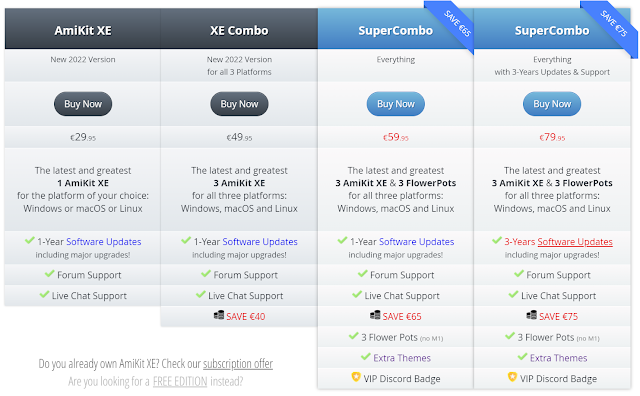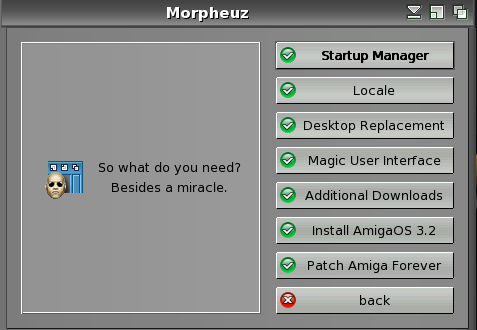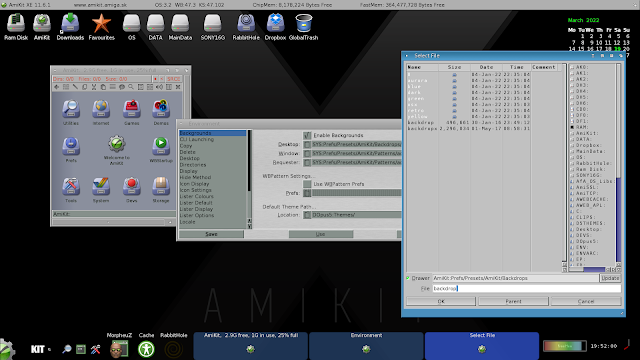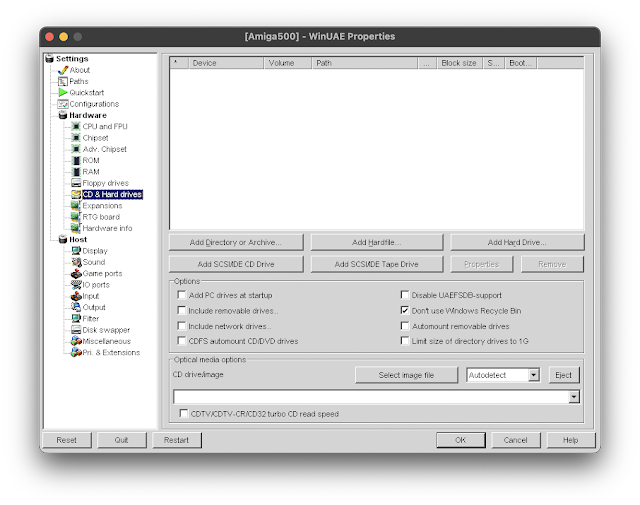AmiKit XE 11.6.1 on Windows 11 and MacOS Monterey
As you may know, I previously covered the installation of AmiKit XE 11.5 on my Raspberry Pi 400.
Now though, the Windows/Mac/Linux version of AmiKit XE has been caught up to the Raspberry Pi version, and now a little beyond too, with the support of AmigaOS 3.2.1 under AmiKit 11.6.1! Let's take a look!
With the purchase of my new Alienware R12 just prior to Xmas last year, it seems a great opportunity to install the latest AmiKit XE on my Windows 11 machine!
If you run on more than one platform, the Combo editions are worth considering as they work out cheaper - you can also get FlowerPot, which allows you to easily install and run AmigaOS 4.1 final Edition Classic on your modern machine! I have looked at that on this blog previously here.
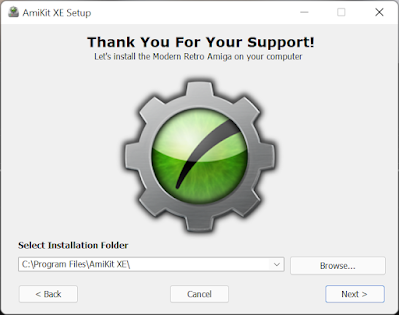
The installation process is painless, and easy to walk through. You do need a legal copy of Amiga Forever installed already (you can also provide the iso for Amiga Forever).
I have covered the Windows installation in detail previously, and it doesn't vary much from then so I won't bore you with repeating all the steps again. the installation process is extremely well documented in the very helpful installation guide included.
After the initial installation completes and relaunch AmiKit XE, you set the screen resolution to 1080p as per the instructions:

The dark theme in AmiKit XE looks great and gives AmigaOS a more modern appearance.
Running live update reveals the new AmiKit XE 11.6.1 update and the AmigaOS 3.2 support included in it.
As you can see, at the moment the AmiKit XE 11.6.1 environment is using the older kickstart 45.66 version:
Plenty of warnings about backing up the AmiKit XE folder first - I did do this to make sure I had a backup in case something didn't go to plan.
On re-launch, AmiKit XE 11.6.1 now shows the latest AmigaOS 3.2.1 kickstart version (47.102), so we upgraded successfully!
Personally, I like the blue theme - I use it on my Amiga 4000T AmiKit Real environment, and also it is the same theme used on the Next Generation AmigaOne systems running AmigaOS 4.1 Final Edition Update 2.
You can change the backdrop to you own personal preferences via the Directory Opus Environment settings in the title bar.
In addition to Windows, the new AmiKit 11.6.1 is also available on MacOS and Linux versions. These versions utilise Wine to run WinUAE under MacOS and Linux (not tested).
I decided to install AmiKit XE 11.6.1 on my daily workhorse Mac Pro I bought back in 2020 with my hard earned cash saved over many years and redundancy money from my previous job. This Mac Pro is running the latest MacOS Monterey as well.
As an aside, it feels like an end of an era that the upcoming replacement Mac Pro is using Apple's M2(?) CPU in place of Intel. It means that this 2020 Mac Pro is the last and fastest Intel based Mac ever made.
I understand this latest AmiKit XE release supports Intel and M1 Macs, but I only tested on my Intel Mac Pro as I don't have a newer M1 Mac to try it on.
Drag and drop the program from the downloaded DMG (once mounted) into the Application folder to install - MacOS is just great for easily installing stuff compared to Windows and Linux.
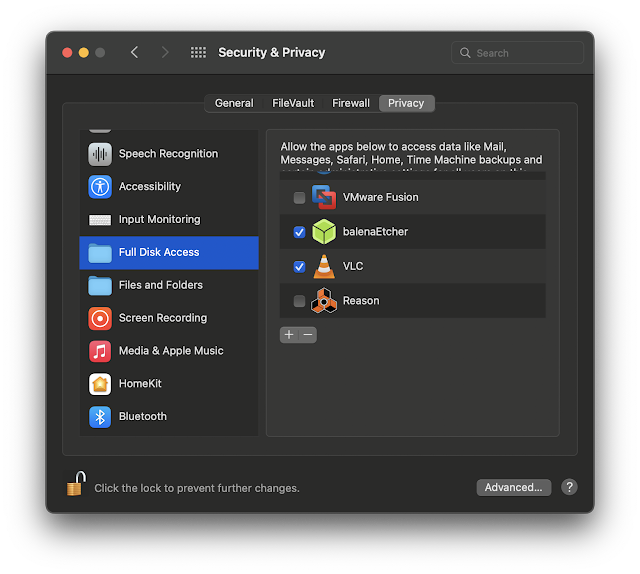
Go into Security & Privacy settings and Select the Open Anyway option to open AmiKit XE
On initial run of AmiKit XE on MacOS I had to install a Gecko package twice for it to start up - I hit install twice and it proceeded as expected:
I then hit Launch to start the setup:
At this point, following the instructions, I mounted the Amiga Forever ISO file in the WinUAE settings under CD & Hard Drives:
With that done, I could click on OK to proceed.
The installation then detects Amiga Forever and installs the required files and proceeds with the installation as per the Windows version I showed earlier:
The initial installs completes, and reboots the emulation to set the Amiga screen mode.
I set the screen mode as recommended to 1920x1080 32bit - I will probably increase it to 4K later on - I am using a Pro Display XDR screen on my Mac Pro, so 1080p is pretty small:
The install completes, and ready to restart into AmiKit XE:
The initial environment appears, the usual downloading of files and updates is then done, the 11.6.1 update being the key one.
One thing to note is that the Mac version, like the windows version, maps the Host system hard disk onto the AmigaOS Workbench desktop for easy access within the emulation.
On my Mac Pro, in addition to the main System drive, I have two additional hard disks which contain my Amiga files:
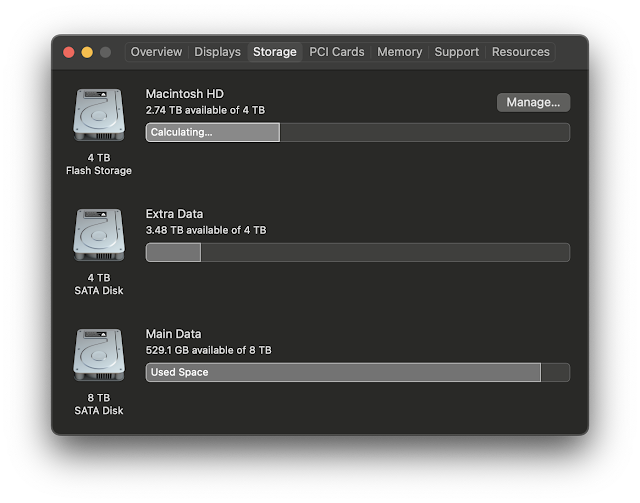
Playing around with the included applications, games and demos is great, and you can easily add more thanks to the mapping of the host operating system drives into the emulation, and internet connectivity within the emulation to download files from AmiNet and other internet sites directly into the emulation.
Of course, being an emulation running on fast hardware with no speed limits applied to the default AmiKit XE setup, it runs very fast, as shown in SysInfo:
Testing it with some demos shows AmiKit XE 11.6.1 works well on my Mac Pro, even with the more taxing later TBL demos like Starstruck.
A bit of Shadow of the Beast I think :-)
Using the filters to auto resize and keep aspect ratio is better of course, as it keeps the games and demos in the right 4:3 proportions, even if it doesn't fill the screen - here is the very excellent "Technological Death" demo by Mad Elks from 1993:
I tried playing around with using 6K uaegfx screen mode for the AmiKit XE RTG workbench screen resolution, but that didn't work.
After that, I decided to leave it at the recommended 1920x1080 screen mode, as per the instructions. Heh, I really should pay more attention to those!