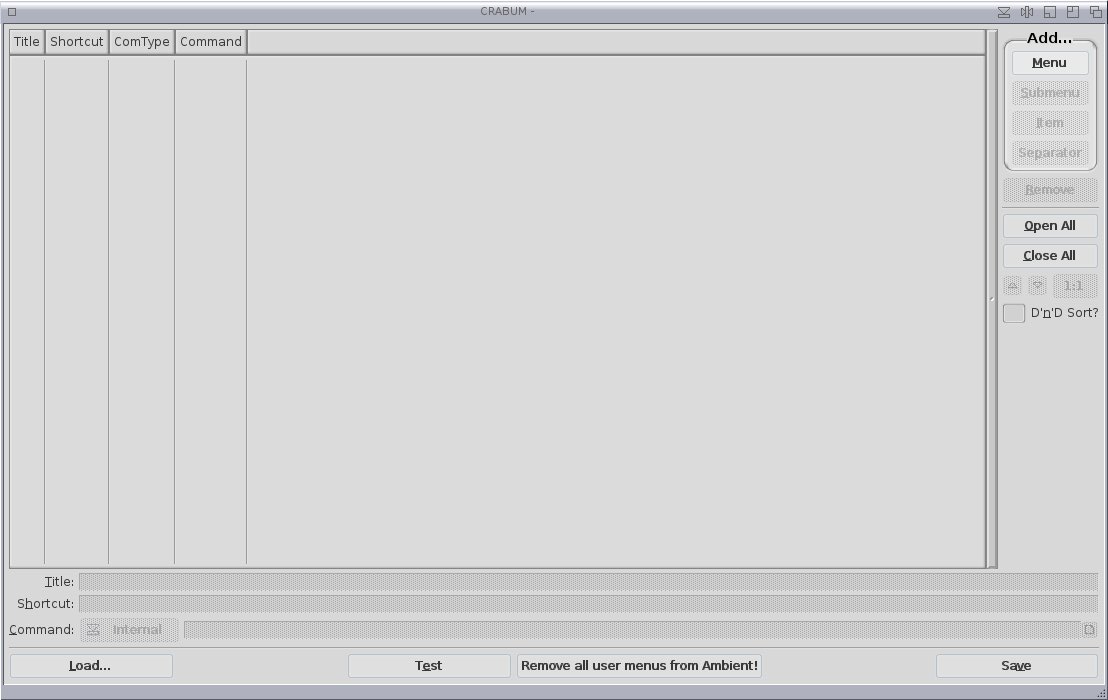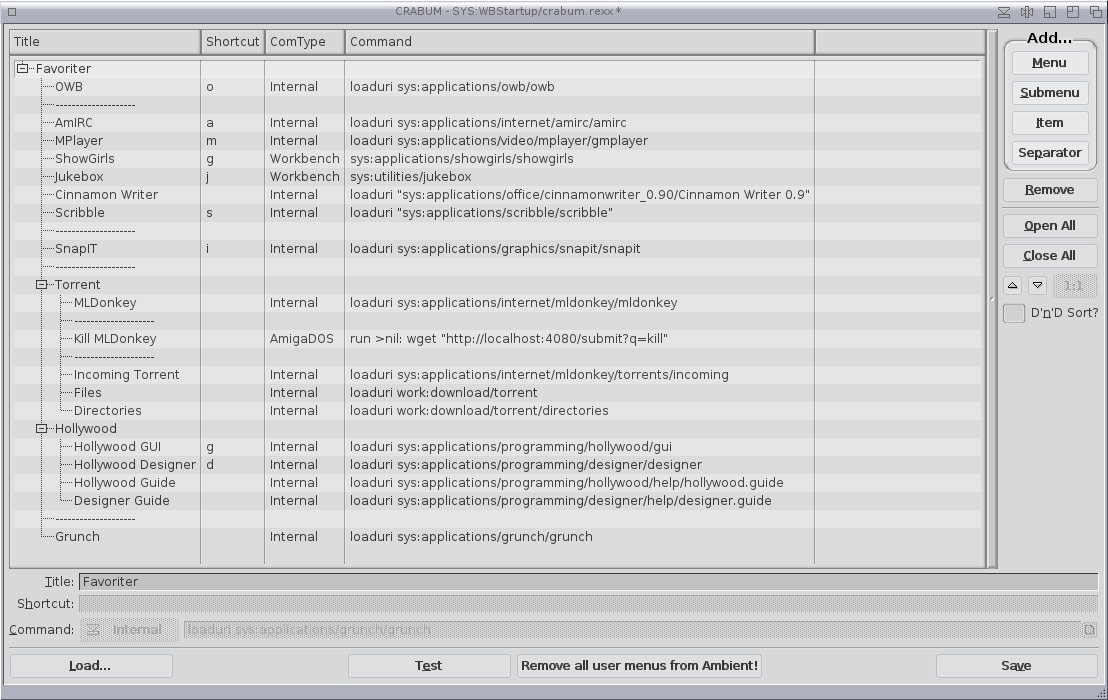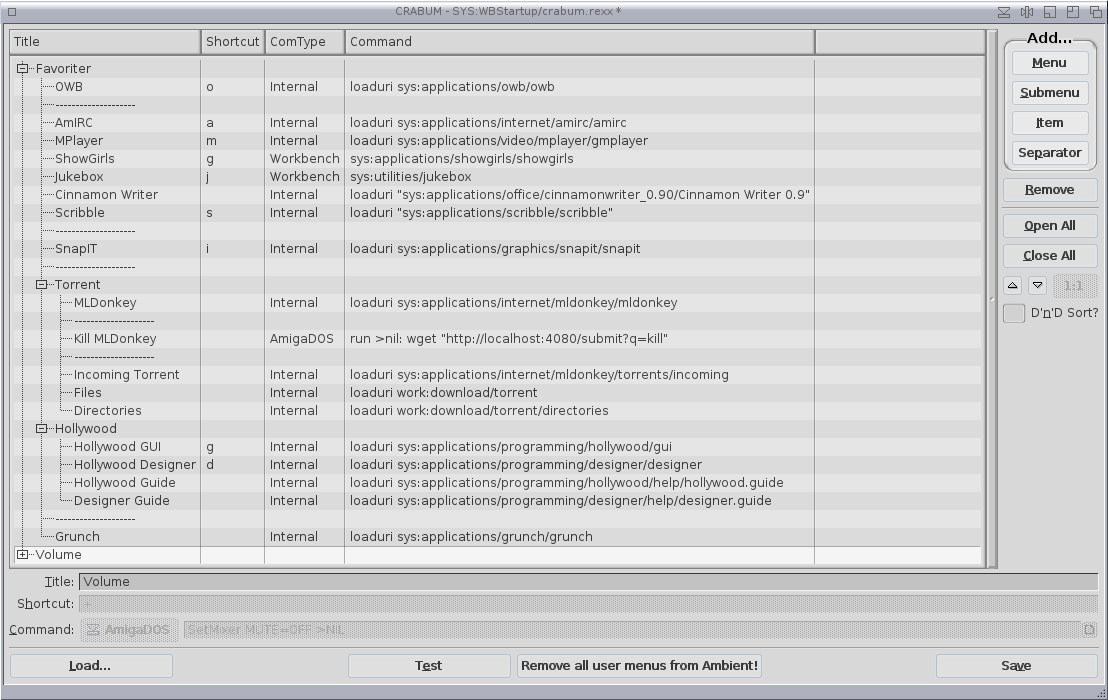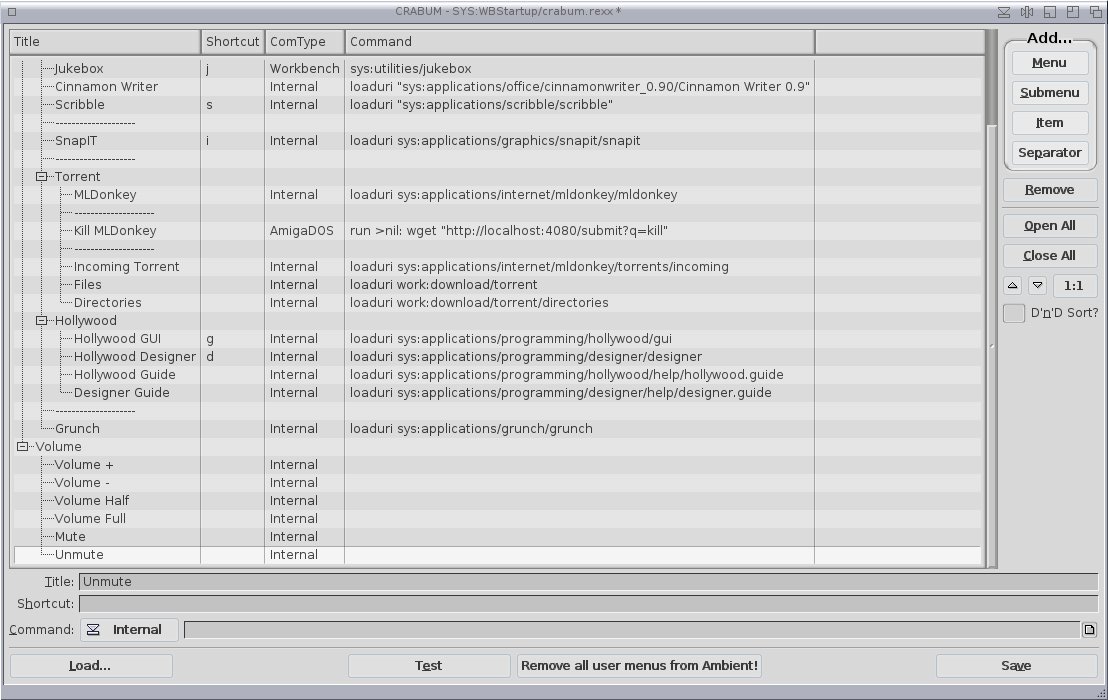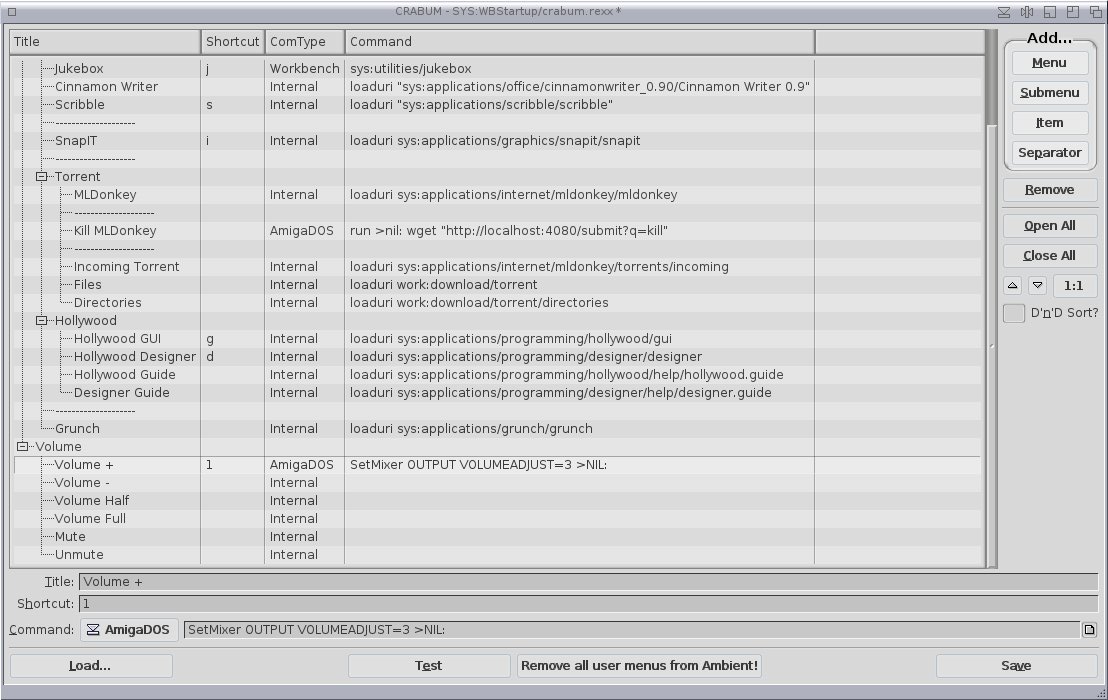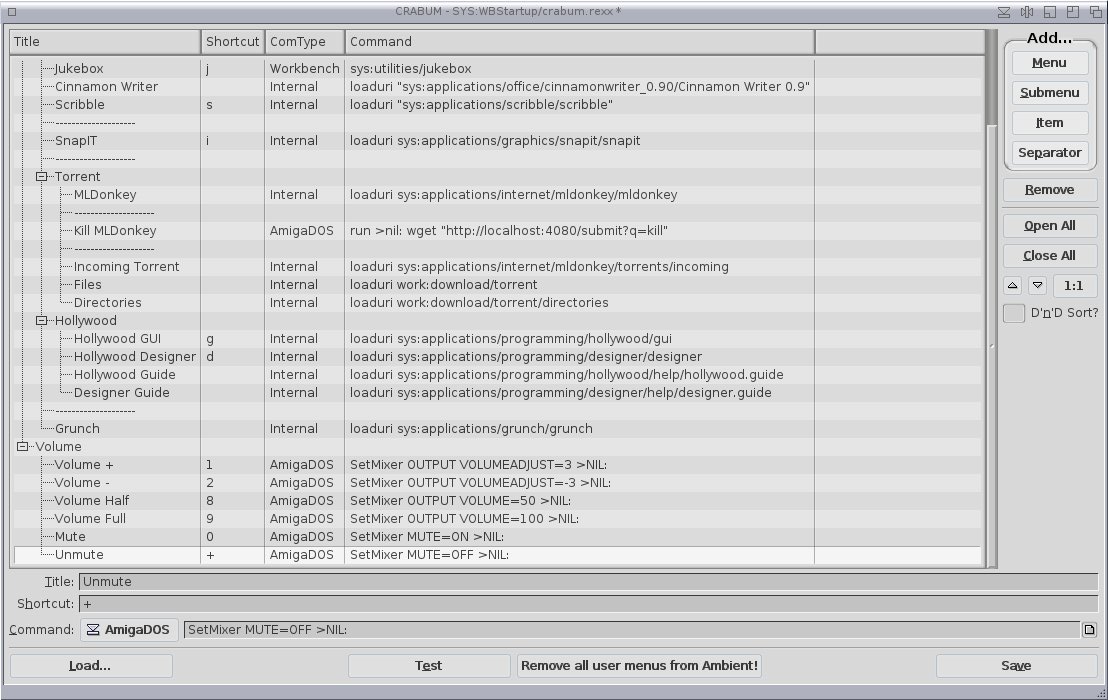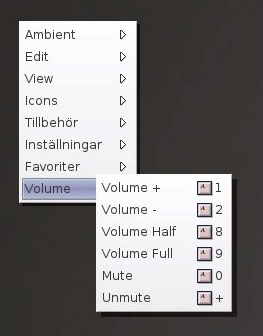Back from Japan & how to create a volume adjuster
Edit 2014-10-31: For some reason the paragraphs was not saved which is now fixed.
As you may have noticed, I have not written anything on this blog for almost a month. This is not very untypical of new blogs: they appear, write a lot for a short while, fall dormant and die just about when people stop caring about it. I’m happy to tell you this is not the case here!
The reason I have not written anything is because I have been visiting my relatives in Japan (my wife is Japanese) and to celibrate our first anniversary there. Even though I brought my Ibook with me I only got to use it twice.
One of my plans was to go to the famous technoligical mecca of Akihabara and see if I could find a new battery for my Ibook. This turned out to be impossible. Even though Japanese people adore technology, they are not very interested in old stuff (with the exception of games). It’s not unusual to see less than two year old, perfectly working TV’s in the garbage space that is discarded in favour of a new TV. Why? Because a new TV is new! For a Japanese you don’t need a better reason than that to buy anything. Out with the old, in with the new.
So I gave up on that idea (I could search for one on the internet, but then I might just as well buy one at home). But then I had the problem that I can’t use my Ibook without plugging it in (it only runs for 4 minutes on battery) and it turned out to be difficult to find a café or similar that offers that. My guess is that modern laptops have such good battery life that you don’t need to offer such services anymore (it was a lot more common 10 years ago when I studied there), plus, my guess is, if you do offer that anyway you run the risk of having costomers that simply doesn’t go home.
In the end, the only place I could use my Ibook was at the local library that actually offered such a space, and for free (see picture above). It’s a safe bet that no MorphOS machine has been used at that library (and many other places in Japan for that matter). I mostly used it for IRC and checking out some new software. I simply didn’t have enough time to do anything serious. But then again, that wasn’t the point of the trip anyway.
Amiga in Japan
Amiga was never big in Japan. According to Commodore figures, only 25.000 units was sold in total. In the early 90’s, the big Japanese company Epson wanted to sell the Amiga in Japan. More imporantly, they where willing to promote it themselves and pay for the advertisement, something Commodore didn’t think they could afford at the time. It was a dream scenario for Commodore and their engineers worked hard to adapt the system for the Japanese language. The management also worked hard to make a deal that would benefit both companies. Everyone was happy and when only the formality was left before the deal was done, Ali Mehdi – the incredibly incompetent new CEO of Commodore – stepped in and starting to demand changes. There was no deal all of a sudden.
But someone at Epson thought the deal was too good to give up and returned to the negotiating table. The management of both companies agreed that they should persue the original agreement. But then Mehdi meddled again, starting making demands in order to give Commodore the much better deal at Epsons expense. Once again the deal was off and Amiga would never get the help it needed to get into the Asian market. All thanks to the arrogance of one particularly incompetent CEO.
Even though Commodore was in a poor state when he took over it was a very impressive feat to run one of the biggest companies in the world to the grave in only three (!) years (1991-1994). Ali Mehdi is still offering his services, which you can read about here. It’s telling that the other companies he has “helped” has not been faring well, including PepsiCo and General Motors. This section about Commodore still makes me laugh:
His prior experience includes serving as the President of Commodore International, where he accomplished a major operational turnaround.
Well, that is one way to put it …
How to create a volume adjuster
If you have an Ibook or a Powerbook, you notice that you have some keyboard keys that adjust the volume (F3 = mute, F4 = lower volume, F5 = higher volume). This is very practical to use instead of adjusting the volume at the top bar with your mouse.
However, if you use any other computer these feats are not included and you need to find another way to do the same thing. Which is what I did for my G5. For this, we are going to use the program Crabum (which you can read about here). It’s a program that helps you create costum menus. But not only that, it will help you create costum shortcut keys which is just what we need. If you don’t have it installed already, download it (see above link) and start it:
If you don’t know how to use this program to make a menu, read my linked blog post first. I’m gonna load my already existing costum menu:
Click Add –> Menu on the left. Give it the name Volume if you like.
Now click on Item. We are going to create six new items: Volume +, Volume -, Volume Half, Volume Full, Mute and Unmute:
Let’s start with Volume +. We change the Command at the bottom to AmigaDOS, give it the shortcut 1 and write this line:
- SetMixer OUTPUT VOLUMEADJUST=3 >NIL:
This will raise the volume with 3% at the time whenever you click on this on the menu or type A + 1. Lifting the finger on the 1 and pressing it again will raise the volume another 3%. >NIL: will do this without opening a Shell window every time (this is a Shell command). Let’s write these lines for the rest:
- Volume – : Shortcut: 2, Command: SetMixer OUTPUT VOLUMEADJUST=-3 >NIL:
- Volume Half: Shortcut: 8, Command: SetMixer OUTPUT VOLUME=50 >NIL:
- Volume Full: Shortcut: 9, Command: SetMixer OUTPUT VOLUME=100 >NIL:
- Volume Mute: Shortcut: 0, Command: SetMixer MUTE=ON >NIL:
- Volume Unmute: Shortcut: +, Command: SetMixer MUTE=OFF >NIL:
Now it should look like this. VOLUMEADJUST will adjust the volume between 1% and 100% at the time (100% being full volume). VOLUME will jump to the setting written, 50 being half. This is very good to have when you suddenly realise you have the speakers on way too loud. Having another for 100 is also pretty handy, instead of rasing the volume 3% at the time. Then we have MUTE=ON/OFF. This is not the same as VOLUME=0 and VOLUME=100. When you write the latter it will set these volumes as current default. So if you go from 75% to 0% volume and want to go back to 75%, you will have to do this manually. Using MUTE will kill the volume, and then go back to whatever volume you had before when turning MUTE off. Let’s save and see how it looks:
As you can see it works fine, and so does the shortcuts. Just make sure when you decide which shortcuts you prefer it’s not already in use somewhere else.
NOTE: This does only work in Ambient screen. If you have costum screens you need to jump to Ambient screen to change volume this way.