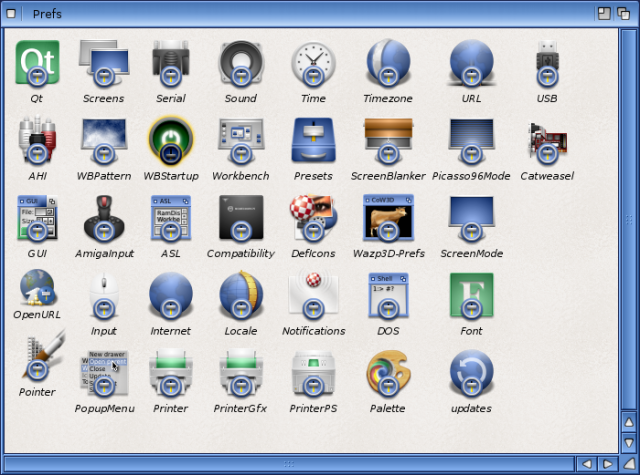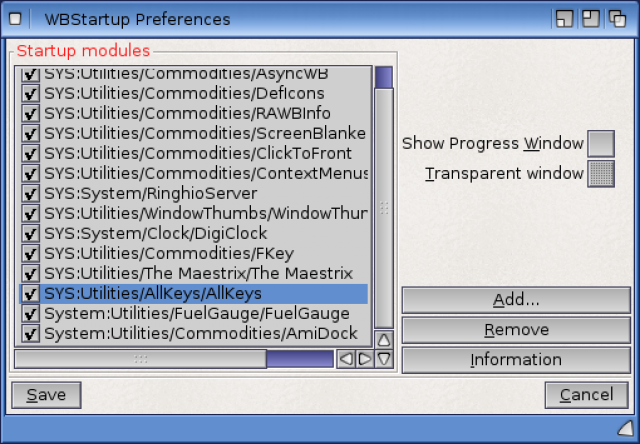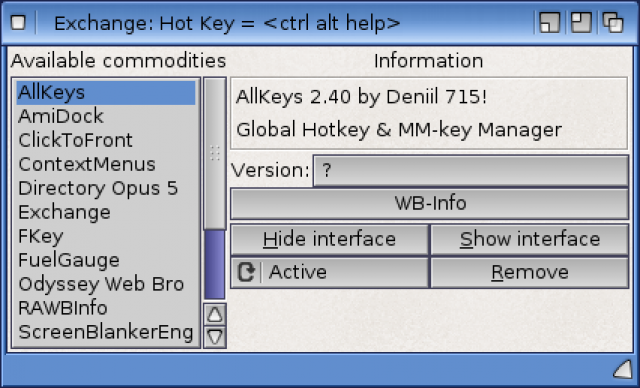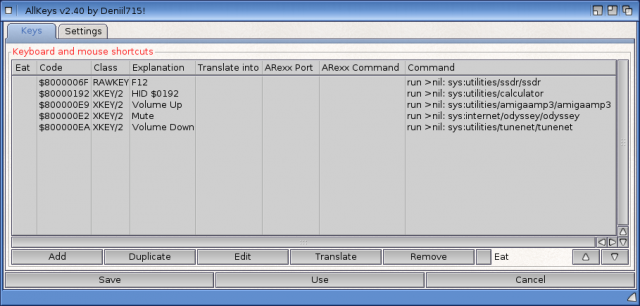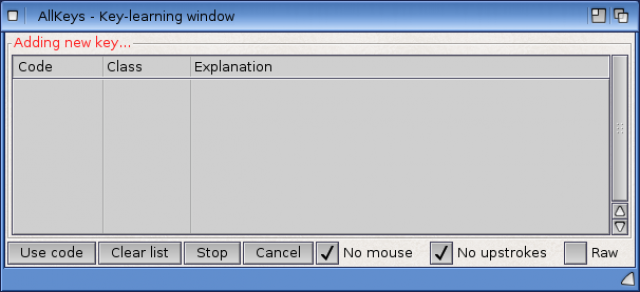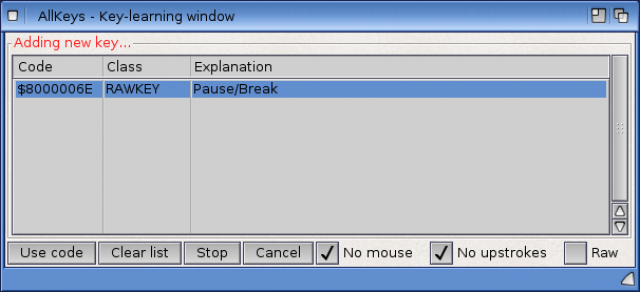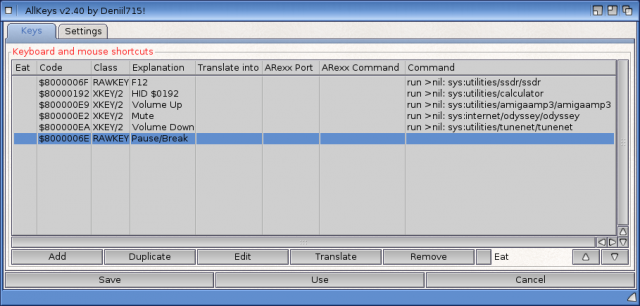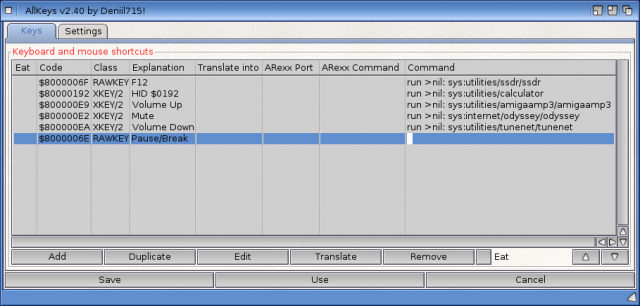Remapping keys using AllKeys on new X1000 Keyboard
Although my recently received new X1000 keyboard is excellent, I ran into a small problem with the Right Amiga key and use of the multimedia keys - the solution I found today to fix it is to use AllKeys and MapMenu.
Because the original Ducky zero keyboard had a Windows key layout, the Boing Ball key is really the Right Menu key (on a Windows Keyboard), which does nothing on AmigaOS4.
The Right Amiga key (Right Alt key on the Ducky Zero) does not work at all under AmigaOS4. This means I can't use the Right Amiga key combinations to reorder icons in windows (RAmiga+.) , get information about icons (RAmiga + i), Quit programs (RAmiga+Q) etc.
This would be very quickly an annoying issue for me!
As mentioned, the AllKeys program (v2.40 available on OS4Depot.net), written by Deniil 715, solves these problems with the MapMenu tool and the main AllKeys commodity tool.
I extracted the AllKeys archive into the SYS:Utilities folder.
The MapMenu tool just needs to be added to the s:user-startup file (Edit with NotePad) with a line that reads:
run >NIL: SYS:Utilities/AllKeys/Tools/MapMenu
After a reboot, then Boing Ball key then becomes the Right Amiga key, and performs all the usual tasks flawlessly.
I also wanted to be able to use the Pause key and Multimedia keys on the new keyboard - Volume Mute, Volume Down, Volume Up, and the Calculator keys. Under AmigaOS4 I can't use them in normal use.
This is where the AllKeys commodity comes to the rescue.
First run WBStartup, which is in the Prefs folder:
Click on Add.. to add AllKeys to the WBStartup list as below:
Click on Save, and then reboot. After the reboot, we now need to configure AllKeys, which is by default hidden from view.
Under AmigaOS4, as in AmigaOS3 there is a CX Exchange Commodity tool manager, which allows you to see and control commodities loaded in the background, such as AllKeys.
To access the CX Exchange tool manager at any time in AmigaOS4, press CTRL + LAmiga + Help. You then get the window below - AllKeys is at the top in my list and you may well have other tools installed:
Make sure AllKeys is highlighted in the Available Commodities list on the left, then click on Show Interface - this will then show the prefs for AllKeys (Click to expand):
As you can see I have already mapped the multimedia keys to some programs. For this example, I will show how to map the Pause key to run a program - MPlayer GUI.
I start by clicking on Add, and we get the Key learning window as below:
You should ensure No upstrokes option is ticked as we don't want to capture those actions.
Now Press on the Pause key on the keyboard and the code and mapping appears straight away (as below). If you press the wrong key, you can click on Clear list, or simply press the correct key and select that key instead:
When you have highlighted the code you want to use, then click on Use Code. It will then appear in the main AllKeys prefs window as below:
Ok, now we need to associate an action with the key. You can configure the key to translate to another key, or an arexx command, or run a program. In my case I want to run a program, so double click in the Command section to get a cursor:
You do need to enter the location of the program manually, prefixed with run >nil: - it is a good idea to double check it's location before entering the data in here to avoid problems:
Having entered the program path, press Enter and then click on Save. Now, if I press the Pause key the MPlayer GUI comes up!
Having also mapped the multimedia keys to run Odyssey, AmigaAmp3, TuneNet and Calculator, all the keys are now being used and very convenient for quick program launching without looking for icons in Amidock or in Menus!
I hope this tip helps other people who have this keyboard on their X1000, or just want to map unused keys on their standard usb keyboard on the X1000!