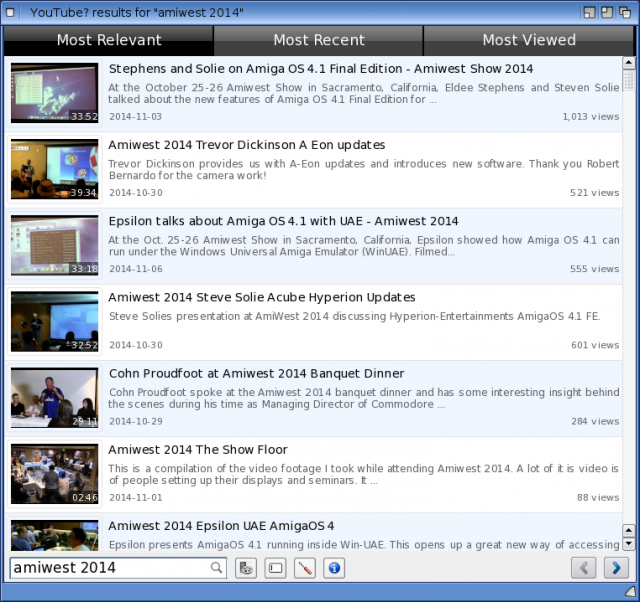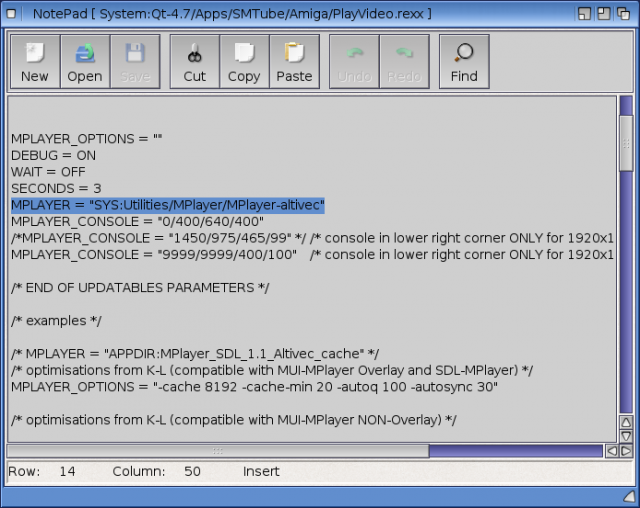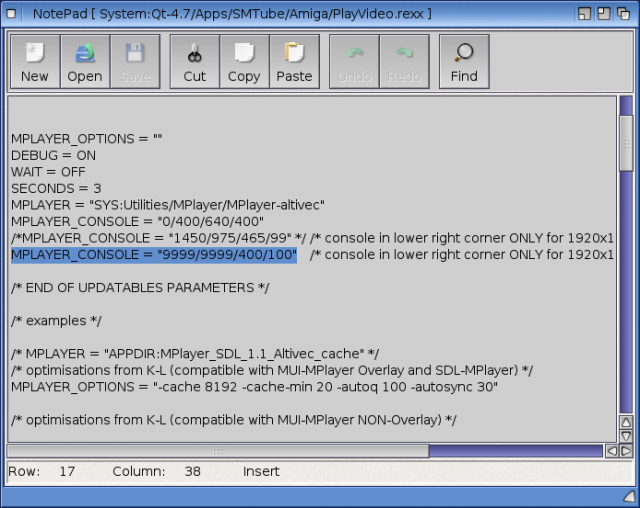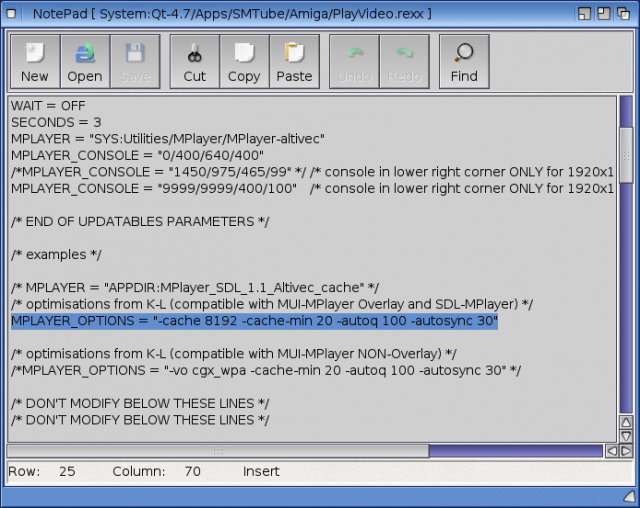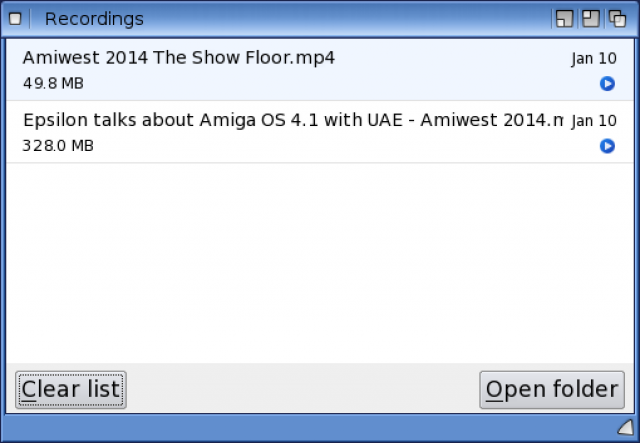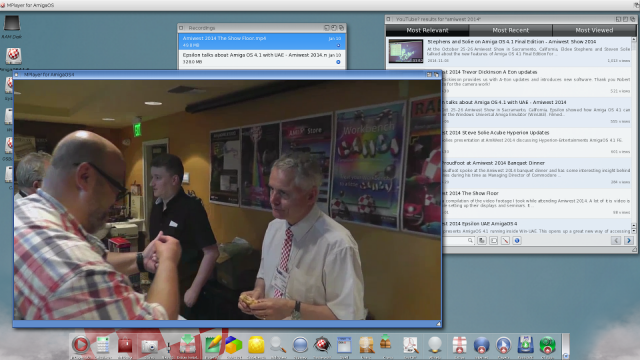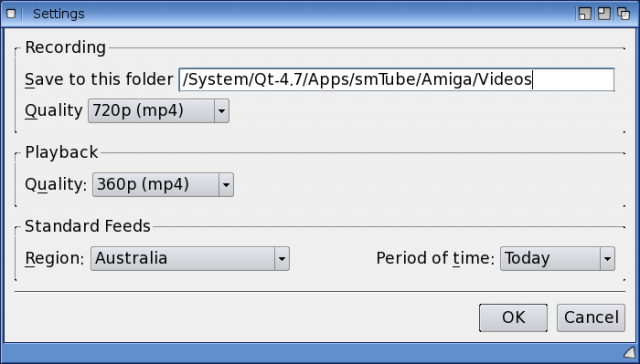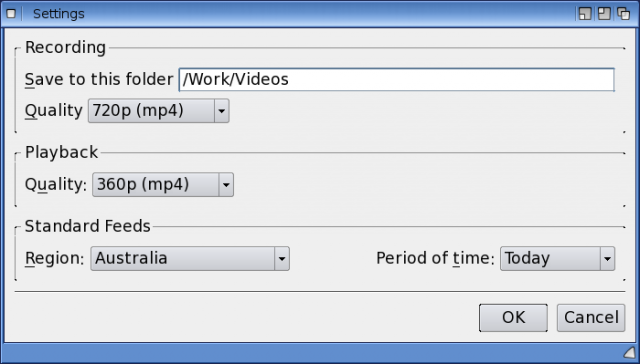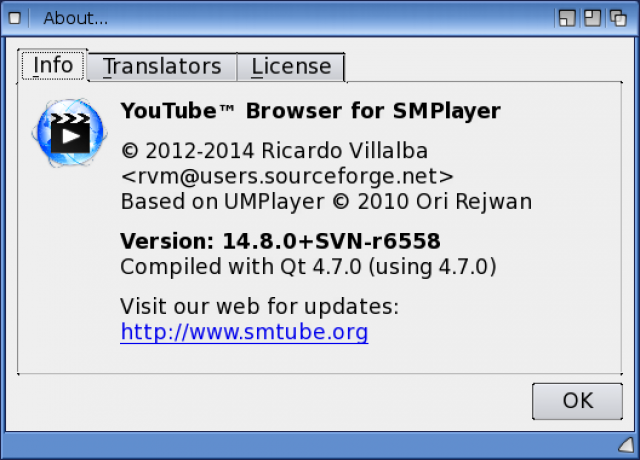SMTube on X1000
Today I wanted to take a look at SMTube, an application that uses QT 4.7, on the X1000.
SMTube is a program for AmigaOS4.1.6 or AmigaOS4.1 Final Edition by Ricardo Villalba that allows you to search YouTube.com for YouTube videos, play the videos, save the audio and/or video to your local system, and other features too! It was ported to AmigaOS4.1 by Guillaume 'zzd10h' Boesel.
You can download it from OS4Depot here.
The attraction of SMTube is the small compact uncluttered search interface without the need to run Odyssey or Timberwolf to use the YouTube website. It also bypasses the comments and ads spooled on YouTube before viewing videos! So just for that alone it is a great program already!
SMTube requires QT 4.7 to be installed on the X1000, also available on os4depot here. I have covered QT 4.7 initial installation previously on this blog here, and the updates to apply afterwards here.
In order to play YouTube content, SMTube uses a AREXX script to run MPlayer. This script requires some customisation to suit the X1000, so I wanted to show how this is done.
In the SMTube folder there is an Amiga folder. In there is a script file called PlayVideo.rexx. If you open it up in Notepad, you can make some changes to have SMTube operate at optimal performance on the X1000. First up is to get SMTube to use the faster Altivec version of MPlayer, as below:
The next step is to minimise the annoying console that appears when MPlayer runs:
And finally there is a MPLAYER_OPTIONS optimisation line (for graphics cards that support Overlay - which the X1000 does). You just need to uncomment it in the file (remove the /* and */) around the line so it looks like below:
When running SMTube, it will automatically load Most Relevant YouTube videos based on your country location (specified in AmigaOS4 - but can be changed as required within SMTube):
You can type in your search criteria into the search box on the bottom left of the program window and press Enter to bring up the results.
Next to the Search box is 4 icons - for Recordings, URL, Settings and About. There is also Forward and back buttons to go to the next/previous page of search results.
The Recordings button shows you any YouTube videos you have downloaded, or the audio from YouTube videos that you may have downloaded to your local system. (more on this in a moment)
You can double click on these recordings to view them in MPlayer - below I have the Amiwest 2014 Show floor video playing (click to expand to full size):
Under the Settings button on the main window, you can specify the Recordings location on your hard disk, the quality (high - 1080p, low 360p) of the videos to download when saving recordings, the playback quality when playing back in MPlayer, the region you come from to provide search results for Most Relevant section of SMTube, and Period of Time to search on:
I changed the download location to /Work/Videos. Note the folder syntax is not standard Amiga syntax (which would be Work:Videos). Be careful with this. Click OK to save.
When you click the About button on the main window of SMTube you you get the version number, updates location and other author/translator information.
The Enter URL button on the main window allows you to enter a specific URL for a YouTube video you want to record. This is useful if you have been sent a link on Facebook, Twitter, IRC, Email or similar, and just want to copy and paste the URL into SMTube to record the video to your local system - very handy:
On the main SMTube window, you can right click on any video to see the options available - which are to Play Video, Record video, Record audio, Watch on YouTube (website) and Copy link.
If I select Record Video, it then brings up the Recordings window and shows me the progress in downloading the selected video to my X1000:
You can of course also stream the videos direct from YouTube using SMTube by double clicking on the video in the search results - an example video is shown below (click to expand):
SMTube is a great program, is free, has lots of good features and I now use it in place of the YouTube website on my X1000. Recommended! :-)