USB joypads and joysticks on the X5000
The X5000 benefits from having 6 external USB slots ready for plugging in all sorts of USB 2.0 compatible hardware from memory sticks to USB hubs to multi card readers.
The way I have my X5000 system set up at the moment is that I always have the mouse and keyboard firmly plugged into one of the USB ports at the back of the machine. One of the other ports I am using is currently being occupied by this rather neat looking Sandisk multi card reader:

Another of the other ports is filled by this not too sexy looking but very functional multi-USB hub:

Using a multi-USB hub like this allows me to plug and unplug without any further wear and tear on the existing ports, and more importantly allow me to plug and unplug any USB joypads and joysticks with ease.
Amiga OS4.1 supports USB joypads and joysticks, however one word of caution here, not all joypads and joysticks are supported. One thing you will need to make sure of, certainly from my own experience of trying out different peripherals, is that your joypad or joystick needs to support Direct Input as peripherals which support X-Input will not work.
This means sadly that the rather excellent Xbox 360 controller will not work with Amiga OS4.1 and believe me as this controller supports only X-Input.
You can often tell if a pad will support Direct Input as there will be a switch on the back of the Joypad like in the case below:

For the purposes of today’s blog I am going to look at two pads and one joystick which will work with the X5000 and any Amiga OS4.1 machine.
The first thing you need to do however upon plugging in the pad or joystick for the first time is to configure Amigainput which can be found in the Prefs drawer of Amiga OS4.1.
Upon opening Amigainput we are greeted with the following preferences screen:
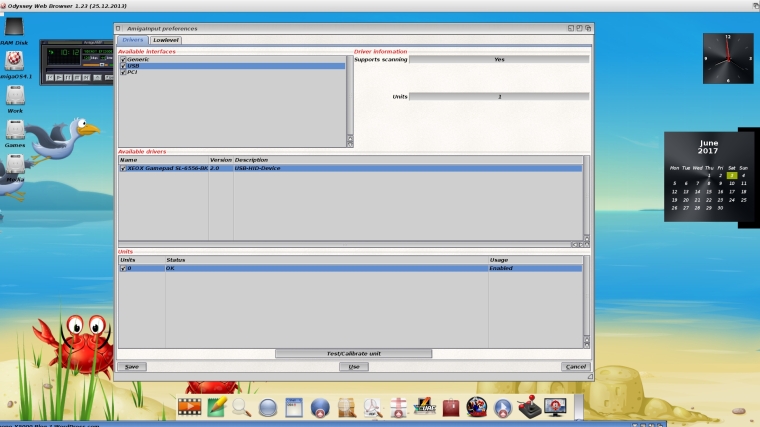
When inputting a joypad or a joystick it is important that we calibrate it to make sure that all the buttons work correctly and that the d-pad moves in the correct direction.
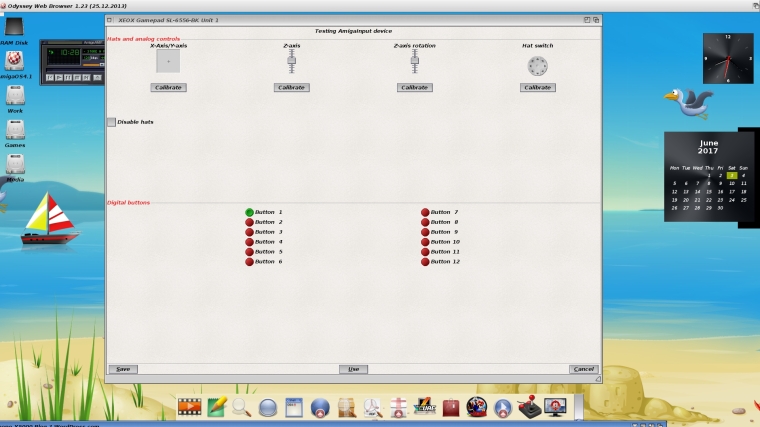
Any 68K native games which support lowlevel.library can be configured using the lowlibrary port. You will need to highlight the pad you wish to calibrate here along with the port which usually defaults to unit 0 and click on Assign.
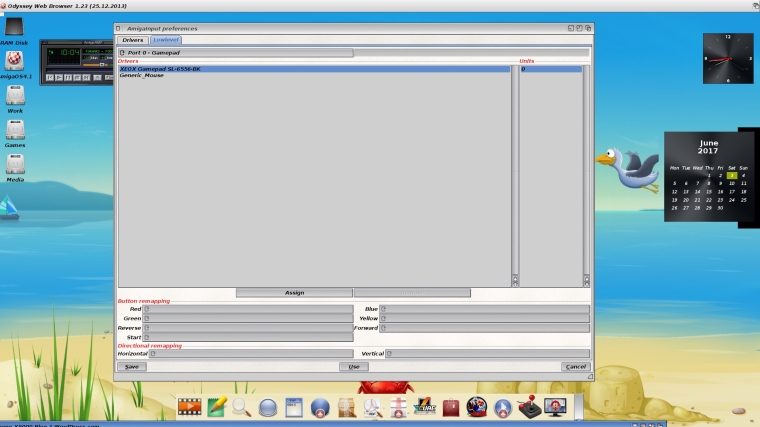
As soon you have configured your pad or joystick it is ready to work and more importantly still, your configuration will be saved for any future occasions if you decide to plug in another pad or joystick.
Now the first pad I am going to look at is the Speedlink SL-6556-BK Xeox Pro-Analog Joypad which can be obtained from retailers such as Maplin or Amazon for the bargain price of £14.99

First impressions are quite good, it obviously looks like the excellent Xbox 360 controller, so if you are a fan of this type of joypad, I would definitely recommend getting one. I find that the left hand analog stick works really well with driving games and is ideal for moving around space ships on shoot-em up style games. The joypad is extremely light in your hands and has a rubber like texture to it which means that it feels very comfortable in your hands for many hours of extended play without it feeling too heavy or sweaty.
The triggers which can be configured depending on the type of game being played, are also very responsive, they certainly come in handy when playing a game like Super Tux Kart where you can use the right hand trigger to accelerate and the left hand trigger to brake, similar to the controls you would find on a go-kart.
My only gripe with this type of joypad is that it is not suited to platform type games. It’s not that the D-pad is unresponsive, it isn’t, it just feels awkward to try to perform diagonal jumps at times and takes a bit of practice.
I would give this pad a good 8/10 and for the price, you certainly won’t find a better option out there.
The second pad, I am going to look at today is the Logitech F-310 which is styled a bit like a Playstation 3 pad. This pad is slightly more expensive at around £25.00 from retailers like Game or Currys/PC World.

Now I will hold my hands up and admit that I have never owned any of the Sony Playstation machines over the years, for me Sony’s hardware has never really appealed. However I do like the feel and shape of the Playstation 3 style pads. This version by Logitech features 17 buttons so there are more than enough options depending on what you are choosing to configure. I find it this type of pad works best with Beat-em-up games using either the left hand analogue stick or the D pad.
The downsides of this pad become obvious when you are trying to use the the trigger buttons which I feel don’t really cut it. If I am playing say Mario Kart or F-Zero on Snes9X and I have configured the triggers an accelerators or brake, i often get the feeling that I am not pressing hard enough and somehow the plastic is stopping me from going just that little bit faster.
It’s a sold pad though, It’s very portable and certainly won’t break with heavy and repeated use. It is slightly heavier than the Xeox pad but it certainly will not leave you feeling tired after many hours of play and button bashing.
Is this better than the Xeox pad? Not quite, for me the Xeox gets the nod, however if you prefer the feel of a PS3 type pad, then go for this one.
Verdict 7/10
Finally the last of my reviews today covers a classic that many long time Amiga users may be familiar with which is the Speedlink SL-6603 Competition Pro USB Joystick which was released in conjunction with Individual Computers by popular demand.

Individual computers sell this directly for around €30.00 https://icomp.de/shop-icomp/en/shop/product/competition-pro-retro.html
Apparently the original Speedlink Competition Pro was a massive hit amongst Amiga users back in the 90’s, but playing with my A600 and later A1200 machines at the time, I preferred to use joysticks like the classic Quickshot Maverick which resembled the controllers found in a an arcade with two buttons on the side.
First impressions of the Competition Pro are that it is rather heavy and clunky. As it comes in a square block like shape, I find you really need to grasp this joystick firmly with two hands, the right hand controlling the joystick leaving the other hand free to use one of the four buttons. In fact if you are a left-handed, I think you may really struggle to use this joystick.
Compared to the joypads, it also lacks buttons, which means that it is only really suited for playing classic Amiga games, or any 8-bit classic games. As it has a set of microswitches, it also makes a reassuringly familiar clicking and clanking noise which truth be told actually gets annoying after about 2 minutes; of gameplay that and the weight of the thing which just seems to dig into your hands rather uncomfortably.
However this joystick is not totally bad once you are aware of its limitations, it actually works better than any of the other pads I have tested for platform and sports games where I find using a D-pad can be at a disadvantage. With platform games, you actually get the satisfaction and reassurance that your character is jumping in the direction you are sending them in with a joystick. The joystick itself comes in very handy for playing Decathlon type games where you wiggle your stick furiously side to side.
It also features an auto-fire function which is great for shoot-em ups or games like Turrican where you can run and shoot in all directions. I find joysticks work better when you have games that need to move in circular motions compared to joypads, so this one should definitely be used when playing the classic Smash TV.
The Competition Pro USB joystick is sadly the most expensive option out of the lot with a retail price of around €30.00, which given its limitations and in comparison to the other options I have reviewed here, does make it rather poor value for money.
Verdict 5/10
In addition to the above joypads and joystick I have reviewed, Amiga OS 4.1 supports wireless peripherals. A good website to go and check if your peripheral is likely to work can be found at Intuitionbase.com http://www.intuitionbase.com where a handy list has already been compiled and where you can also report any which are not working for fellow users.
Until next time, have fun with your Amiga machines!!