Word processing options on the X5000
I’m inspired for today’s post by a comment that someone made to me via a user local user group, where they commented that it was great that I am showing off a modern Next Generation Amiga machine as a computer that you would use for everyday tasks.
You see, back in the 1990’s when the Amiga was the undisputed king of the home computer scene, Amiga users were able to use their machines for everyday tasks such as word processing. Not only that, but we also had access to a plethora of word processors, some of which ranged from the ancient and rather basic looking Word Perfect to the various yearly updates of Final Writer and Wordworth, which by the late 90’s, kind of blurred the line between a word processor and a Desk Top Publishing (DTP) programme.
I spent most of my University years still writing up my assignments on my trusty A1200 and a copy of Wordworth SE which came bundled with my machine, however as any Amiga user at the time would tell you, there soon came a problem when it came to saving your essays on a double density floppy disk and transferring these over to the PC which was located in the University computer room. These issues ranged from incompatible file formats and fonts to the layout of the text on the screens. Even when essays were printed off on my Amiga via my trusty Cannon BJC-250 printer, lecturers were quick to notice the non-standard fonts and layout of the text which were different to ones found on PC’s.
As the Amiga fell out of the public eye towards the late 1990’s so did the yearly updates to pieces of software such as Wordworth and Final Writer. The last fully commercial word processing package which was released was Amiga Writer by Haage and Partner of which the last update (2.2) was back in 2000 and featured the important innovation at the time for the Amiga of being able to import across Microsoft Word documents.
17 years on, you may be wondering what the modern Amiga user may be able to use in terms of word processing options? Well with this in mind I am going to take a look today at the various word processing options that are available to the Amigaone X5000 user.
The options I am going to look at today range from classic pieces of software which run on my X5000 without the need for emulation in E-UAE, that is to say they run natively from my desktop. I will also be looking at some other OS 4 native efforts which have appeared over the past few years and rounding things off I will also look at a couple of online word processors which can be accessed via a web browser.
Classic options
Final Writer 97
The first classic option I am going to look at is Final Writer 97 which was released by Softwood. Final Writer was one of the big Amiga word processors back in during the 90’s and was updated with new features more or less on a yearly basis.
The 1997 version which was the last big update runs natively on the X5000 and you can choose to either run this within Workbench or as a separate screen, although there is a limitation to the number of colours that can be displayed on the screen (256) if running on the main Workbench, Within a separate screen, there is more scope to increase colours and there is also the opportunity to adjust resolutions as the screenshot shows below:
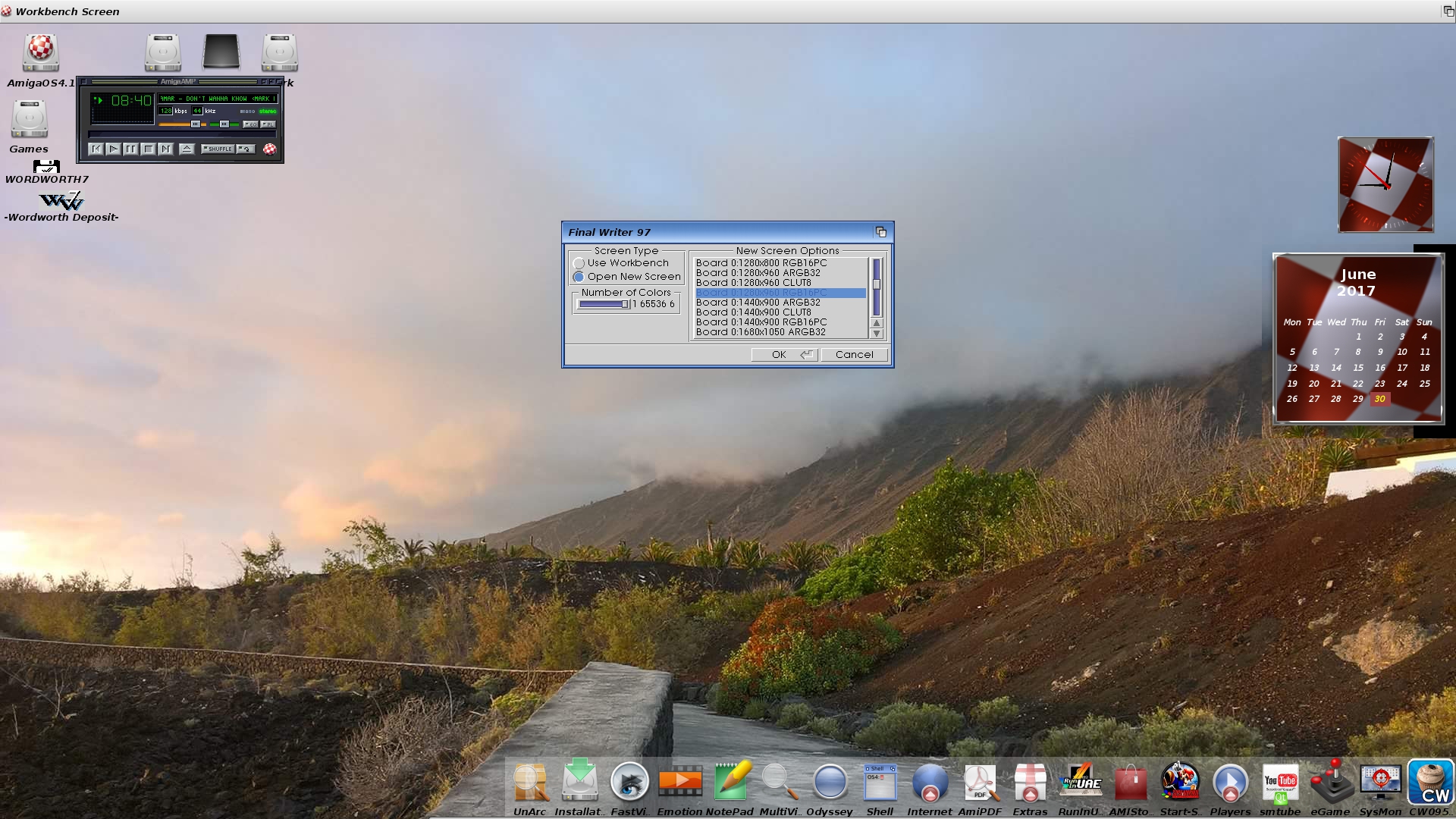
In terms of performance, if you wanted to only perform word processing tasks on an Amiga and nowhere else, then the good news is that this piece of software still does the trick 20 years from its original release. I am a big fan of the options running down the left hand side of the screen as opposed the majority of other word processors which seem to copy Microsoft Word by roughly having the options on the same part of the screen. Printing options to my Xerox 3225 Workcentre work well using the inbuilt HP Laserjet PCL3 emulation and there is a wide choice of inbuilt fonts. 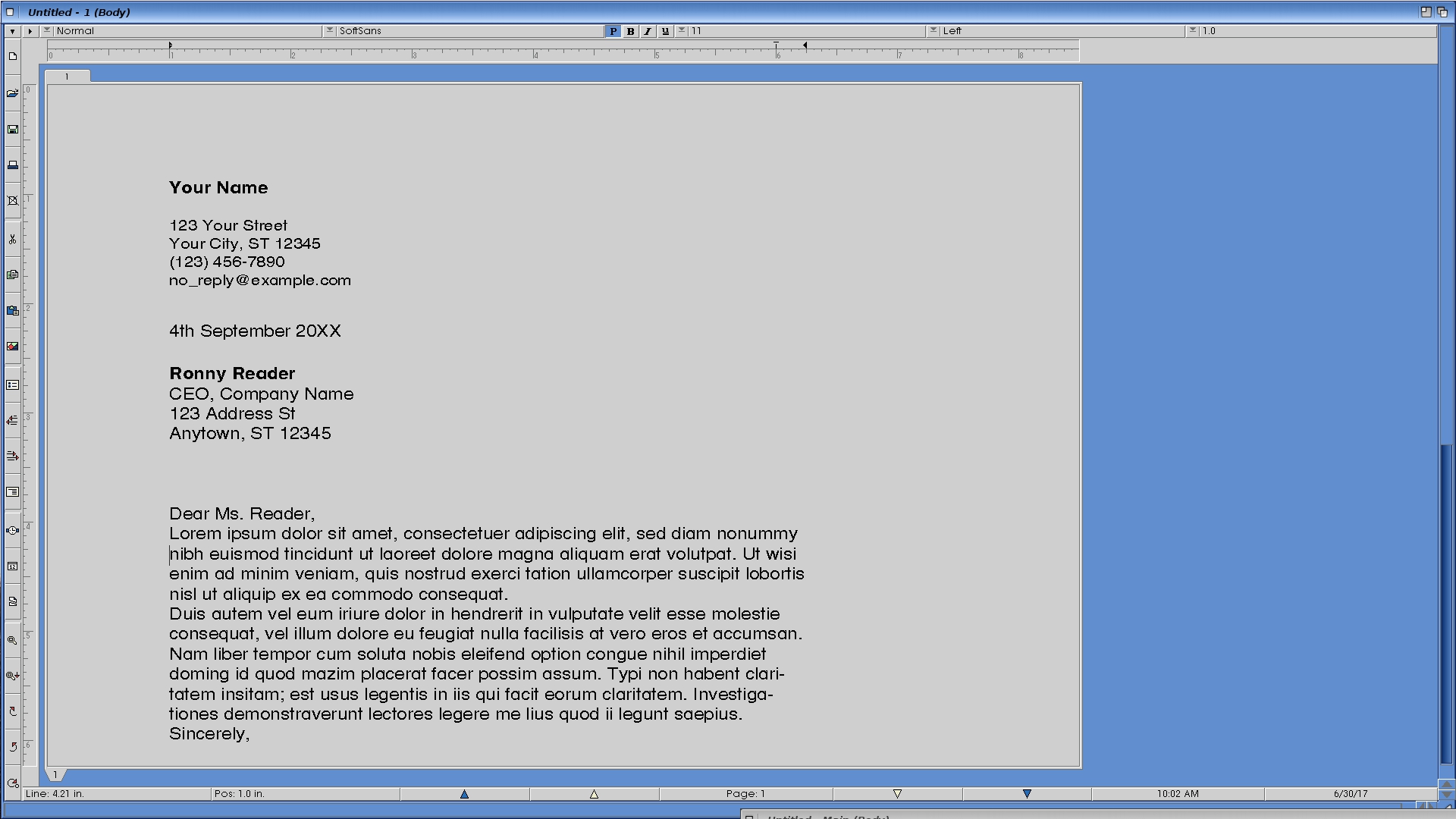
However Final Writer 97’s shortcomings become apparent whenever you are trying to import documents from outside of the Amiga as even a Courier font pulled across from Word is different to the one used by Final Writer and has to be mapped across which can be a little annoying with each and every document.
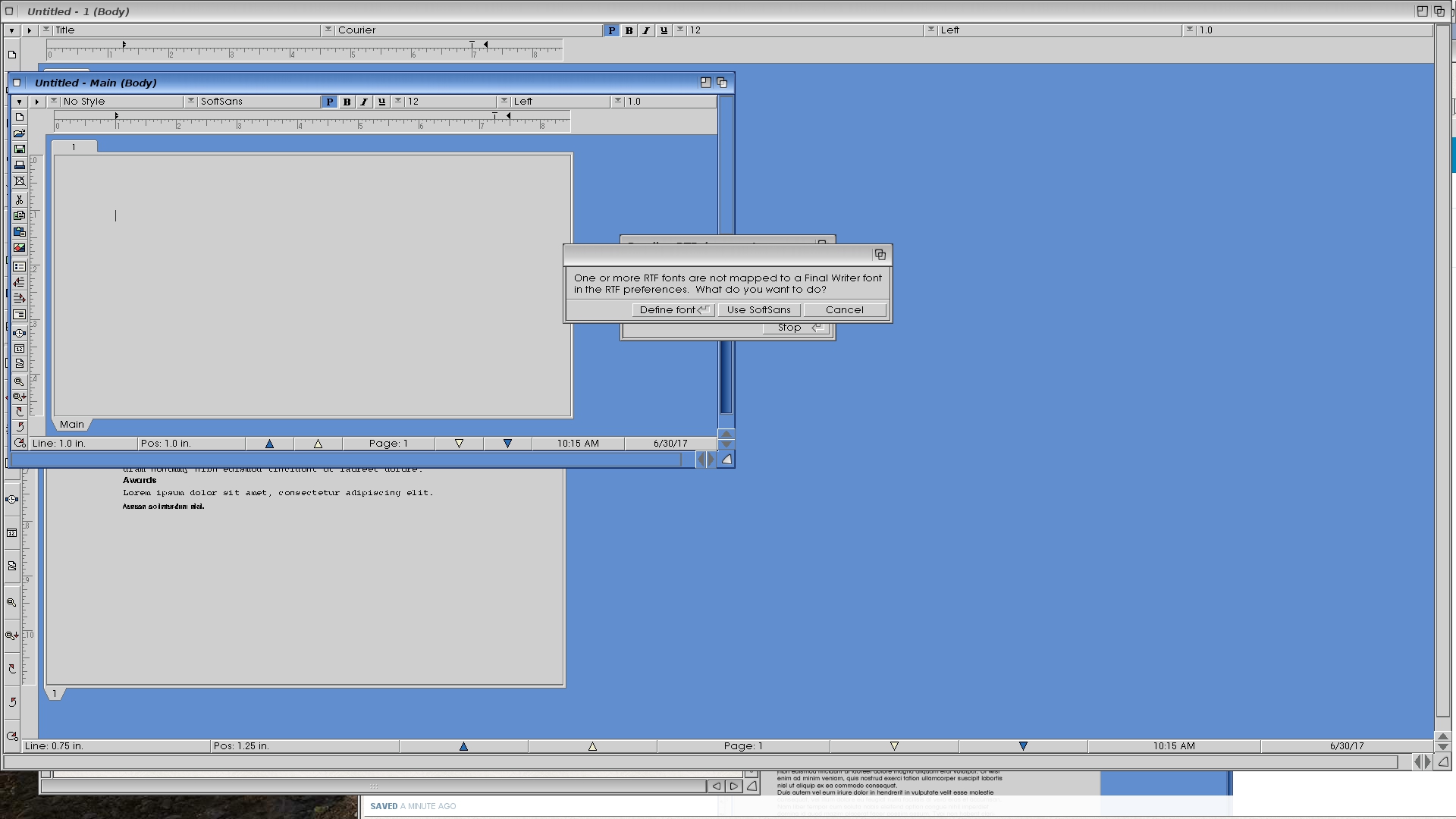
You have the options to save your document as a Rich Text Format document (RTF) or as an html document, however Final Writer will again ask you to map their font if this has not already been done depending on what font style you have used in creating the document in the Amiga.
Even then, there is no guarantee your document created will display correctly and in the correct layout in say Microsoft Word, although Google Docs appeared to display this reasonably well for the purposes of this test, so in effect the same problems that i experienced 20 years ago as a student are still evident today in porting documents across.
Wordworth 7
It is a similar story with my next piece of software Wordworth 7 which is the last updated version of the famous Amiga word processor that was bundled with many an A1200 pack (including my own) back in the mid 90’s.
Wordworth 7 will run on the X5000 although be prepared for a few Grim Reaper’s upon starting the programme. Thankfully these can be ignored and you are presented with a screen which will no doubt be familiar to many old-time Amiga users.
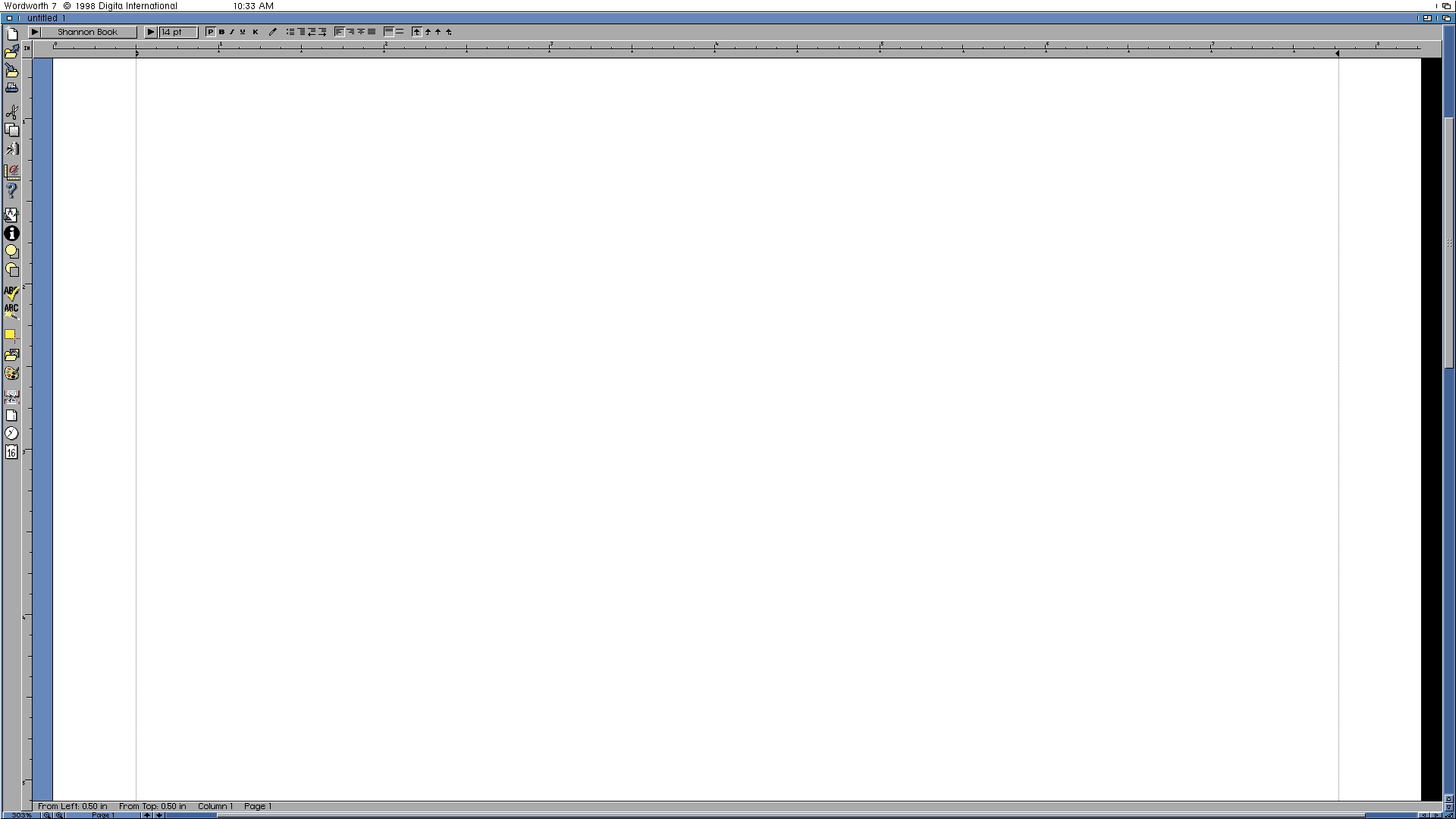
In terms of looks and features, it is similar to Final Writer, although I would argue that Wordworth 7 had reached a point its development by this release, that it was actually quite good for desk top publishing uses, in addition to it being a standard word processor. Certainly if you only wanted to create stuff on the Amiga and never have the need to share your documents across other platforms, this piece of software still performs admirably.
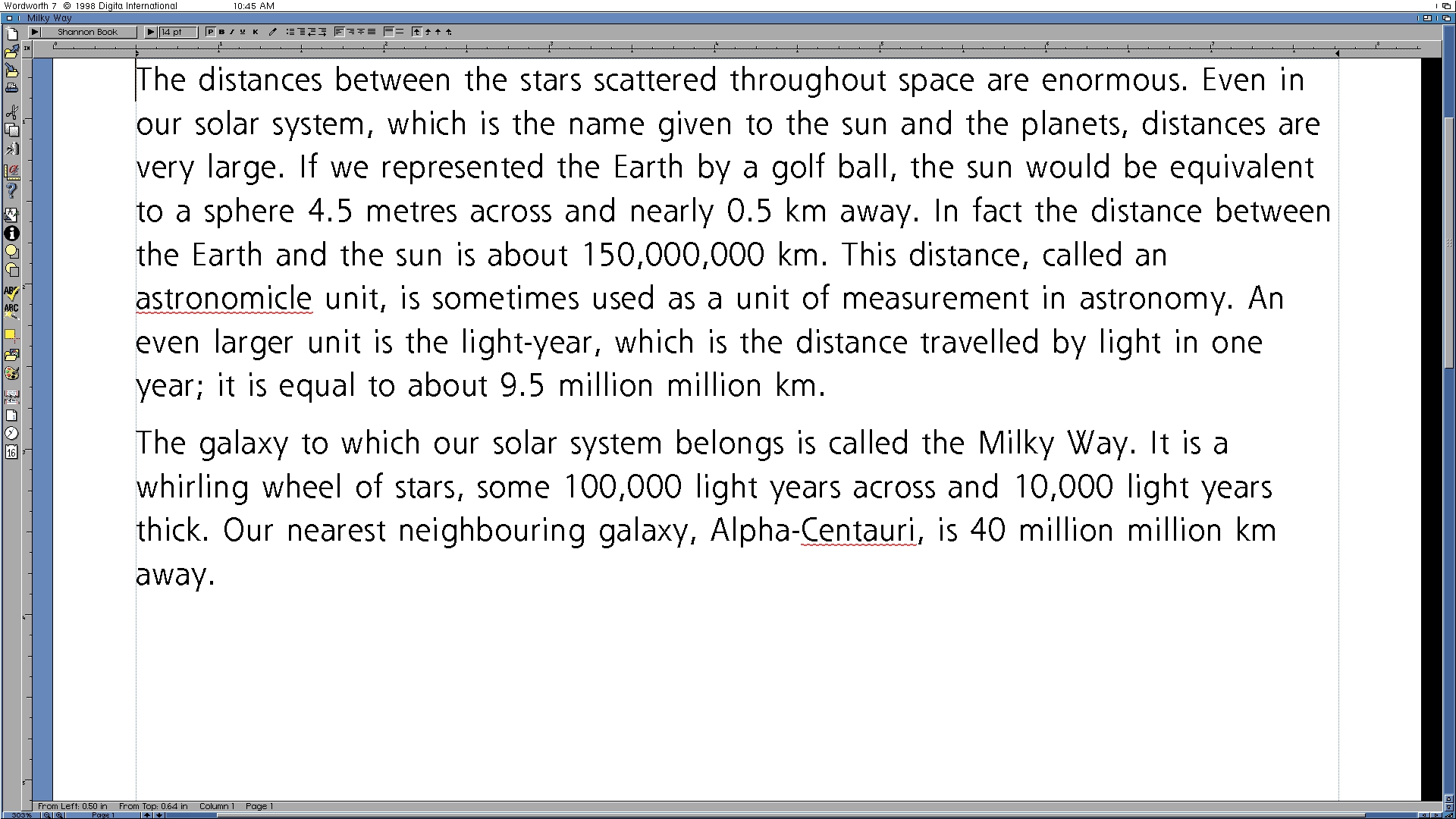
In terms of porting across documents from elsewhere, you will need to ensure that any documents are saved in a Rich Text Format (RTF) and even then be prepared to do a bit of touching up of the document when porting these across from Amiga to elsewhere.
You may also be wondering about Amiga Writer 2.2 which is still available for sale at www.vesalia.de I actually planned to review this as it was working on my Amigaone 500/Sam 460 set up, but sadly since i upgraded to the X5000 my copy no longer works, so I am guessing this is down to one of the libraries being incompatible with Amiga Writer and requires a patch of some sort. For those who are interested it is similar to both Final Writer and Wordworth in terms of looks, but with better support for transfer of Microsoft Word 2001 documents.
OS4 Native options
Cinnamon Writer
In terms of OS4 native options there are currently only two that we can use on the X5000. The first is one called Cinnamon Writer which has been in development for a number of years now and is currently at the 0.95 beta stage. It can be downloaded free of charge at www. desler.be and I strongly recommend that as you download the program, you also donate to the developer for his efforts this far. I attempted to download the earlier 0.90 version which is also on the website, however for some unknown reason this locks up the X5000 and so I would advise you to go for the 0.95 version here even though it is in beta.
Cinnamon Writer doesn’t try to be anything more than a simple word processor and as you can see from the screenshot below the options available to you are limited to simple word processing with the ability to cut, copy, paste, underline, italicize words or present them in bold lettering.
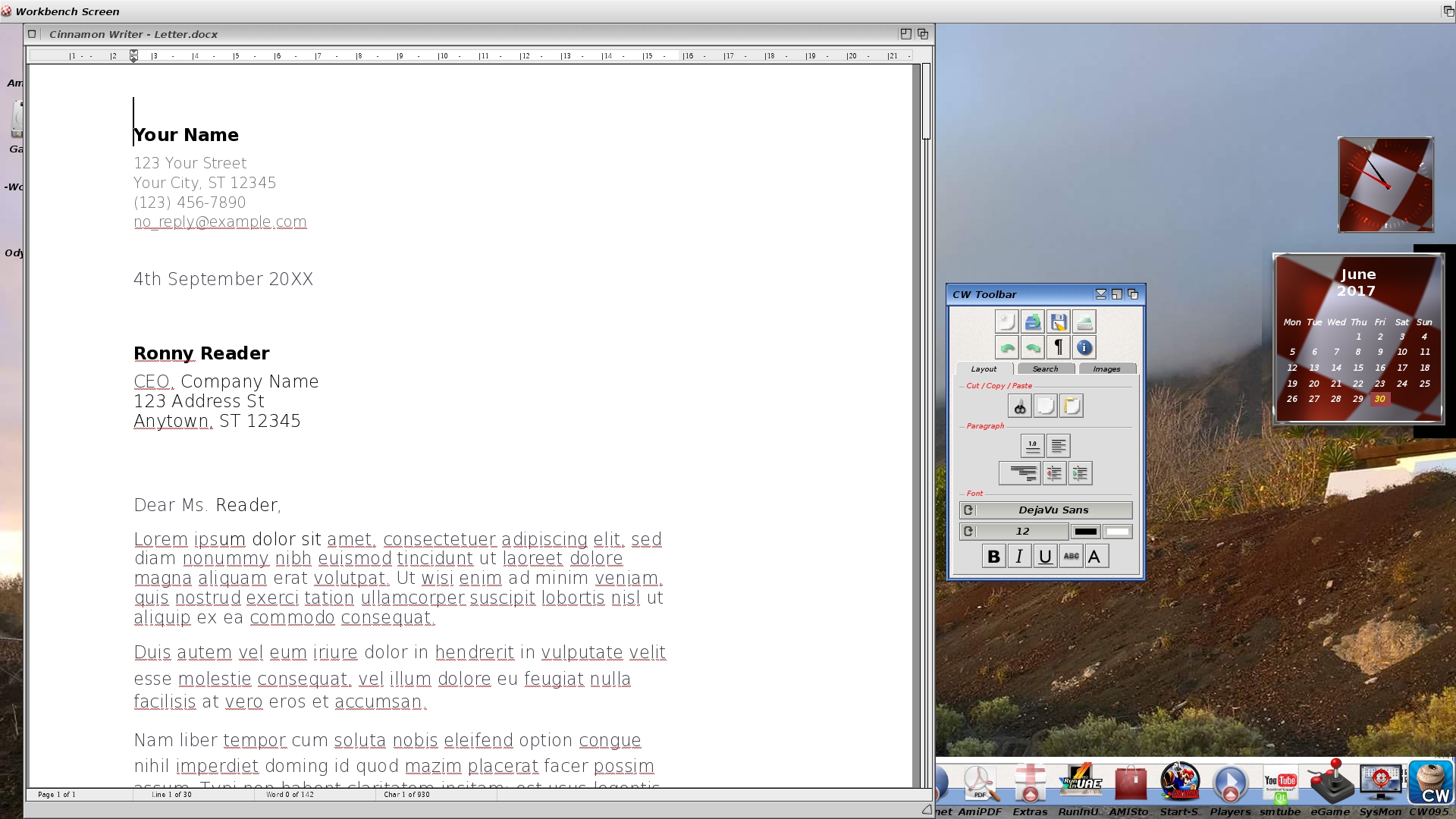
It will also correctly display any documents which have been ported across from elsewhere in docx format which is more widely used format in programs like Microsoft Word and Open Office.
The standard Amiga drop down menus from the top are used as are the Amiga key shortcuts giving this program a very Amiga like feel to it. The downside to this program is that I am unable to print any documents from it, as the print function is not yet supported. There is also the option to print to PDF, however when i attempted to display the above letter as a PDF to print, it appears not to create the PDF correctly, so I am assuming that as this piece of software is in beta, this is a bug that will be worked on with a view to being corrected in any future update.
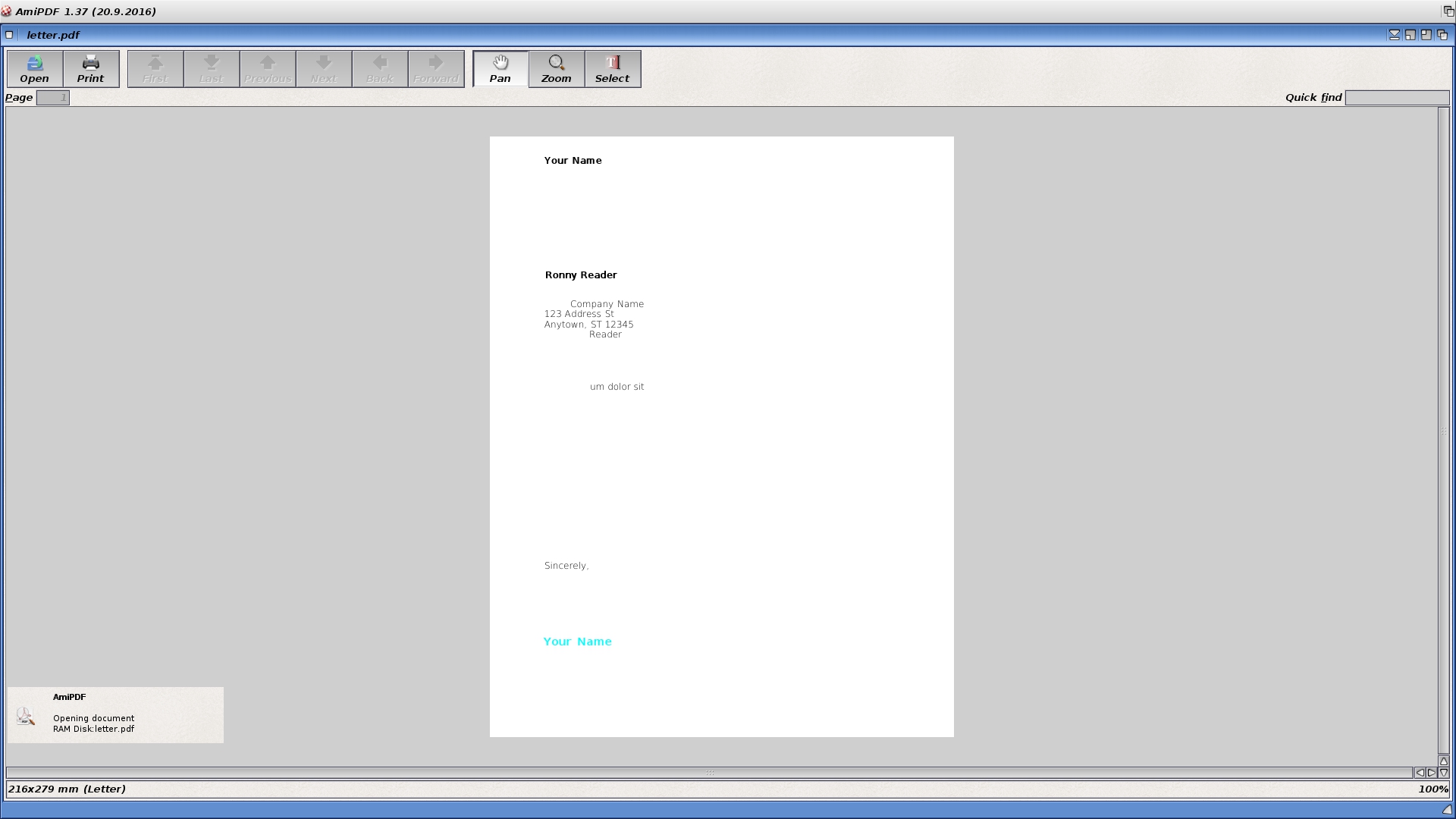 Certainly if the PDF bug is sorted out, then this can end up being a simple every day word processor. As it stands, if you need to print something out, it will be a case of saving the file and printing this elsewhere.
Certainly if the PDF bug is sorted out, then this can end up being a simple every day word processor. As it stands, if you need to print something out, it will be a case of saving the file and printing this elsewhere.
Abiword 2.8.6
The other OS4 native option available on the X5000 is Abiword which again was released a few years back and is part of the Ami-Cygnix package which requires you to download a X11-Unix type environment on to the X5000 before you can even attempt to download Abiword. The full package can be found at www.schwan-clan.de/amiga/AmiCygnix.html
Once the AmiCygnix base is installed on the X5000, you will then need to download AbiWord version 2.86 and install this within the same folder you have installed the AmiCygnix base set up.
When starting Abiword for the first time, i recommend that you select the option Start_Abiword_Standalone.bat as this will allow you to bypass the loading of the AmiCygnix desktop and open this up natively within Amiga OS 4.1. Below is a screenshot of the settings which I use so make sure you select under Video Screen Picasso96wb and for window manager Openbox. You can of course use any resolution you like depending on the monitor used, but i usually stick with 1920×1080 here.
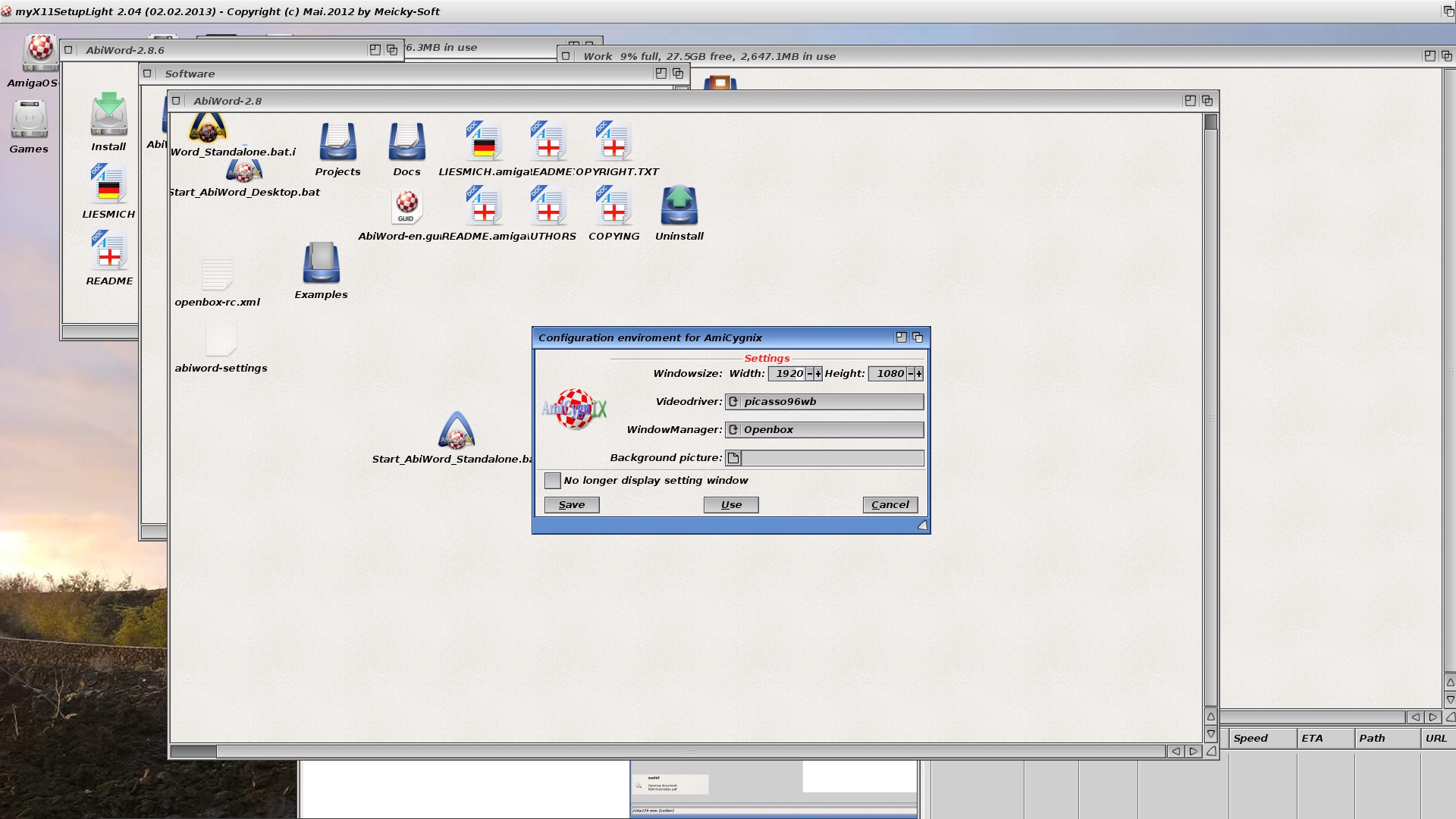
Once this is done, you are greeted with the following which should look a little familiar to users of Microsoft Word. In terms of looks, use and feel of the product for all intents and purposes, it is a clone of Microsoft Word
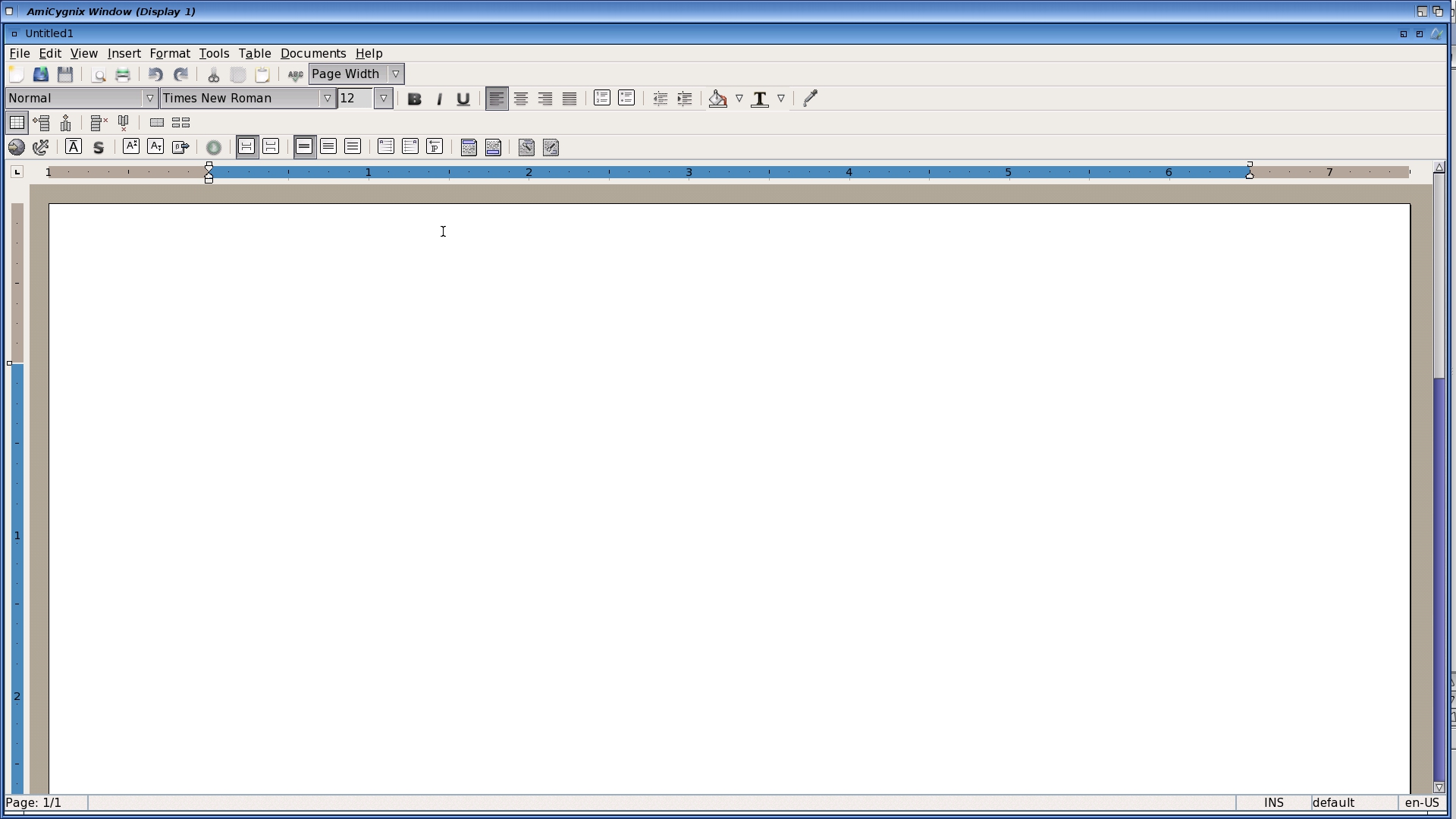
More importantly it will handle any formats pulled across from other platforms as it is largely compatible Abiword, so this option is probably the best option in terms of wanting to write documents that can be read elsewhere. Printing is also not an issue as this is supported in full via Postscript, so if your printer is Postscript compatible, you should have no issues here.
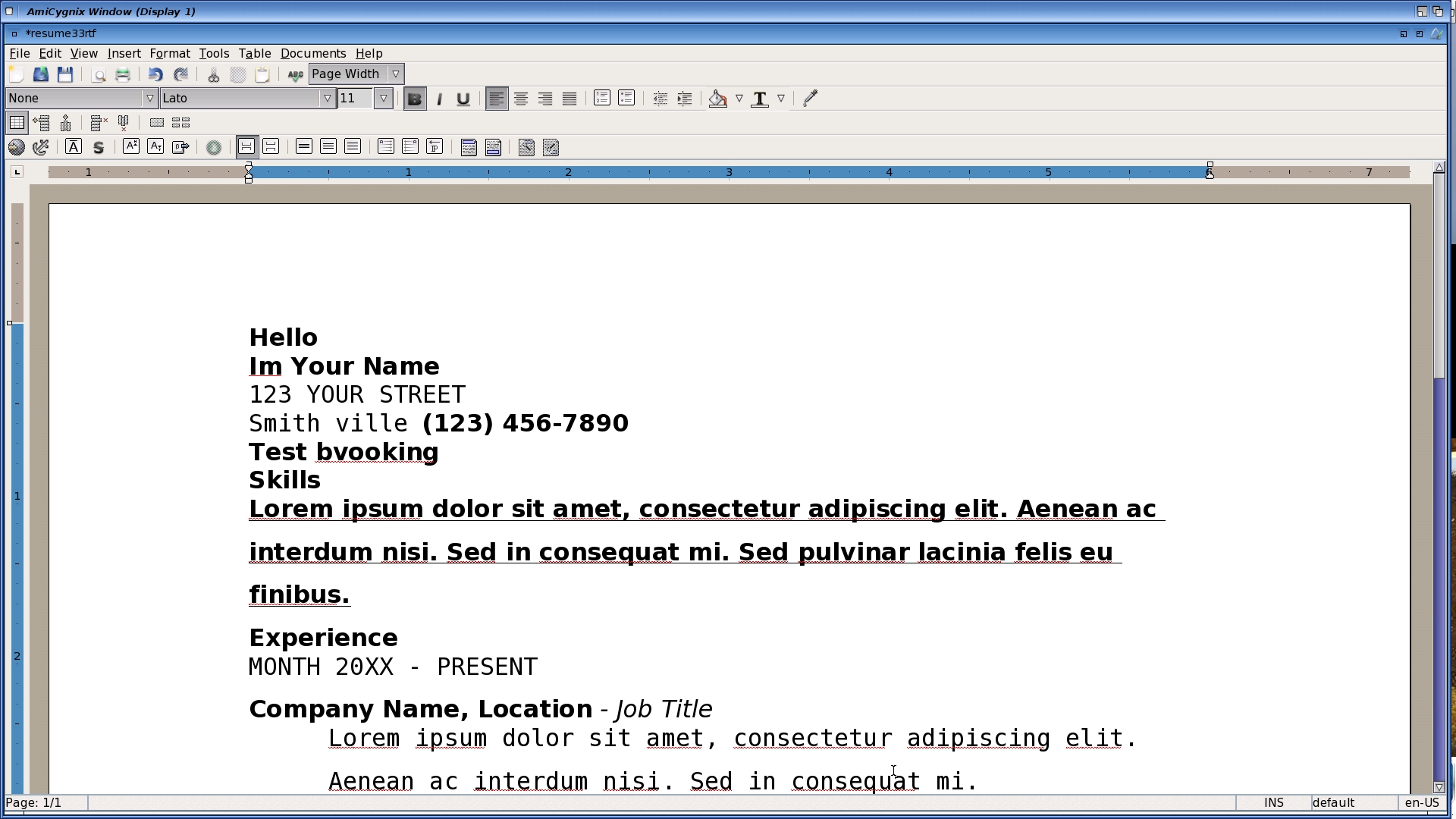
The downsides, well i find it a little slow to load up at first and you have to get used to the text flashing occasionally which can be annoying and a strain on the eyes after a while.
Online options
The last two options I am going to cover today are online options using Microsoft Word online and Google Docs. Now in order to use either of these options on the X5000 you will need to ensure that you are using the latest version of the Odyssey web browser which can be located at http://os4depot.net/index.php?function=showfile&file=network/browser/ody...
The important thing to remember is that these can only be accessed if you are connected to the Internet so if you are suffering from connection issues, or have no internet, then this option will be quite limited.
Google Docs
The first one I will look at is Google Docs which can be used free of charge if you have a Google Account set up.

You are able to work from a number of templates here similar to what you will find with Microsoft Word which is handy if for example you plan to do a CV, and you will also notice that anything that you have saved from your Google drive will also be accessible at the start page.
Word processing wise, Google Docs is versatile enough to handle most needs and there is the option to save either to your Google Drive or to download the item to save on the computer or elsewhere. There is also the option to save the document in a variety of formats to ensure that these can be viewed and edited as required on other platforms.
You are also able to print off documents as needed using the print function within Odyssey Print browser which will print these in Postscript.

Aside from the fact that any confidential documents you may be typing up are of course visible to Google’s prying eyes, the main annoyance to using Google Docs can be found in the above screenshot where you notice already that there is a message advising that this version of the web browser is no longer fully supported. Odyssey as a browser is currently on version 1.23r4 which was updated in December 2016 but is based on a build which was released back in 2013, so whilst things work at the moment, there is no guarantee that say 12-18 months down the line, you will be able to access things using Odyssey Web Browser
It should be noted that within Odyssey you have the options to spoof as other browsers, so you can spoof as Windows 10 or as an I-Pad to render certain web pages better, but this will be dependent on how long Google choose to support each browser.

Microsoft Office Online
The other option for online use with Odyssey is Microsoft Office online.
Use of Microsoft Word online requires you to have a Microsoft account and like Google Docs has access to not just Word but a whole range of programs within the office suite such as Excel and Powerpoint.
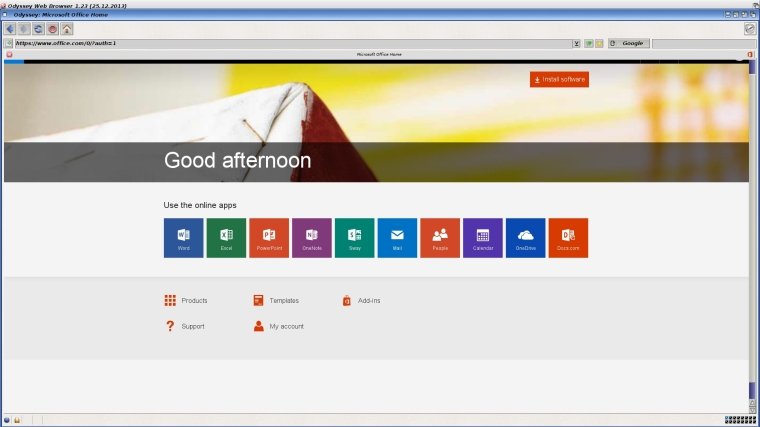
In terms of features, Word Online is just like Word in the office which is the good news, it means you can pick up documents you started in the office and saved to your OneDrive and edit these accordingly. As you can see from the below screenshot, I am trying to add a picture of a screenshot to some text.
 Documents can be saved either locally to your computer or to your OneDrive which can then be accessed anywhere either via another desktop, tablet or mobile. Printing works also via the Odyssey Print option which renders the output via Postscript.
Documents can be saved either locally to your computer or to your OneDrive which can then be accessed anywhere either via another desktop, tablet or mobile. Printing works also via the Odyssey Print option which renders the output via Postscript.
I find Microsoft Word to be the more feature rich of the options compared to the Google offering, however the one thing I have noticed compared to the Google version is how slowly it runs in comparison as there is a constant link with your OneDrive for updating and saving documents and pulling across data or attachments you may need to use. Thankfully there is no annoying message on-screen telling you that the browser is out of date, so as long as Odyssey is able to load and render the required webpages, this can be a good option for those who wish to undertake work that needs to be ported across to different platforms.
The Future??
So as you can see in 2017 in trying to use my Next Generation Amiga, I am blessed with a few options which allow me to use my machine as an everyday computer to carry out tasks that others would normally use a PC or a Mac, but what of the future? Well for the past couple of years there has been talk of a long-awaited and rumored update to Final Writer which if completed, would be a good addition and allow Amiga users to use what is essentially a good piece of authentic Amiga software in an Amiga style graphical user interface along with modern-day features like the ability to read and edit docx and html documents.
And then there is the long-awaited Libre Office conversion which according to A-Eon is in beta status at the moment and its final stages of testing. I personally will be looking forward to its release which hopefully should be towards the end of this year.
Until next time, have fun with your Amigas!