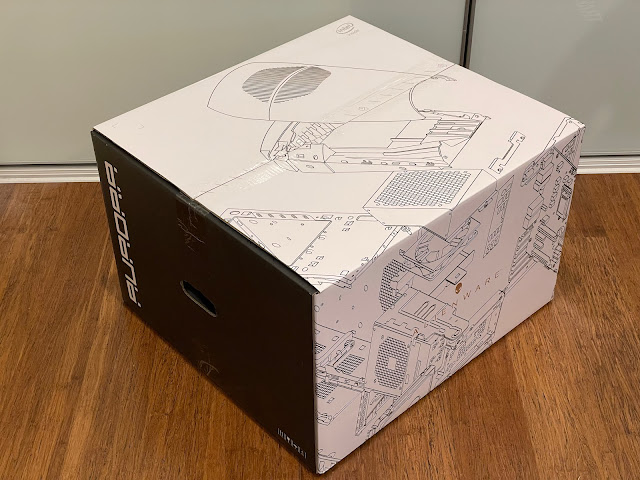New Aurora R12 Gaming PC
First and foremost, I must apologise for the long gap between my last blog post in December to now. I hope your 2022 is going well, and that you and your families are doing well.
I have been so busy with work commitments this year due to a promotion into a global role, and that has left little time for me to do justice to any significant blog entry.
I have been providing pictures for the brief times I have had with my computers via my Instagram page when I got the chance.
This weekend I managed to squeeze a few hours in to do a new blog entry, my first for 2022.
I wanted to cover building my replacement AlienWare Aurora R12 Core i9 Gaming PC, which I received shortly before Xmas.
This machine is Intel Core i9 8 core CPU running up to 5.3Ghz, 64GB memory, Nvidia Geforce 3090 RTX graphics card, 2TB SSD boot + 2TB SATA Disk + 8TB Main Data SSD, running Windows 11 Pro.
I previously had a Alienware 15 R3 laptop I bought back in April 2017, so it has been a long time since my last PC upgrade!
I was lucky enough to get my father's old Alienware Aurora R7 last year, which I did a partial upgrade on and this helped me to play some games and demos that wouldn't run at all on my older Alienware 15 R3 laptop. This was always a stop-gap though.
I was waiting for the prices of the graphics cards to get low enough to make the system upgrade financially possible. Fortunately Dell did a heavy discount cycle during November last year for the R12 Aurora system, as it was being replaced with the new R13 model in December.
This enabled me to afford it finally, and so I finally took the plunge to upgrade my PC gaming rig. :-)
I have to admit, I liked the box it came in - very nice.
The Aurora R12 PC design is quite a departure from the older Aurora R7 I had been using, looking very modern.
How similar? Well, here is the side by side photos of the old Aurora R7 and new Aurora R12. At the front, they look very different indeed.
At the back, the layout is almost identical, albeit with less cool vents at the top for some reason.
Opening up the Aurora R12 case, the similarities to the R7 layout continue, with the swing arm power supply mount to get to the motherboard underneath.
The Aurora R12 also comes with a completely rubbish keyboard and mouse. Dell clearly expect people to purchase the optional mechanical light up keyboards with the system, and the included keyboard and mouse is clearly an obligation only, same as it was on the Aurora R7 too.

As with the R7, the new R12 has two easy no screw mounts for the hard disks to be put in the system. I did need a SATA cable for it though, which I took from the R7.
After walking through the Windows 11 setup, I was presented with the initial desktop, delightfully minimalistic.
The new explorer folder icon colouring in Windows 11 is not really to my taste to be honest, but I guess I'll get used to it.
Seems a strange choice with the initial MyAlienware screen to show images of older Alienware computers like the Area51 model, which Dell has not sold for a number of years..
I ran Alienware Update, which unsurprisingly had a bunch of updates to install straight up. Seriously, Dell, update the system picture to match the computer - it is not an Area 51 system!
I also got a new 4K UltraSharp 32" Dell screen to use with it, freeing up my older Dell 4K display to put onto my Trak Racer TR8 racing sim rig. Finally, true 4K gaming is a reality for me in the simulator, and one of the reasons to finally upgrade!
I set to work installing Steam and other gaming platforms, migrating my game library from hard disk to avoid having to redownload the whole lot again, and setting up some initial applications.
The Alienware Command centre application include with the Windows 11 build on the system is an improvement on the old one. I came in here because the default Aqua colour lighting was hard to read on the keyboard and I wanted to change it.
The ease of creating and activating profile based lighting and effects settings for the PC system, keyboard and mouse is great.
It is pretty granular, with colour settings able to set for multiple elements on the front of the case, for example.
If you really want to, you can apply the profiles for specific games you have installed! My F1 bias is somewhat apparent...
Being able to save to profiles is great, as it allows for easy experimentation and reverting back easily to your preferred settings.
You can also adjust the audio settings in the Alienware Control Centre.
The new system looks and runs pretty good now, and I am glad to be finally able to enjoy the latest PC demos and games in 4K screen resolution!