Greaseweazle v4 - using real Amiga disks on Windows 11
It is very cool that in 2023 I can now use real Amiga floppy disks on my Alienware Windows 11 gaming PC, booting using WinUAE.
I can also run a X-Copy clone software called G-Copy to copy ADF and IPF amiga floppy disk images to real floppy disks. All thanks to Greaseweazle V4 hardware and some cool software!

Those who follow my blog regularly would know that last year I did a project to run Amiga emulation with a Raspberry Pi 4B in a Checkmate Mini case, which also included a Greaseweazle device to boot and use real Amiga floppy disks on AmiKit XE 11.5!
At the moment I am beta testing the upcoming AmiKit 12 release, and since I am doing that, I thought it would be fun to get another Greaseweazle to use on my Alienware Aurora R12 PC with AmiKit 12! I didn't want to remove the Greaseweazle from the Checkmate Mini system as it works great in it.
Additional part of the motivation for this was that I saw this very cool G-Copy software, which only runs on Windows.
G-Copy allows you to do adf/ipf disk copies to real floppy disks using Greaseweazle hardware. It looks and feels exactly like X-Copy Pro on the Amiga - software I have used for over 30 years on the Amiga - I really wanted to try out G-Copy!
I purchased the Greaseweazle V4 this time from Amigastore.eu - last time I bought it from Amigakit and it is also available there too.
It is good to spread the love around and support multiple Amiga vendors right? :-)
Eventually I received the Greaseweazle V4, with the USB cable, floppy drive cable (for a standard PC 1.44MB floppy drive), and power connector to power the drive from the greaseweazle (via USB).
I used this Sony PC 1.44MB floppy drive with my Kryoflux setup previously on my Mac Pro, to download and then write out IPF and ADF files to real Amiga floppy disks, which I could then use on the real Amigas.
This method is more time efficient than copying them to the real Amigas via USB/FTP to then write out to floppy, and reduces wear on the Amiga floppy drives, which are getting more and more expensive to replace! PC floppy drives are much cheaper to buy and more plentiful - at the moment anyway.
Kryoflux is a lot more expensive than the Greaseweazle, and difficult to get working on Windows, which is why I used the Mac Pro. The Greaseweazle setup on Windows is much easier and another reason to get another one.
I downloaded the Greaseweazle files from Github via the link provided with the product. The software doesn't require installation, just extract somewhere to run it:
I connected the Greaseweazle to the PC:

In my case I just wanted to write out Amiga floppy disk images to real floppy disks using Greaseweazle, so I kept it on DOSCOPY mode, and selected source as the HD1 and target as Drive 0.
Copy completed successfully, with the same nostalgic bong sound when it completes. Nice touch guys.
In addition to G-Copy, there are other GUI programs you can use to write out floppy disk under Windows if you prefer something more modern Windows program styled - another one is called FluxMyFluffyFloppy.
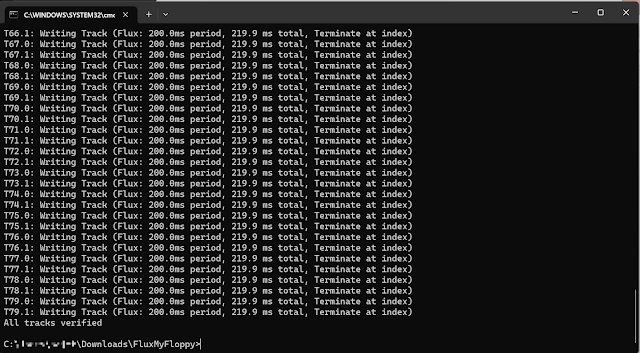.png)
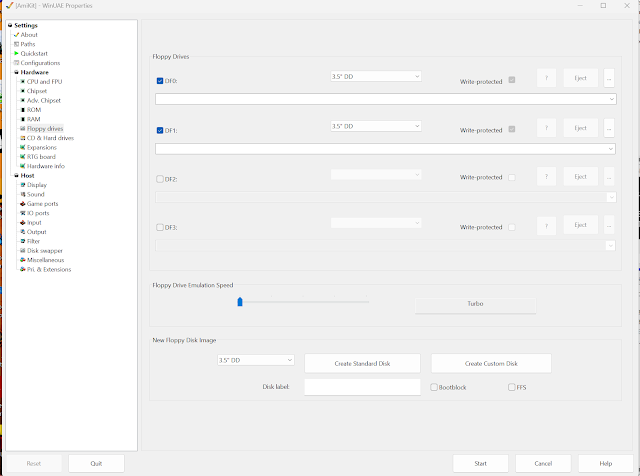
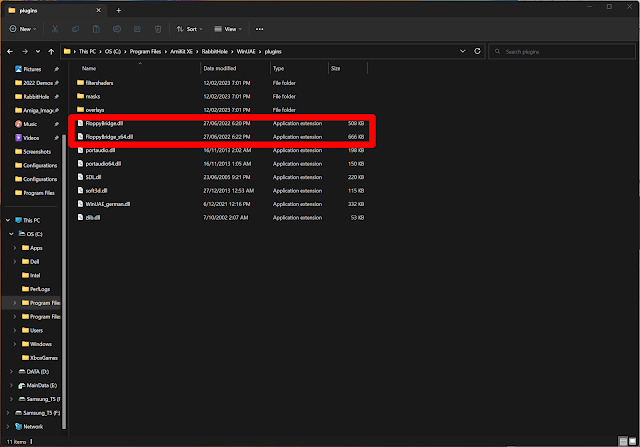
Swapping the boards was quite easy, but fiddly to get the case back on afterwards!
Here is the old board removed - this so called new drive has plenty of rust in evidence - starting to question if it was really new:
I then start the WinUAE emulation, using a standard Amiga 500 with Kickstart 1.3 configuration. The floppy drive ticks away, waiting for a floppy disk to be inserted - success!
SWIV is a non-DOS copy protected game with a funky track loader system, which makes it a good test for the Greaseweazle. It worked perfectly:
I next tested a 2022 demoscene demo from Cocoon called MMXXII and that worked perfectly too - but I note that some other demos on floppy disk didn't work, like those from TEK:

I also tried one of the disks I created using G-Copy - an ADF image of R-Type that I write out to Amiga floppy disk using the Greaseweazle earlier.

































