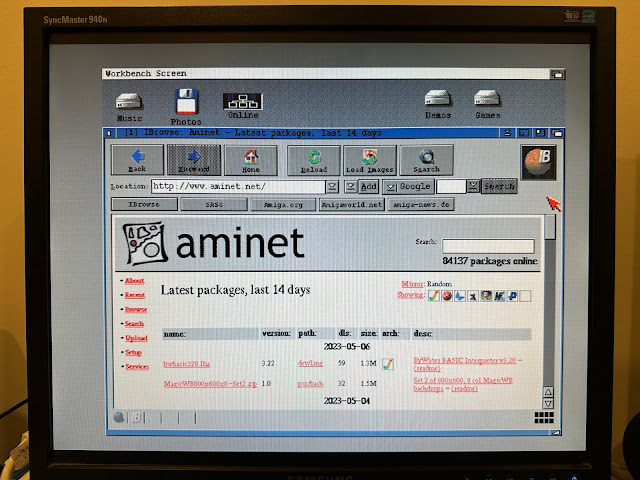Amiga 500 build Part 3 with AmigaOS 3.2.2, QNAP and Internet
Today, I continue onto Part 3 of the Amiga 500 build. You can click on Part 1 and Part 2 blog entries to get up to speed on the considerable work already done!
I am focused now on the setup of a AmigaOS 1.3/3.1/3.2.2 switchable configuration, and getting the Amiga 500 online with the ACA500 Ethernet module (X-Surf 500).
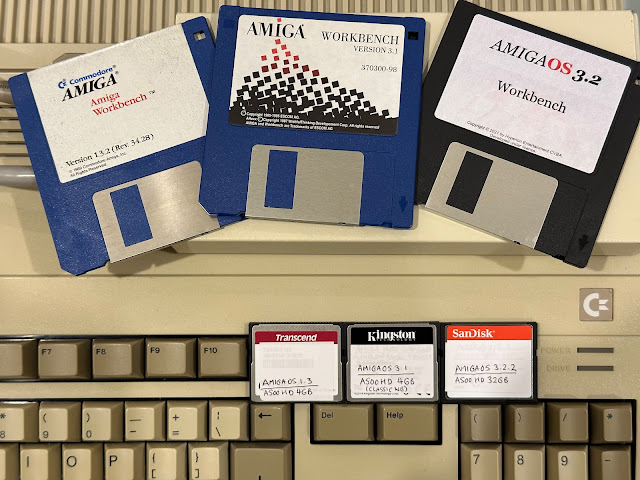

Have to admit, it is the first time to see a 1.3 Kickstart rom chip made by Sharp. You see the new 3.2.2 rom below just underneath it:
I used my chip removal tool to remove the Kickstart 1.3 rom chip and then installed the new 2023 3.2.2 rom chip. Amazing to think in 2023 we are still getting new AmigaOS updates for our Amigas! It is awesome isn't it?
Please to report it works fine, with the Copyright 2023 AmigaOS 3.2.2 boot screen appearing. Gives me a nice feeling having a refreshed 2023 Amiga 500 system :-)
Alongside this upgrade, I also plan to use a 32GB CF card with AmigaOS 3.2.2
Using this kind of large CF card capacity in a 1.3 kickstart system is not possible due to the 4GB limit (and 2GB partition limit).
Quite a lot to change here. I do need the AUX CF slot, change the CPU switch to the ACA1233n 68030 accelerator board instead of the 68000 CPU onboard. I turned on the Action Replay freezer because why not?
I then renamed Profile 1 to AmigaOS32 (no dots allowed) to make it easier to see which profile relates to what.
Ok, looks good. I did a barebones Amigaos 1.3 profile 2 setup too, although as covered later on, this profile is not really needed with the ACA500 plus - I still had a mindset it was needed from using the older ACA500 card. I will come back to this later.
I then pulled out my set of AmigaOS 3.2 floppy disks. When you buy a set of AmigaOS 3.2 floppy disks, you unfortunately only get a partial set of original labelled disks, and need to write out the rest of them from ADF files on the CD.

I then walked through the installation. I have covered the AmigaOS 3.2 installation previously if you want more details on it, so nothing really new to cover on this part.
During the install it reminds me that it detects a 68030 CPU accelerator card (my ACA1233n) and that I need to install the MMUlibs after the installation is completed and system rebooted.
AmigaOS 3.2 Workbench soon appears, looking good as I decided to install the glow icons during the installation rather than the boring original icons. Might regret that with only 1MB chip - time will tell.
Next screen for the CPU card I select the Individual Computers (ACA Line) option, since I have an ACA1233n Individual computers accelerator.
After copying the required files across to my new installation on CF card, the install is completed.
After the reboot, I no longer get the MMUlibs warning message - the AmigaOS 3.2 Workbench screen appears quickly and uninterrupted.
Next, I went into Screenmode prefs to change to High Res Laced screenmode to fix the stretched icons which are running in standard PAL high res mode by default. I also changed that awful topaz font in the Font prefs to courier. Anything is better than Topaz - I hate it.
I then started unarchiving files I needed, although initially I still need to unarchive and install the AmigaOS 3.2.1 update and then the 3.2.2 update, which now includes the very recently released hot fix 3.2.2.1 in the archive, so no need to apply the hot fix separately.
I got to work patching AmigaOS 3.2 to 3.2.1. I am not sure if you can just run OS3.2.2 patch and not bother with 3.2.1 at all - I did them both anyway.
Update 3.2.1 applied fine, so after a reboot, I then started on the 3.2.2 update with the recently released 3.2.2.1 hot fix in it.
After the reboot I now have the latest 2023 AmigaOS 3.2.2 installed on the Amiga 500 - fantastic! Lots of work still to do, but a milestone nonetheless.
Next I installed WHDLoad and copied the kickstart roms from my Amiga forever CD via USB onto the CF card, and placed into a new Devs:Kickstarts folder for WHDLoad to use.
I spent around an hour testing...ummm...playing...no, testing to make sure it worked. It does :-)



There is also a User ROM images screen below, which I assume to add additional kickstart rom images of different sizes. I suppose this means I could in theory add the AmigaOS 3.2.2 rom here and soft kick it also!
It then automatically pops up a window to configure the network settings. I tried the DHCP default option but it didn't work. To be honest, it never works with AmiTCP. I always have to configure with static IP. With roadshow dhcp works fine on the Amiga. YMMV.
Easy to fix though. I commented out the network line in the file (use ";" to comment a line) and then saved it.

- Lynx - a text based browser started in 1992. I remember using it at university on Sun Xterms to browse the internet! Lynx taught me to always include ALT tags in my HTML...
- w3m - started 1995 - never used it myself outside of emacs
- Arachne - started 1995, used in MSDOS at University and on my DOS pc today too
- Opera - started in 1995, for Windows, Mac, Linux and mobile devices.
- iBrowse - started on the Amiga in 1996, and is based on AMosaic, an Amiga port of the original NCSA Mosaic graphical web browser released in 1993. (used AMosaic on my A1200 and Mosaic on Sun Xterms at Uni)
Sorry, prattling on too much about web browsers. If you are interested to learn more about the history of web browsers (it is quite interesting to see where it all started, you can see an all web browser timeline on wikipedia here).
With AmiSSL successfully installed, I then installed iBrowse 2.5.8, which needs 68020 minimum, so the ACA 1233n accelerator is essential to proceed further here:
As this system doesn't have a graphics card, it is important to use the lowest colour icons and minimise use of animations for best performance - I have no FPU on this accelerator so I need to select 68020 without the FPU:
I then select the non moving transfer animation with the lowest colours, again as we have no graphics card.
I then copy my purchased ibrowse 2.5 license key file to the installation drawer to activate my iBrowse registration.
I then browsed to Aminet, and it works perfectly. My Amiga 500 is now online thanks to the X-Surf 500!