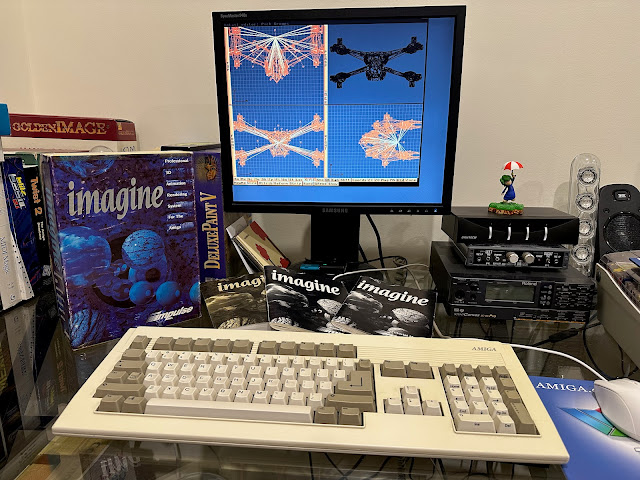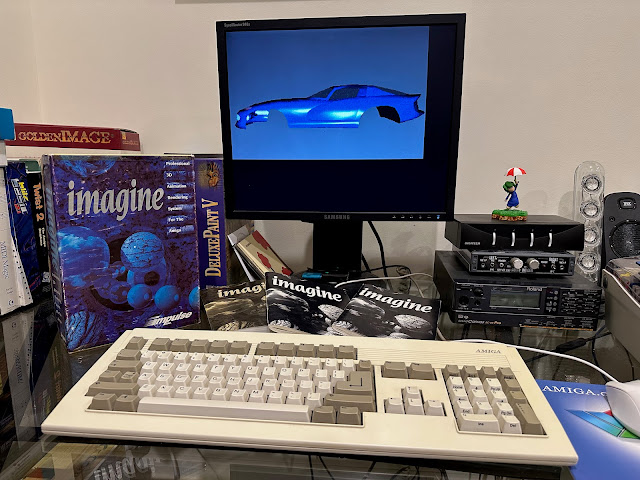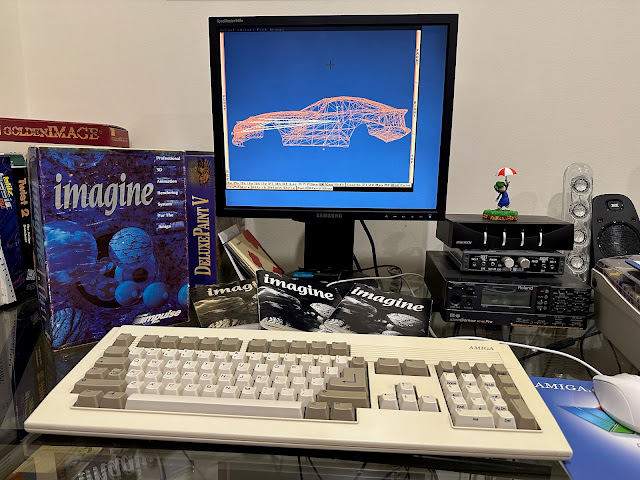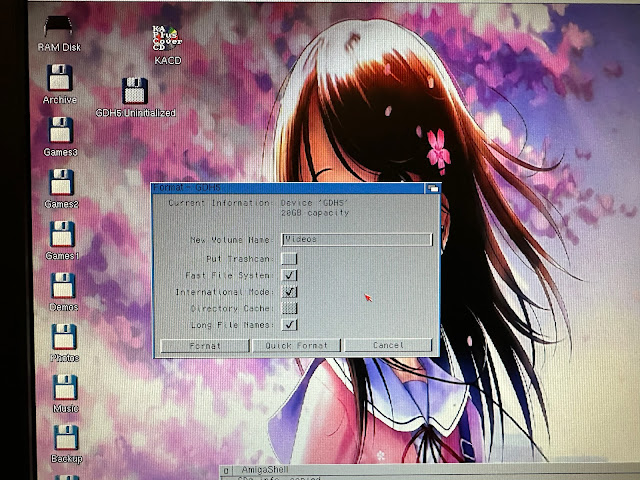Amiga 4000T Upgrade Part 2 - Scanner, Tape Drive, AmiTube and CDXL
Working on my Amiga 4000T for this latest build has been refreshing and fun - setting up AmigaOS 3.2.2, getting the ZZ9000 and ZZ9000AX and applications working well was very satisfying. You can read the first part of this build here if you want to get up to speed.

It's not the original file of course, but it is a nice reminder that Amigas were used for more than just games and demos.
I found a car example file too:
It is a shame I have little to no graphic creation talent, so I can only look at and be impressed by the work that someone put into this.
It was around this point I changed my background on the Workbench - an oldie but a goodie.
I don't have a huge number of audio cd's anymore - I kept a handful after converting them all to MP3 twenty years ago, and donated the rest to charity. Recently though I got a few audio CD's as extras included with Vinyl record sets and a handful that my mum kept when I donated the rest.
Here is the drive installed into the Amiga 4000T. I moved the IDE and SCSI drives to the top, to make room for the Tape Drive I plan to install also.
Here is my hard disk and drive situation - CD0 is not showing as I commented it out of the user-startup at this time while I had it disconnected.
You can see there is a busy amount of partitions. The 64GB SD to IDE converter hosts SD0-8, which came from the Amiga 4000T before I rebuilt on the new CF card. Accordingly, the partitions are sized less than 4GB to avoid issues with the file system partition limits under AmigaOS 3.9 which was installed before.
I set the drive to use Long file names, since I plan to copy mp3 and video files from my QNAP and other computers which exceed the normal Amiga file name limits - I don't want to have the rename them all so...
Back in the day, CDXL was a big thing. Introduced with the CDTV, it is a format to allow video playback on Amiga systems.

I added the Universe repository and the agaconv repository as above.
With everything installed per the instructions, I then downloaded the test video mp4 file to use to try it out and make sure it works.
The conversion finished successfully.
The resulting videos can then be played back with AGABlaster on the Amiga. Here is the test video supplied by the author playing back on the Amiga 4000T.
Note that AGABlaster runs faster from the command line. You can launch from the icon which presents a dialog box to select the cdxl file, but I found it plays back much slower that way - why I don't know.
The files are large though, as I mentioned. A standard 20 minute video needs well over 2GB, and this created issues for copying the files across also.

In this configuration, with the Amiga I could see the first FAT32 16GB partition, but none of the others.


First, I needed to create a 28GB partition with the remaining space. Then copy the data from all the smaller partitions to the single larger one. Then delete the small partitions and create a new partition using the remaining space, leaving two partitions on the SD. I knew this would take a while, so I decided to push on with something more fun.
I then need to modify the icon properties for AmiTube to specify the ip address and port of the AmiTube server I plan to use, using the SERVERURL parameter:
With that done I launched AmiTube:
I then searched for a youtube video using the youtube app on my iPhone, and then used the share function to see the URL. I then inputted it into the search function in AmiTube to bring up the video:
The description of the YouTube video appears on the right side, and the options to get as CDXL OCS, or to get Original appear.
I suppose the original file save option would be useful for music related videos as those could be saved as mp3 and then played back under AmigaAmp, using the hardware ahi driver as I showed in Part 1 of this build.
I tried playing it full screen, and it does work, but the resolution is low and the OCS format means the colours are washed out.
Something to explore more soon when I have some more time to read up on it!



To use the tape drive, I would need some backup tape software. There are a few available like Ami-Back, and also Diavolo. I decided to use Diavolo Backup, mainly as I had managed to find and purchase the software:

Launching Diavolo backup software, it comes up with a nice interface using MagicWB themed functional icons to performa tasks. A lot of functionality exists in the menus.

DDS3 supports 12GB uncompressed and 24GB compressed data.
I clicked continue and this where things started to go bad. The drive crunched loudly trying to perform functions on the tape.
Everything looks ok, except that it says there is no tape medium present. There is, it is in the drive!
I decided to help it by defining the tape capacity manually to the actual size of the DDS-3 tape, which you can do in the section below the tape type in the screenshot above.
You need to double click on the top folder in the selector window so that it highlights everything underneath.
I then start the backup, and specify the job name and password to protect the data if I want to - I didn't bother with that.
The job starts, and the grinding noises from the drive start again too, which clearly indicates a problem with the drive itself.
In case you are wondering, I did this setup work on the tape drive some time ago, and lots of different tasks on the Amiga 4000T in July and August. I was too busy to do in progress blog posts so it is all together!
The backup starts, the tape grinding is back, and something is really not right. Sure enough, Diavolo backup complains of a SCSI hardware error trying to write to the tape drive.
Here is the second drive installed into the Amiga 4000T. Have to admit I like the fascia on the failed one better..
I walked through the Auto configuration in the settings to detect the tape drive:
Again, it found the tape drive just fine:
I put a tape in at this point:

I went back into the settings and adjusted the size manually in case this helped it.
With that done, I went to select the Devs folder again:
With Devs selected, I can see the job preview - size, time, etc.
I name the job and try it again.
It appears to start working, the tape drive is clearly working in the drive, but after a while it stops and asks me to insert tape 1!
To say I was disappointed was an understatement. The seller went AWOL and didn't respond to any messages to try to sort it out. I didn't get my money back either.
Looking at the rear of the scanner you can see the scsi ports (one pass through and one to connect to the SCSI controller on the Amiga 4000T), SCSI ID selector, SCSI Terminator switch, and option connector for the film scanner component.
It didn't come with a SCSI cable, which I bought separately. The Amiga 4000T is the only Amiga to use the more dense DB50 SCSI connector on the back rather than the old DB25 connector.
I added two shelves I bought new from Officeworks to the A4000T desk so I could slide the scanner underneath when not in use. It also allowed me to put the audio switcher, Roland SC-88 Pro, and G-Soft audio sampler hardware underneath, giving me room for the applications I had to relocate from where the scanner now sits.
Anyway, back to the scanner. To set it up, I needed to install some suitable scanning software. I chose fxSCAN 4.0, as it has native support for Epson Perfection scanners.
I set the program to use the 1280x1024 RTG screenmode on a separate screen to the Workbench, and selected the SCSI ID.
So I powered down and disconnected the SCSI CDROM temporarily. fxSCAN could then find the SCSI scanner on ID5 as it is set.

You can then crop the image to cut out the bits you don't need:
Great feature is that you can then either save it as an image file, or export one or more images as a PDF! I tested greyscale and colour scanning as you can see in the image previews below:
I then exported the colour image as a PDF, and then opened it in APDF on the Amiga 4000T. I also had the image open at the same time:
I have to say I am really impressed with fxScan 4.0 and the scanner itself. I wish I could have bought one much earlier, but I am glad to have it now in 2023.
I was pretty happy with my progress at this point, even though a few things didn't go as planned.
I relaxed from all the upgrades and just enjoyed some photos from my Ayrton Senna PhotoCD, now working fantastic on the Amiga 4000T with RTG screen modes.

You can see the Amiga games in the background in the cupboard. I have rule that no game box is to be completely obscured. In my experience, if you can't see the box on the shelf, you are less likely to want to play it. This has got challenging of late with some game boxes on the shelves now partially obscuring boxes behind, but I can still read all the box titles.