Windows NT4 laptop build on Dell Latitude CPx
It is hard to believe anyone would be, but I find myself in 2025 a bit nostalgic for the days using Windows NT 4 workstation systems.
Yeah, I know. I should probably seek professional help.

And yet..it was incredibly successful. Why? Because it was a business oriented operating system that most companies of the era used. Pure and simple.
People didn't buy Windows NT 4 to play games and demos. They bought it to use Microsoft Office, Visio, Project, ERP clients, and other business applications. They used Lotus Notes or Microsoft Outlook connected to back end Lotus Domino R5 or Exchange 5.5 servers hosted on Windows NT 4 Server with Windows NT domain controllers. They ran PC Anywhere to enable remote support via local network or over a modem connection. Yep, that modem support was painful - I did it.
I know well about Windows NT 4. I built lots of them.
Actually, when I started working in IT professionally in the late 1990's, fresh out of university, I found a Windows for Workgroups 3.11 work environment, running purely workgroups and unmanaged network switches.
No domain controllers, no back end Exchange servers, and no internet (except for the finance/HR director and CEO with 56k dial up modems!).
Active directory didn't arrive until Windows 2000 Server, unless of course you ran Novell Netware Groupware which had something eerily similar for years that Microsoft...errmm...copied to create Active Directory services..
I had started learning how to build Windows NT 4 while at university. Not at the university IT courses, but at home. I bought Windows NT 4 workstation academic edition and focused on teaching myself all about it. Outside the IT department, all other departments at the uni were using NT 4. My dad's work and customers were using it.
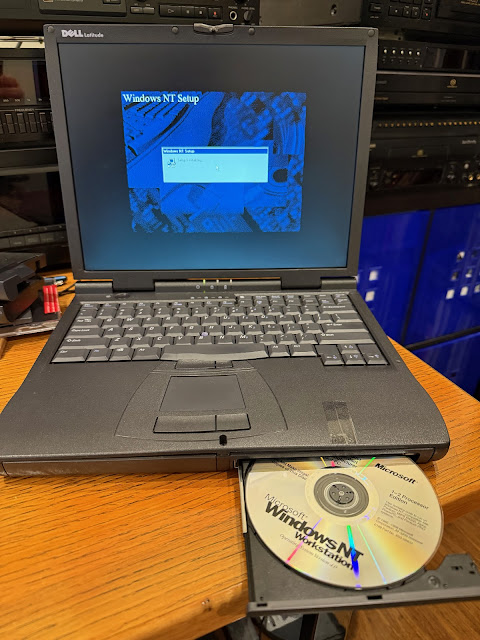
It also has a unique party piece - It has a modular bay that support CD-ROMs, floppy drives and a ZIP250 drive!
At first I thought I scored really well with my choice - it arrived in good condition.

I opened it up and it looked very clean indeed. As was usual for this era, the computer has a accupoint trackpoint mouse embedded in the centre of the keyboard, and a touchpad at the bottom - so two sets of left and right buttons.
Looking on the right side now, I have the usual Audio out, headphone and Mic input, a S-Video output connector for TV and IR port for connection to other IR devices like Printers, PDA's and more.
The front of the laptop has the battery module in the left side, and the CD-ROM module in the right side:
Flipping the laptop over I see the triangle shaped release buttons for removing the battery and CD-ROM modules.
It has a product key for Windows 98 second edition, and indeed that is the system installed on the laptop when I received it.
At the back of the laptop is power input a Serial port, a PS/2 keyboard/mouse input, single USB port (useless with NT4), docking station connector, Parallel port and VGA port.
Sadly the modules only fit the right hand side bay. The left side only fits the battery. The right side can accept a second battery though to give a much longer battery life for business road warriors.
As it was sent to me, the laptop has a small noisy spinning 12GB IDE hard disk. This laptop has a Pentium II 650Mhz, 256MB memory, ATI graphics card with 8MB memory, ESS Maestro 3 sound card, and a CD-ROM drive (with swappable floppy drive)
Given the age of the machine, I expect the battery will be useless. I keep it connected to power whenever I use it.
I fixed the time/date and booted the system into Windows 98.
As is usual for this era, the hard disk tray encloses the standard IDE hard disk with a custom connector.
I remove the custom connector to IDE converter, as I will need it to connect to my planned Windows NT4 build CF card converter.
I then slid the whole thing back into the hard disk bay. It was at this point I noticed a crack in the top of the laptop base. I realised that the screen locking mechanism had caused the plastic to fail at a stress point.

For whatever reason, the second time I run the Windows NT setup, it found the hard disk just fine.
This failed. I remembered why - it is because until Service Pack 4, Windows NT 4 could only be installed on a 4GB partition or lower. My CD is not a Service Pack 4 patched install CD.
It then reached the reboot phase. I removed the CD, rebooted and...nothing. It didn't boot at all. Sigh.
I then exit and run fdisk /mbr, which formats the drive with a Master Boot Record (MBR) scheme for the hard disk.
I then re-ran the Windows NT 4 workstation setup from the CD again, and this time all worked as expected. It booted from the hard disk after the first phase with no problems.
I install pretty much everything available, since I don't want to have to install it again later from CD. I fished out my 3Com Etherlink PCMCIA card, which I plan to use for networking from this laptop.
I booted into the standard 640x480x16 colour desktop. I copied the I386 folder from the install CD to the hard disk. This is because when Windows NT4 needs system files from the original CD, it gets them from this folder. If you have it on the hard disk, you can point the system to it and avoid fishing out the CD - it is also way faster to copy the files...
In this era, CD's autoran - I inserted the Windows NT4 Service Pack 3 CD first as I need to patch Windows NT 4. In this case a web interface pops up in Internet Explorer to provide instructions on how to install SP3.
In reality, I needed to install Service Pack 4, then lastly Service Pack 6. This took quite a while.
Later Windows NT 4 applications need SP4 or SP6 to work, included many system drivers. That is why I have waited until I got to SP4 before I installed the drivers for the laptop from the resource CD.
As you probably know, machines of this era should not be connected to the internet. They have so many security holes, and can be compromised quickly and in turn, compromise your home network too.

With that done, I turned my attention to the partition setup.
Now I have heaps of room:
I set to work installing Microsoft Office XP, which is the last version of Office that works on Windows NT4.
I then installed WinAmp (as you have to in this era!), and listened to some mp3's from a CD I copied to my new blank D:\ partition.
I was pretty happy at this point. I fired up Outlook XP, and imported my mailbox from the 2000-2001 era. It send me a reminder that I was 1193 weeks late for my intro the supervision training course. Oops.
The setup was nice, but I wanted more space for my MP3 collection library, which together with my friend Mark we wrote a special website to index, display and play back these files. This needed the personal web server also.
As before, this CF card uses FAT32 by default, so I need to format it before Windows NT 4 can use it.
The Softex PC Card controller software from the driver resource CD detects when I insert a PC card, and prompts me to configure the CF card to work with this system:
I then go to Disk Administrator to format the drive. As this is a removable disk, the drive letter is not so important. I was using this CF card for Amiga stuff before, so the partition map shows 32GB in use with a unknown partition.
I then took the CF card out of the PC card slot, and connected the CF to USB converter to the Windows 11 computer to copy my MP3 library from that era to it.
To be honest, after the built-in Minidisc music drive with remote controller in the Vaio desktop I bought a few years ago, I didn't think I would be surprised by anything for computers of this era, but a Zip 250 drive for a PC laptop certainly did. It was the reason I chose this laptop.
The installation of the software went fine, and it detected the Zip250 drive module, which is great!
I have several PC formatted Zip disk (100MB) from one of the ZIP drives I bought previously, so it was easy to try out.
The zip drive does stick out a bit from the laptop form factor compared to the CD-ROM and floppy disk modules, but not too bad.
To complete the build, I installed some period correct games that work on Windows NT 4.
I know I can play the remastered Age of Empires on Steam using my modern PC too, but running it like this just *feels* right.
I have done some work on this laptop to re-instate some personal websites to work on the web server, but these websites reveal more personal information than I want to share in this blog, so I will not show that here. I am happy it (mostly) worked as I had planned it though!
For now, this is where I will leave this build. I hope you found this interesting!

















































































