Old Blue Workbench build on Amiga 500
For those Amiga users who have owned an Amiga back in the 1980's, you would be very familiar with the original Workbench 1.2 and Workbench 1.3, as AmigaOS was then called.

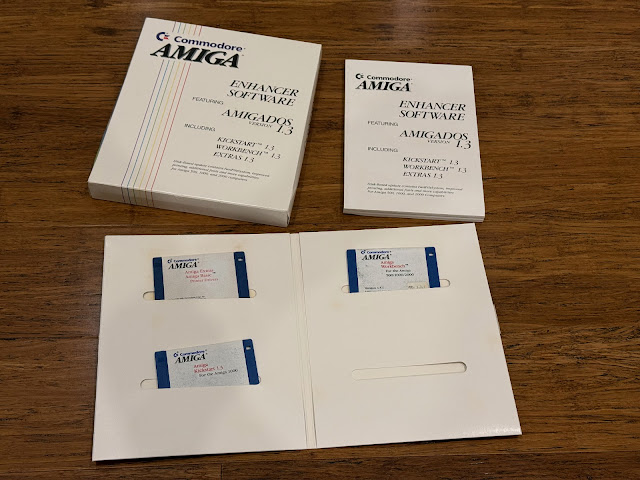
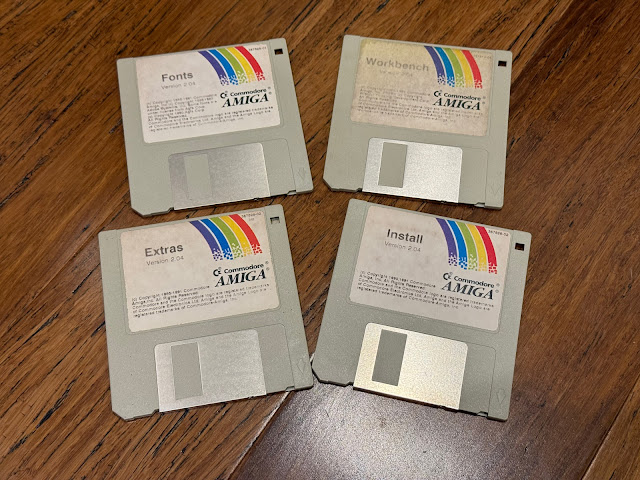
The Workbench 2.0 upgrade was a significant upgrade to the functionality of the operating system, with a lot of new features. Application software written specifically to use the Workbench 2.0 new features and new application "style guide" did not work on Workbench 1.2/1.3 based systems.
Some older software didn't work with Workbench 2 and above kickstart roms, so third party Degrader software was released to allow the system to downgrade (soft kick) to 1.3 to play them. You could also use dual kickstart rom switch solutions to switch between 1.3 and 2.0 if you were able to install it yourself or via an Amiga dealer.
This situation led to people having to upgrade to Workbench 2 to run the new software, or just accept their system as a 1.3 machine, which many did.
Many people used the Amiga system mainly for games, which mostly bypassed the Workbench altogether with custom floppy disk based custom loaders. So the newer kickstart was not needed for that until AGA Amiga systems arrived in 1992.

The later Amiga 500 Plus and Amiga 600 systems in 1991 and 1992 also came with Workbench 2 (v2.05 and v2.1)
Workbench 3.0 and new kickstart 3.0 roms came with the launch of the Amiga 4000D and Amiga 1200 in 1992. It also supported older Amiga systems, except the Amiga 1000.
AmigaOS 3.1 was a later retail box update in 1993, which is the last official Commodore released update.
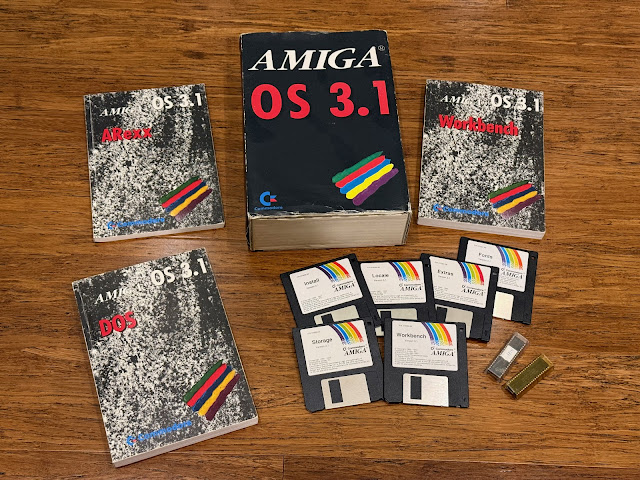
AmigaOS 3.1 came with new v3.1 kickstart roms, and was included with the CD32, Amiga 4000T and as an upgrade for existing Amiga systems (except the original Amiga 1000).
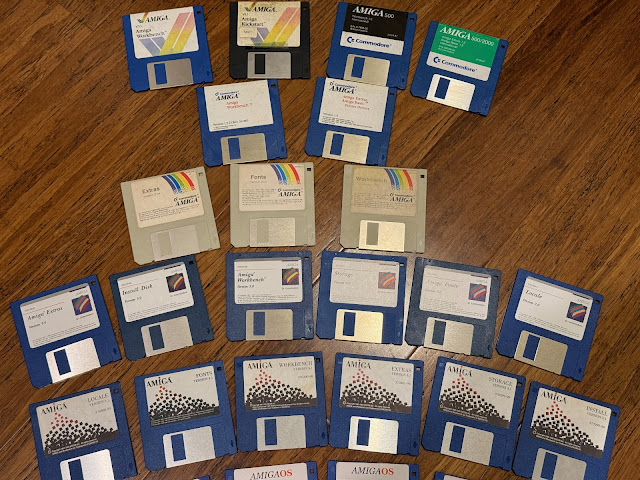
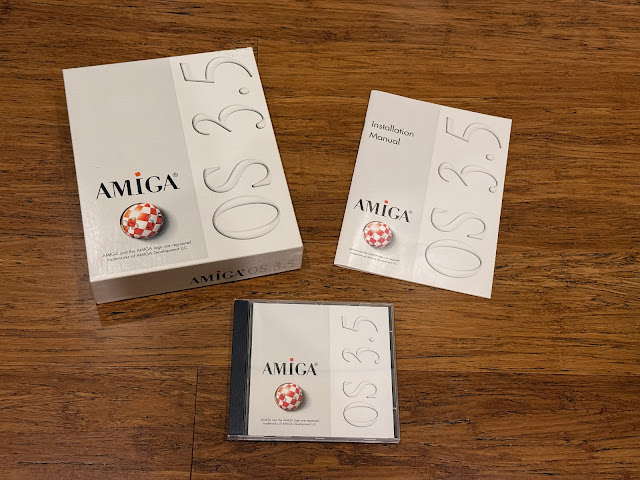



I bring all this information up because now, in 2025, we have an update to Amiga Workbench 1.3!
Old Blue Workbench is the first attempt I am aware of to implement some of the Workbench 2.0 functionality onto Workbench 1.3.
I am very keen to try it out!
Old Blue Workbench has been released in 2025 by Triumph software for free. It is designed as an upgrade for Workbench 1.3 hard disk Amiga systems with 1MB memory or higher!

For most people who used Workbench 1.2/1.3, they probably never changed the colours. But of course you could, and I definitely did, along with plenty of other changes too!
At that time I used the RAD (not RAM) disk via bootable Workbench 1.3 floppy to fit my custom Workbench 1.3 environment, which survives reboots and could fit all the utilities and tools I commonly used without needing to insert multiple floppy disks to run each one.
I took this disk based setup and moved it to the hard disk on the Amiga 2000 when we upgraded the Amiga 500 in 1991, and expanded the Workbench hard disk setup build a lot more since I now had a lot more space!
I loved doing it - I learnt so much during this time by doing this A2000 hard disk 1.3 build.

I built my own splash screen for booting Workbench 1.3, created in Deluxe Paint to cover the AmigaShell window and look more like a modern OS. Later AmigaOS 3.1 software like ShowAmiga96 and many other patches and utilities expanded this customisation a lot more!
Even for 1.3 though, I found great utilities like setfont to change the default topaz font, implemented a Workbench 2 style "Window" for the Workbench desktop, and a program to display a background image.
I also had a starfield screensaver that kicked in after a few minutes of inactivity to prevent burn-in on the original 1084S, 1.3 installer for installing software that used the newer commodore installer, deli tracker, hippo player, IBM disk format file system support, zip drive support, cd rom support, and lots more commercial applications and tools too!
I had the Australia made Directory Opus 4 installed from a cover disk (later a boxed retail copy) and iconified for easy access to file and drawer manipulation.
- Workbench 2.0 style window showing disk icons
- Drawer windows showing contents of drawer or disk (can now modify view in settings to view all files)
- Browser windows to browse the file system and can show all disks and files (with or without icons). Path is available to manually enter path or select from dialog box, with Parent button to go back a drawer.
- Mouse interaction improvements to select multiple icons by drawing around them
- Keyboard interactions improved (use ALT and SHIFT with cursor keys to scroll windows to end points)
- Project, Window, Icon, Settings and User defined menus added
- Project Menu - Update All, Open browser window/drawer, Backdrop on/off, Execute command available
- Window menu - New Drawer, Open Parent/Close/Update, Arrange by Name/Type, Snapshot Window/All, Show only icons/all files
- Icon Menu - Open/Copy/Rename/Information, Snapshot, Unsnapshot, Delete, Format, Empty Trash
- Settings Menu - New dock, Edit Menus, Default icons, Disk icon position, Use default tool path
- User defined Menus - Open a Browser, command, dock, Drawer, Tools, Trashcan
- Dock items can be Browser window, Command, Open Dock, Drawer, Tool or Trashcan
- Can modify position and layout of dock items on Workbench screen, with vertical or horizontal orientation.
- Show icon only, or icon plus name, show order and dragbar.
- Improved Information window for Disk, Drawer, Project and Tool information
- Drag and drop icon onto information window to update icons!
- Execute command window improved
- New Drawer window improved. The option to create an icon at the time is great!
- Rename window improved, showing old name and new name.
- Implementation of Workbench 2 style default icons, with the creation of ENVARC:Sys location for storing these. Supports the same default icons as Workbench 2.0
- This allows Workbench 2.0 style launching of applications directly from the file, something that was a pain to do under Workbench 1.3
Preparing new hard drives and partitions under Workbench 1.3 is a pain. Generally, it is easier to prepare them under Workbench 3.1 and then use them under Workbench 1.3. However, I wanted to do it old school, as I hadn't done it for a long time and I thought it was more interesting!
The first drive is the Aztecmonster SCSI CF card in the A590 hard disk. The other drives are the ones on the ZuluSCSI. The need to use the AztecMonster CF card to run HD Toolbox to prep the drives meant I need to remove HD1 from the ZuluSCSI MicroSD so it wouldn't clash with it, as only one drive can use each SCSI ID number.
To do this, I needed to first go into Change Drive Type. I select SCSI ID 2 to start with. This then shows the following screen:
It has correctly read the drive as a 512MB drive. I change the Manufacturer's name to ZuluSCSI. I can then save this drive definition.
With that done, I can then select the drive type ZuluSCSI to assign to the SCSI drive I selected earlier.
I deleted the default two partition setup, and create one partition using 512MB called ZDH0. I then select the Advanced options, to show all the options, and select Bootable as Yes.
I then stepped through the other SCSI ID drives from the ZuluSCSI MicroSD card. Because I set all the drives to be the same drive size of 512MB, I can just select the ZuluSCSI drive definition I saved earlier to prepare each one.
I still need to set the partitions for each one, which I set as ZDH1, ZDH2, etc. These are set as non-bootable, so the boot priority setting is greyed out.
AS mentioned, I removed two extra drives I created on the ZuluSCSI at this point, as I decided to use the AztecMonster as the boot drive still, but create a new basic Workbench 1.3 standard setup on it.
I then ran Directory Opus 4 from a bootable Floppy disk to format the ZuluSCSI drives, which I need to do from AmigaShell to do a quick format.

I relabelled the existing AztecMonster Data1 partition as Music, since it mostly contains Music modules (MOD files) and MIDI files:
Next step is to prep the System bootable partition. I launch Directory Opus as it makes this so much easier:
With that done, I now have a blank slate to work with on the system drive partition, but I still have all my original files which I can copy across later as I need them.
Next I used Directory Opus to copy the contents of the official Workbench 1.3 floppy disk to the system partition:
I also copied the Amiga Extras disk afterwards to the system partition. The last step was to relabel the System drive as "Workbench".

Oh, and I did a small change to the s:startup-sequence to include the build time/date information when the system boots up. The year and date is set wrong, but otherwise boots as expected.
The Workbench 1.3 desktop appears, with the new drives all setup, and running the original Workbench 1.3 colour scheme and basic setup.
At the moment I don't have Directory Opus on the hard disk, so I need to use old fashion methods to create drawers...first select the Empty drawer, then right click menu to access the Workbench > Duplicate option to duplicate the Empty drawer.
Now I have the Downloads drawer, so I can copy the Old Blue Workbench archive I downloaded from the website to this system.
I also copied the lha command from my A2000HDBackup drawer I did earlier to the c: location, since I will need it to extract the lha archive contents. I did this from the AmigaShell.
With that done, I now had the Old Blue Workbench drawer on the Amiag 500 Workbench 1.3 hard disk build, ready to install. Whew!

I then repeated the duplicate process again (you can see why Directory Opus is so much better) to create the OldBlue drawer inside the Tools Drawer.
Note the rename function is very basic under 1.3, we will see how this changes under Old Blue Workbench later on!
The installation then proceeds, copying a bunch of files into the Workbench drive:
The installer reminds me at the end that I need to modify the s:startup-sequence to add some assigns to it before we reboot the Amiga.

Lastly is the Settings menu, which allow editing of dock settings, menu items (including custom menus), default icons, loading different preset settings, and more.
I'll first add a Dock Item to launch the new Music drive window - I love the cycle drop down selection windows to select the type of Dock item - a seamless addition of 2.0 functionality into a 1.3 setup:
I chose Browser and selected Music: as the Path and Name. I just show the icon at this point, put I could show the name also. Don't forget to press enter on the Name field.
You can accept the default icon type for the Path selected, or you can change the icon to something else if you prefer with the Select option underneath it.
I then added the AmigaShell to the Dock, as I use this quite often. I selected the "Tool" type for this:
It is certainly convenient having a dock on Workbench 1.3, something we are all used to on later AmigaOS setups, Linux, Windows and MacOS too.
I did note a weird bug in the Browser tool though - It kept doubling up some (but not all) the icons?
Perhaps someone knows why that is happening - hopefully there will be a patch to fix it, as it is weird.
Another cool feature is that you can access the context sensitive Workbench right click menu from anyway on the Workbench screen, not just the title bar. So below I can create another drawer within a window by right clicking in it.
I copied across DOpus from my floppy disk to the Applications/DOpus drawer I just created. First, I used the Show all files function of Old Blue Workbench to make this task much easier. Otherwise I would need to use AmigaShell to copy all the hidden files and drawers without icons.
The Show all files feature is one of my favourite in Old Blue Workbench, and it makes Workbench 1.3 infinitely more usable, without having to open AmigaShell so often!
I also copied some commands from my backed up A2000HDBackup/c drawer to the main c: location. Also copied my fonts drawer as I have a lot of fonts there. This was a task I normally would have to use AmigaShell for under Workbench 1.3.
The Directory Opus icon is quite large, and enlarges the dock considerably in order to fit it.

I copied across OctaMED and soon was enjoying more modules on my Old Blue Workbench setup!
Have to admit, I am really glad I put Old Blue Workbench on this Amiga 500 system. It was worth it.
The icon information window is also hugely upgraded from the original Workbench 1.3 version, with more Workbench 2 functionality, with tool types easier to view and flags easier to change.


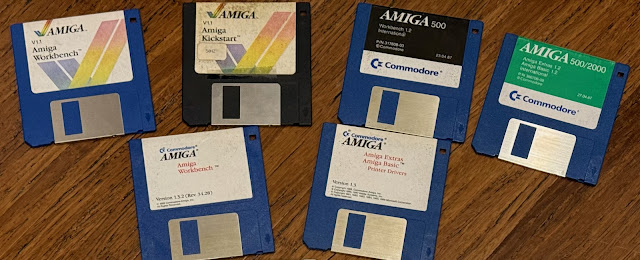
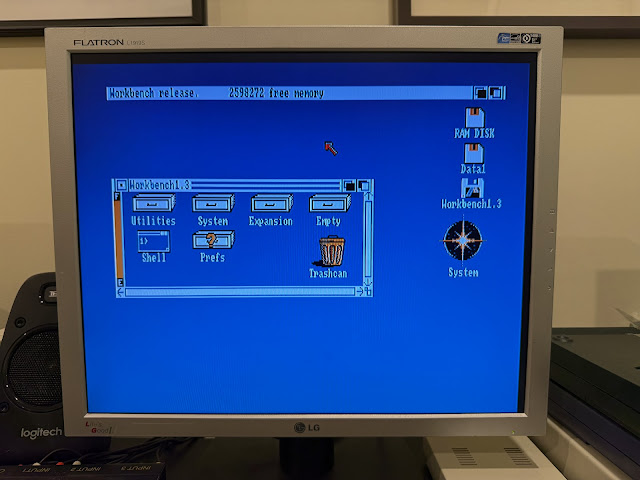
.jpeg)































































































