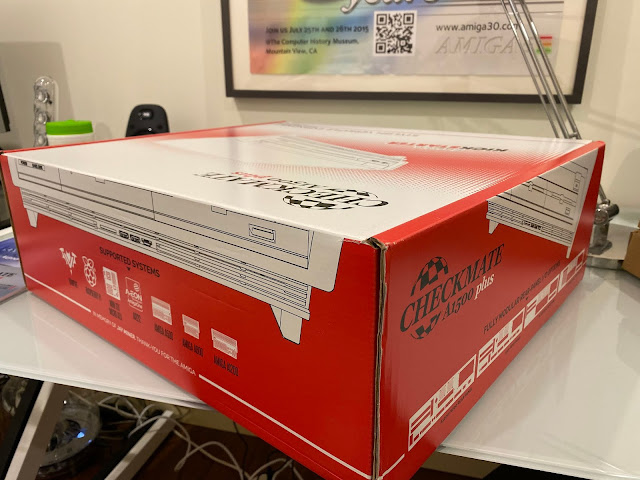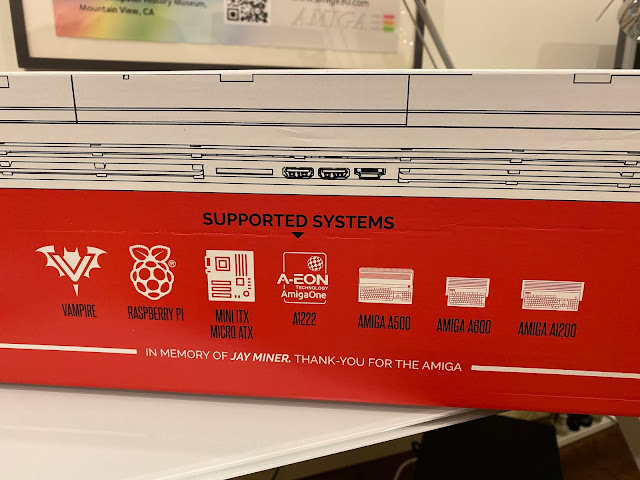Checkmate A1500 Plus with Amiga 500
Today I want to cover an Amiga project I have been working on all this month. I picked up a new Checkmate A1500 Plus case from iMica Ltd, with the extra bits needed to mount an Amiga 500 in it!
So I will take a look at the build process and what I found out along the way, which will hopefully help others as they build systems into this very interesting new case!
I have a confession to make right at the start of this. I heard about the kickstarter for this case late on in the campaign and missed the deadline to register for the Kickstarter!
I was keen to get one, but of course there is a substantial waiting list for pre-orders for the post-kickstarter backer batch to follow in November 2019. I expected to miss out.
Luckily for me, one of the kickstart backers decided to sell his project case unopened on Ebay due to health reasons, and I was lucky enough to be able to buy it and get it shipped to me!
Stephen Jones and his team at iMica has done an amazing job seeing this project from concept to completion!
Here is the box after opening the package received, which looks great:
This box is a keeper :-)
The original kickstarter backer I bought this from has optioned the case for an Amiga 500 installation into the case. You can also install A1200, A600, A1222, Vampire (A500/A600/Standalone?), Raspberry Pi and other MicroATX/MiniATX PC boards too:
Having unboxed the case, here it is!
During the Kickstarter you could choose to buy a white (Ivory white) or black case. The original Kickstarter purchaser chose black, and I am very glad they did so. Included in the front fascia is a floppy drive and blanking plate on the right. Both are 5 1/4 inch bays, so you can put 5.25 or 3.5 drives in either bay. This is much more flexible than the A3000 case it is based on...
As mentioned, the Checkmate A1500 plus case is modelled on the original Classic Amiga 3000 desktop case. Since I am lucky enough to now own an Amiga 3000, here is a comparison shot:
The new case is a bit wider than the original Amiga 3000 case, which is to accommodate the much wider A500, A1200 system boards into the case.
There is a small cutout slot at the bottom of the front fascia to mount usb ports for PC motherboard systems. I suppose you could mount other things too of course!
There is a small hole in the left side of the case, which is clearly intended for the A1200/A600 PCMCIA slot so cards can be installed with the board installed in the case. iMica has really though about the uses and usual pain points for a case carefully when designing it:
Note that you do need the right case rear piece for the system you are installing into it. For the kickstarter backers they choose this when ordering the case. The one included in the case here is the rear case piece for the Amiga 500:
You can see the cutouts for the A500 motherboard at the bottom, the keyboard DIN plug (more on this later), the Zorro expansion bay slot and slot for things like Indivision ECS VGA out, USB ports, etc.
The power supply needs to be an SFX power supply, rather than the normal full form factor ATX power supply (more on this later).
Also included is a PC motherboard compliant rear case, that can be mounted instead of the A500 one. This one allows for the vertical mounting of expansion cards, and re-positioning of the psu since it no longer needs to sit above an A500 board - there is also more fan mountings since PC motherboards tend to need more cooling:
Turning the case vertical to look at the bottom, you can see the many different motherboard mount points that have been allowed for in the case. You can also see the vent hole to mount an additional internal larger fan for ventilation.
If you plan to use this for a PC system build project, keep in mind that you also need the optional case spacers to elevate the case high enough to provide ventilation through this fan.
Also optioned with this system, is the Amiga 500 keyboard mounting, which allows the original A500 keyboard from your A500 to be re-used with the Checkmate A1500 plus case. It includes all the various Keyboard converters and DIN plugs and keyboard cable too:
The cutouts for the A500 power and drive lights is very useful. There is a DIN plug connector hole on the back of the keyboard frame, and another hole for mounting a Keyrah (for using an Amiga keyboard as a USB keyboard with a PC system, if such a system is installed in the case):
Closer look inside the keyboard frame, which is two pieces (top and bottom), and the keyboard mounting frame inside to install the A500 keyboard in:
Also purchased with this case is the CDROM front fascia (for mounting a slot load cd drive), additional floppy drive fascia, and the keyboard garage supports to raise the case higher to potentially fit a keyboard underneath. Note that the A500 keyboard frame does not fit underneath, so it is intended for PC installations that need cooling and have a small enough USB keyboard to fit underneath.
Closer look at the cdrom fascia.
Close look at the floppy fascia:
But seriously, READ THE INCLUDED MANUAL first. You really do need to read it.
The last serious upgrade work I did on my Amiga 500 (that was covered on the blog) was installing AmigaOS 3.1.4 on it back in November 2018.
This system has a number of upgrades on it, including Indivision ECS scan doubled graphics output to VGA, ACE2 2MB chip memory upgrade, DF0 selector, Gotek floppy drive emulator, ACA500 with twin IDE CF cards, subway USB and ACA1233N 030 accelerator attached. I covered all the upgrades on this blog...
Here is the "before" shots, showing the Amiga 500 in it's original setup:
You can see the ACA500 to the side, with the ACA1233n accelerator in it, plus Subway USB using the clockport expansion on the ACA500:
You can see the Gotek installed in the A500 drive bay, with a DF0 selector to switch to boot DF0 from the external floppy drive when needed.
I opened up the Checkmate A1500 plus case, to see the internals for the first time. As this is for an A500, there is a special Expansion board already mounted into the case, as well as a 3D printed frame for mounting a slim laptop style CDROM drive into the case:
Here is a closer view of the expansion board. This board serves a number of important functions for the A500 installation. It provides a Zorro slot extension for the usual expansion slot on the left side of the A500, which would otherwise be unusable once in the case.
It also provides an additional Zorro II slot for adding an additional Zorro II board, an ATX power connector to supply the A500 with power (which means you don't need to power the A500 via it's normal power supply connector at the rear of the A500 board), and two fan power supplies if you require fans for cooling in the case:
It also has the power switch connector, which you can connect the included power switch cable from the right hand side power button to power on/off the system.
Note that Zorro expansion boards need to be flipped over to connect to the expansion module Zorro slots.
The LED's on the front of the case have dual connectors, based on whether a Classic Amiga motherboard or PC motherboard is being used:
Since this case is intended to use with an A500, the Power and HDD leads for the A500 have already been hooked up in the case.
I quickly got to work unscrewing the Amiga 500 case so I could get to the motherboard:
With the cover off, I set to work removing the Gotek floppy mount:
Here is a closer look at the ACE2 2MB chip expansion module I installed in a previous blog entry:
I then did the tedious job or removing the port screws for all the ports on the back of the motherboard that connect the metal shielding underneath the board to the motherboard itself.
I can then finally free the motherboard from the old system case:
This A500 system board is a Revision 7 board:
Next, moving to the Checkmate A1500 Plus case, I removed the drive bay mounting bracket (easily unscrew from the bottom of the case), so I can change the front fascias, held in by screws above and below the bay itself:
Note that you can't unscrew the front fascia's with the drive bay mounting bracket in place.
I want to move the floppy drive fascia to the right side of the case so I can install the cd drive fascia in the middle instead.
I did a quick sanity check by placing the A500 board in the new case to work out the Motherboard screw-in points. I think labelling the screw-in points for each board (A500/A600/A1200/etc) would make this process a lot easier. Even using numbers for each screw-in point and covering it in the manual via diagrams...anyway, it is what it is.
Below (with the gold motherboard screw-in points attached) is the locations for the A500 motherboard for future reference:
I also confirmed some points I read from others who did this build and from the manual (yes, I did read it!) - you need to remove the expansion module to install the A500 board in the system case.
Here is the expansion module once unscrewed from the case:
Testing for fit and orientation, the A500 board fits the rear case cutouts perfectly:
Another (closer) view:
I then took the Amiga 500 motherboard back out, and connected the expansion module to the left hand side of the motherboard using the Zorro connector. This step MUST be done before installing the motherboard in the case.
It is easy to connect the module to the Zorro expansion on the A500 and does not need to be forced at all - the fit is perfect.
Closer view:
With that done, I then lowered the board carefully into the case - I screwed in the motherboard loosely initially:
I then rotated the case to put in the screws for the expansion module to attach it to the case. This is needed because I found one of the screws can't be reached easily otherwise!
I show which one with my screwdriver below - it is located under the ATX power connector:
The screws are included with the case:
With the system now screwed in, here's how things look:
Switching to the rear of the case, I set to work attaching the keyboard din connector and cable (supplied with the keyboard frame), as below:
With this DIN plug you could also use an Amiga 2000/3000/4000T keyboard if you wanted (or A4000D/CDTV with a DIN plug converter). I want to use the keyboard frame that came with this case.
Here is the DIN plug, connected to the keyboard port on the A500 motherboard:
Since the A500 uses the keyboard lights to show the Power and drive lights, the converter also includes a Power LED cable as well to connect to the power led on the front of the case, which is great. Note that this cable doesn't include a floppy cable to read the drive signal to a drive led on the front of the case.
I guess the makers assume you will route a hard disk led light to the drive light on the front of the case so you can see all three lights as needed. (Power light on keyboard/case, floppy drive light on the keyboard only, hdd drive light on the case only).
I will do more on the keyboard soon.
In the meantime, I turned my attention to the drive bay inside the case. Naturally I want to have my real floppy drive installed inside the case.
I could opt to run the Gotek inside the case, but the floppy fascia options with this system stop me doing that. There is a Gotek bay fascia option available to the kickstarter purchasers prior to shipping, but the person who ordered this case originally didn't get it. Until the next batch I can't get it.
So for now, let's get the floppy mounted. In the A500, normally the floppy drive has three spacer screws under the floppy drive to line it up with the case enclosure floppy opening.
These spacers need to be removed, and then the drive can be mounted to the Checkmate A1500 plus drive bay mounting, shown below:
The reason for the slightly offset nature of the eject button is to deal with A600 and A1200 floppy drives, which use a wider eject button than the A500 does.
I am pleased to say that the floppy drive lines up perfectly with the external fascia and I tested some floppy disks to make sure it inserted/ejected cleanly, which it does!
Disk ejected:
Disk inserted:
The system was optioned with this 3d printed mounting block for a LG DVD mini SATA slimline laptop drive, which is the drive coinfirmed to fit the optional slot load cdrom fascia included. Luckily the purchaser had bought the drive as well, so I could connect it and mount it to the drive bay mounter in the case.
After I removed the plastic cover on the 3D printed part of course :-)
Here is the 3D print frame attached to the drive bay mounting. Note that you must remove the drive bay mounting to screw in the floppy drive or cdrom to the case.
Annoyingly I had to remove the floppy drive too, in order to screw in the cdrom drive to the 3D printed frame...something else to keep in mind when building.
That done, I screwed in the mounting drive bay frame to the case. The screws for that are underneath the case, which proves to be quite interesting juggling act to hold the case, the drive bay with cd/floppy drives in the right spot while screwing in from the back of the case.
You can do it by yourself (I did), but if someone holds the bay for you it will be so much easier...
The drive lines up with the slot load, as I had hoped. Note that there is no way to eject discs from the front! There is a small hole that allows you to "press" the eject button inside using a paperclip or something. I think it would be nice to include something to do this. Instead I will need to use a software eject program under Workbench...anyway:
I still need some converters and bits for the mini SATA cdrom drive to work on a Classic Amiga (no SATA support), so after ordering them I got to work on other things to revisit this a little later in the build.
I turned my attention to the expansion bay slots on the Checkmate A1500 Plus.
It is my plan to connect my ACA500 (as I had in my original A500 setup), with the attached A1233n accelerator and Subway USB using the ACA500 clock port.
Note that iMica have advised that later ACA500 and current ACA500 Plus models are not compatible with the expansion module in the kickstarter verson of the A1500 plus case. I heard via the Facebook group this week that a fix has been found and can be applied to new setups. Fortunately mine is the original model, which is reported to work fine with the current expansion bay slots I have.
I also have an Indivision ECS and DF0 Selector switch too, so I set about finding a blanking plate with the "kind of" correct holes to connect them to.
The two slot has the USB ports from the Subway USB, and the bottom one uses a graphics card blanking plate with VGA, HDMI and DVI-D port gaps. This means I can hook up my Vampire 500 in the future using this same blanking plate for the HDMI port in the future if I want to.
I used the DVI-D port to screw the DF0 selector switch too. Yes I know, it's not perfect, but it stays in position and avoids drilling anything to install it. The space above the power connector in the A500 (normally used for A600/1200 boards) might be a good spot too, but nothing to screw it into as the gap is too big.
Here is the view from the other side, inside the case:
Next I installed the ACA500, with the ACA1233n 030 accelerator with subway usb attached to the clock port underneath:
This is where I find a problem with the width of the zorro slot expansion plane inside the case. With the cdrom installed, the ACA 500 doesn't sit flat inside the case.
Actually, to be fair, even if it DID fit, there is nothing to anchor the ACA board to inside the case to prevent it drooping down dangerously onto the motherboard. As it is now, it is 100% supported by the back of the cdrom drive.
An old style A2000 metal rod across the case would solve this but nowhere to put it without drilling holes...
If you had a 5.25inch full size CD drive in here, the ACA500 could not be installed in this case. If you rotated the drives around so the cdrom drive was at the other end, the floppy drive is higher than the slimline laptop drive here, so the zorro expansion would be angled up even more so.
This impacts what Zorro 2 cards you can put into the upper slot as the full width ones can touch the ACA500.
Keep this in mind if you plan to install an ACA500 in the case.
I removed the ACA500 next while assembling the keyboard. Actually, the keyboard install is pretty easy.
I grabbed the old A500 keyboard, and connect the cable to the converter supplied with the keyboard case. I then mounted the DIN plug to the rear of the keyboard frame:
I then screwed the case together and voila, one nice looking A500 keyboard!
Another view of the keyboard - they supplied plastic(!) screws for the outside but they wouldn't screw in (too flimsy) so I used normal screws instead:
In my case I also got the alignment of the keyboard slightly wrong, and had to push it down so the top row of keys could be pressed down - you can see the Escape key is pushed down a bit in the corner:
You can also see the included DIN cable to connect the keyboard to the Checkmate A1500 plus case, using the DIN plug connector I installed earlier on.
One of the (many) bits I had on order for this case arrived, which is an SFX power supply. I didn't have one so I had to order one especially. I went with the model I saw being tested with the case in Youtube videos since they are more expensive and I wanted to be sure it is the right one.
I got a 600W SFX power supply from Corsair, 80 Plus Gold certified.
Here is the power supply:
It is modular, and has separate cables for ATX power connection, SATA, Molex, PCI-e, etc.
First problem I found very quickly. The ATX power cable included with the power supply didn't reach the expansion module connector from the PSU mounting point of the case:
You can buy extender cables so I was not so concerned about that. I moved the PSU where it could reach safely:
However, on power on I got nothing. Absolutely nothing.
I took the ATX PSU from my Sam460 case, and connected the ATX power connectors to the Checkmate A1500 plus expansion module, and it fired up first time:
It lives!
However it looks like I need a new SFX PSU. I don't know if the PSU is faulty or it's funky two connector 24 pin ATX power connector conversion thingy doesn't play nice with the expansion module. I organised another one (different brand) to find out.
Moving back briefly to the SATA DVD drive issue. I received a USB to Mini-SATA converter which I thought would work well for this setup. I had routed two usb ports from the Subway internally to connect to the drive, one for power and one for the data.
The thinking was that I would mount the CD drive using a usbscsi.device based mountlist entry.
However the drive didn't receive sufficient power to run the drive. When I put a CD in I listened to it try to take the disc and fail due to insufficient power.
This makes things a bit tougher now. I could use a mini-SATA to SATA adapter, together with a SATA to IDE adapter, but the ACA500 gives me no IDE port to connect it to as it uses two for the two CF cards onboard, so it has no ide connector...
I could add a FastATA zorro card to the empty Zorro 2 slot perhaps...will try it later.
For now I decided to test the system minus the cdrom drive.
For those observant people who may be wondering, I was having some issues with the internal floppy drive initially, so I used one externally for a time, but I worked out the problem and got it working.
Note that you need a replacement long floppy drive cable to reach from the A500 floppy connector onboard to the new floppy drive location in the new case. The original one is nowhere near long enough. I ordered a longer one a while back for a different project - I think AmigaKit sells them still.
This is the first time I booted the A500 installed in the Checkmate A1500 Plus case, and it works well. For now using the ATX power supply while awaiting another (hopefully working) SFX power supply.
I celebrated by some WHDLoad gaming - Awesome! (pun intended)
I also booted the game Solid Gold from floppy drive to confirm the drive worked and the drive led lights up on the keyboard, which it does. Fun little game too, btw.
Next I hooked up my MAS Player Evolution hardware to the parallel port to be able to playback MP3 music on my A500. I installed the software from the included floppy disk to use it under AmigaOS 3.1.4. I looked at this in detail before on this blog for the A600.
Here I am playing MP3's on the A500 using MAS Player:
I thought now was a good time to try out the extra Zorro slot available on the expansion module. It is Zorro 2 only, and I heard that not all Zorro 2 cards work.
I needed to remove the external usb ports covering the upper slot to make space for the cards.
I decided first to try the Picasso II RTG card, which is a working Zorro 2 card taken from my A2000.
I wanted to use this card as I could then have RTG Workbench support on the A500, and it also features a VGA pass through for the indivision ECS output, which means you don't need two monitor or to switch inputs between RTG and native Amiga output.
I installed the software from the Picasso II install disk, then powered down to install the card.
Here is the Picasso II card installed in the Checkmate A1500 plus case. It is a tight fit with the angled ACA500 and accelerator installed, but nothing touches:
You can tell I had issues with touching in the A2000 case, as I put electrical tape all over the back of the Picasso II to prevent that in the past.
As you can see, it does clear everything:
Unfortunately, the system wouldn't boot at all with it installed (it did power on, to a black screen only), so using the Picasso II card is out. Shame really.
Next I wanted to try to use the A2065 network card, also from my A2000.
Unfortunately this A2065 card is a lot wider than the Picasso II card:
The A2065 chips firmly touch the back of the ACA1233n accelerator when installed. It is not safe to run it like this so I didn't try it.
Previously I used a plipbox with the A500, but with the MAS Player installed in the same parallel port, I have to swap them around, rewire the audio pass-through each time and be forced to choose which functionality I want on each boot...
The more I mucked around with this, the more it became clear to me that although it is possible to run the ACA500 (original) in the case, I think it was built with using the Vampire 500 v2 in mind.
The Vampire doesn't need the expansion module since it replaces the 68000 cpu in it's slot.
However, the bulkiness of the ACE2 chip ram expansion currently in the A500 prevents installing the Vampire 500 v2. They can't co-exist. That is the reason why I didn't put the Vampire 500 v2 in.
I can't afford to lose the 2MB Chip mem expansion, as the Vampire does not provide any chip memory, only fast memory. The A500 only has 512k chip memory (unless you have a later model), so it is very limited functionality with so little chip memory available.
The Vampire 500v2 doesn't supply usb connection support either. I use the ACA500 with Subway USB connected to the clockport for that function. I would need a RapidRoad+X-Surf100 card installed. I don't have a spare one (I stole the one in my A2000 for the A3000 build!) so...
What to do, what to do....I decided to leave the Vampire out for now.
I turned my attention to trying to get an IDE zorro card working using the spare Zorro slot. These cards are small and don't get in the way of the ACA500 card.
I brought out my SATA to IDE converter with a 500GB SATA drive. I set this up ages ago but don't currently use it in any system.
First I tried using the Buddha IDE Zorro card, which was installed in my A3000 until recently, so I know it works perfectly.
Here it is, now installed in the expansion module upper Zorro slot.
I temporarily hooked the SATA hard disk (with IDE converter) to the IDE port to test, not mounted in the case yet.
The system boots as normal, but the drive is not found. I went into HDToolbox but the drive was not even detected.
I removed it, and connected my CF card that I was using on the A3000. I know it works perfectly as I was using this exact combination setup on the A3000 without any issues.
I connected it up, it boots up from the ACA500 as expected, but again, the drive on the Buddha card cannot be found.
Frustrating...
I recently bought a new Elbox FastATA Zorro card, and briefly thought I might be able to use it in this setup.
After reading the manual on the disk though, it is very clearly a Zorro 3 board, and so not compatible with the Zorro 2 slots on the expansion module in the Checkmate A1500 plus case. Shame...
At this point I was quite frustrated as none of the IDE cards worked in the Zorro slot.
This means the CDROM will not work either, since it relies on having the ide card working.
So, I decided to remove the cdrom drive for now, and install the Gotek floppy emulator (also originally in the A500) in it's place, routed to the external floppy drive connector this time.
I removed the drive bay mounting as the cdrom front Fascia needs to be changed over, and the Gotek will need to be fitted to the mounting bay.
First problem was quickly found though, the included cable from the External Floppy connector to the Gotek was not long enough to reach the mounting bay location, even when opening up the expansion bay in the middle for the most direct route:
I realised I could fix the issue by using an extension floppy drive cable. Actually, there is no such thing to my knowledge! Thinking outside the box, I remembered I have a straight through RGB port extender cable, which uses the same connectors.
I connected the cable extender up to the Gotek outside the case (as above), and then I fired it up, just to make sure it worked before I did anything else - the Gotek still worked fine:
Have to admit I got a bit distracted at this point with demos on the Gotek...
Having confirmed my solution would work, I hit the next problem - the floppy extender cable connector was too thick (just) to fit through the expansion slot hole in the case. I disassembled the connector so I could fit it through, and then re-assembled the connector afterwards.
That done, I swapped the front fascia from the CDROM to the additional floppy fascia I have:
I then got to work mounting the Gotek to the drive mounting bay bracket:
Not sure if it will line up right...seems a little off...
Sure enough, it was...
I removed the mounting screws from the bottom of the Gotek. I should have realised that wouldn't line up earlier! Once removed, the Gotek fitted ok into the floppy fascia - a little snug for the USB port, but it fits.
I wish I had the Gotek fascia to use, but the original kickstarter purchaser didn't get one so I have to live with it. To be honest it is no worse than it was when installed in the Amiga 500 floppy bay so I am ok with it.
I then partially re-attached the Expansion bay cover to help prevent dust getting in too much..with the floppy cable running through this is unfortunately permanent. Yes, I could drill a hole in the expansion port to neaten it up, but I don't know if I plan to keep this configuration forever so...
I pushed the extended cable connector to the gotek floppy drive connector underneath the drive bay mounting bracket. I might tape them together to prevent accidental disconnections before I put the case back on:
System is starting to come together nicely.
Inside the system case - just waiting on the new SFX PSU to install so I can finally close up the case.
You can see with the Gotek installed in place of the CDROM drive, the ACA500 sits much flatter than before.
I celebrated getting this far with some MP3's via the MAS player in the parallel port.
The final piece of the puzzle arrived with the new SFX power supply. I selected a Seasonic 300W unit this time.
As with the Corsair SFX power supply, the ATX power cable lead on the Seasonic was too short to reach the ATX power connector on the Expansion bay module in the case. My extension power lead will be used once again!
Here is the extension lead attached. Keep this mind for builds in this case with an A500/600/1200 - you need an extension cable for the ATX connector cable unless you are luckier than I was with your SFX power supply choice!
I did a quick connection and test without installing in the case to make sure it works. I am pleased to say it did, first time!
I then installed the new SFX power supply to the Checkmate A1500 Plus case.
I read others had issues screwing their SFX power supplies in due to alignment issues, but I had no issues with mine:
Here is an alternate view of the PSU now installed in the case.
I then put the ACA500 and accelerator back in (I had to remove it to route the ATX power cables underneath first).
Final setup inside the Checkmate A1500 Plus. I may do more upgrades later, but for now I am happy with this setup.
I then did a final test power on to check everything is ok before putting the case lid on! All good!
I then rotated the case around to put the lid on, which has to be angled in from the back of the case:
Finishing touches now - I wanted to attach the included Checkmate A1500 Plus labels to the front of the case and also on the Keyboard:
With that done, I could finally use the system enclosed as I have been very excited to do!
Performance of the system is the same as the A500 was before (with the various addons), which were all present in the original system...but packaged much nicer now all inside a beautiful case.
Some other views of the final system:
Whew, lots of work but glad to see the end result looking and running so well. I can recommend this case for system builders. You need to be comfortable with building systems yourself to do this, and some patience too, but the end result is so worth it!
Now if you'll excuse me, some games and demos on my Checkmate A1500Plus system require my undivided attention. :-)