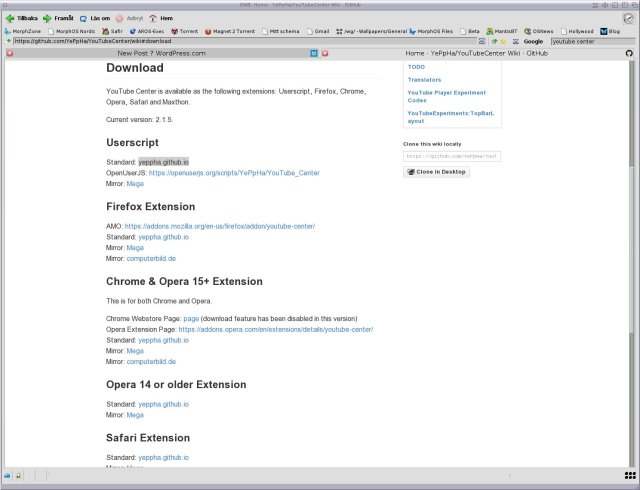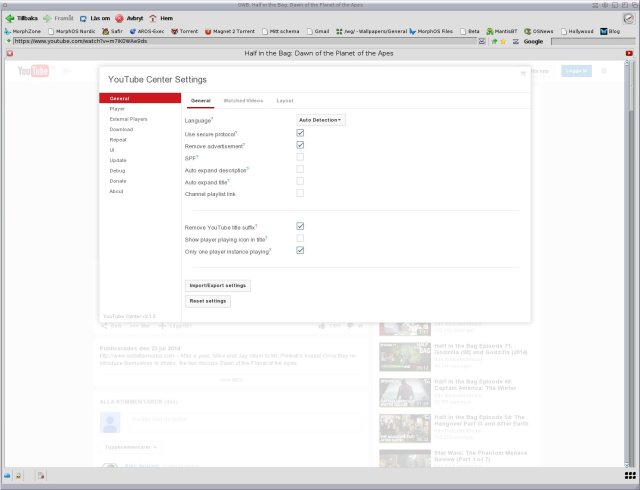Youtube & Youtube Center
Youtube is the worlds most popular free video sharing service. And it’s owned by Google who tries to make it profitable by showing commercials. This was until lately dependent on Flash technology, and it still is to a big degree even though it’s migrating to HTML 5. This is good news for Amiga platsforms, which lack Flash. However, because there are a lot of programs out there that circumvent Flash and shows the movies directly (without the commercial) Google looses money. So Youtube keep change it’s code in order to make these programs useless or at least less useful. In most cases they are unsucessful since tousands of users work hard to keep up, fixing these problems in minutes. But with MorphOS, we only have one user working on this (Fab) and he has a hard time keeping up (on a related note, you can no longer log in to Youtube with OWB for some reason).
Not long after OWB 1.24 was released the Youtube scripts stopped working for me. This seems to be different from person to person so if your scripts are still working, then congratulations. For the rest of us, we need another solution. And there is one: Youtube Center.
Youtube Center is a script, just like Fab’s, but it’a also a lot more advanced and heavy on the load. The upside though is that it works really well, gives you a lot of extra features and has not failed yet even once.
First, you need to go to Youtube Center’s homepage and download the script (download directly here):
Copy the script to the Scripts drawer in OWB:
Start OWB. Right click –> Window –> Script:
Click on the Add button at the bottom left. Add the script. Then click on Youtube HTML5 Converter and uncheck Allow at the bottom left. Do the same with Youtube – EZ Download. Both these scrips need to be disabled (you can also delete them if you want). Now it should look like the picture above. Close the window.
Now let’s go to Youtube.com. You should automatically be asked to set your Youtube Center settings. If not (or if you accidently click the settings away) you can go to the settings by clicking on the cogwheel at the top right on the screen. But before that, you most probably need to spoof as another browser. Right click –> Settings –> Identify as –> choose browser. For me, Internet Explorer 10 works best:
There are a lot of settings. You will have to test it in order to find the best possible setting. Having low standard setting is smart, and don’t that there is settings for downloading movies as well (which is why we no longer need the EZ Download script). You can also choose the standard size of windows which is also useful even though not perfect. Once you are happy, you just need to close the script (it will save automatically) and go look for something fun to see:
Spoofing as Internet Explorer 10 it will first tell you you need Flash installed, but then suddenly the movie loads and starts playing (autostart is on). It’s almost as uncomplicated as looking at Youtube on a Windows computer (almost). Not a perfect solution but it works and will be necessary until Youtube stops being so damn difficult.
Note: For some reason the download bar etc doesn’t show up anymore. I have contacted the author about it. Stay tuned in case there is a quick solution.