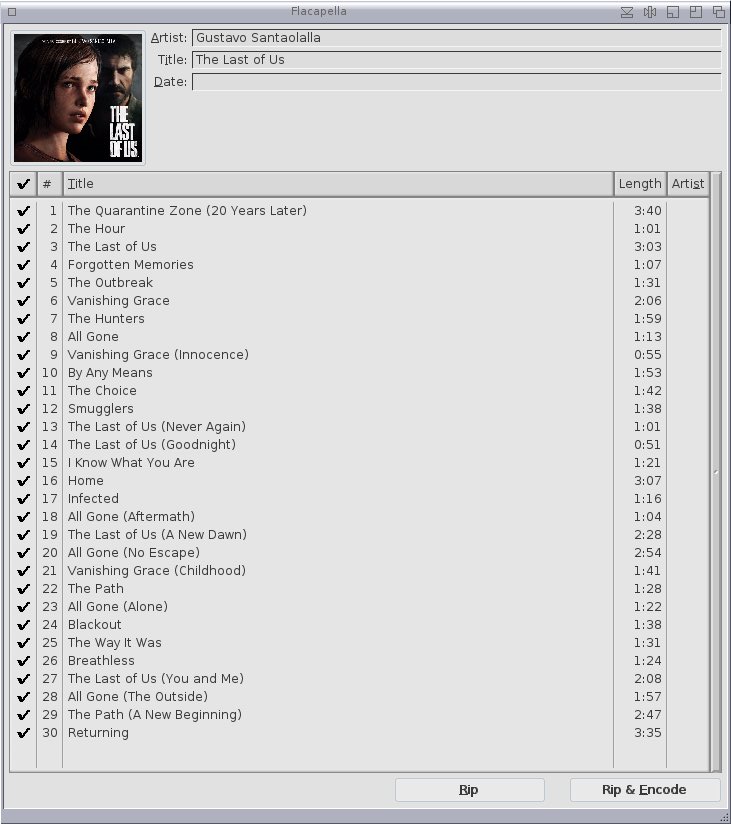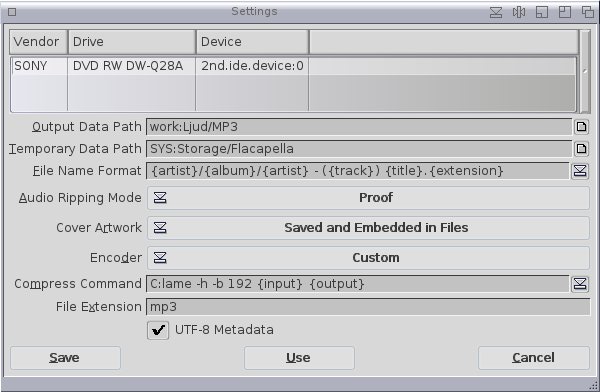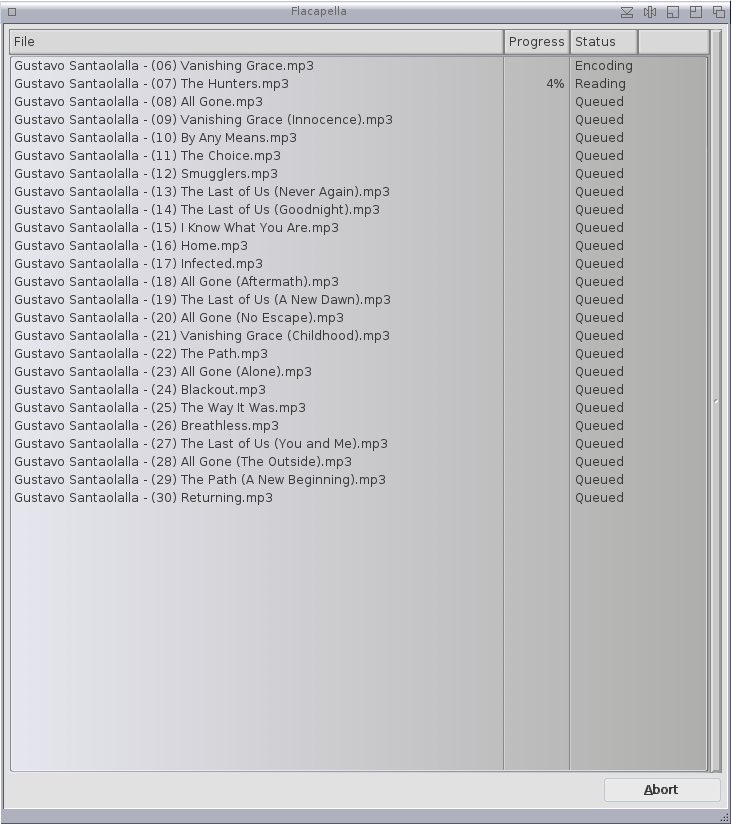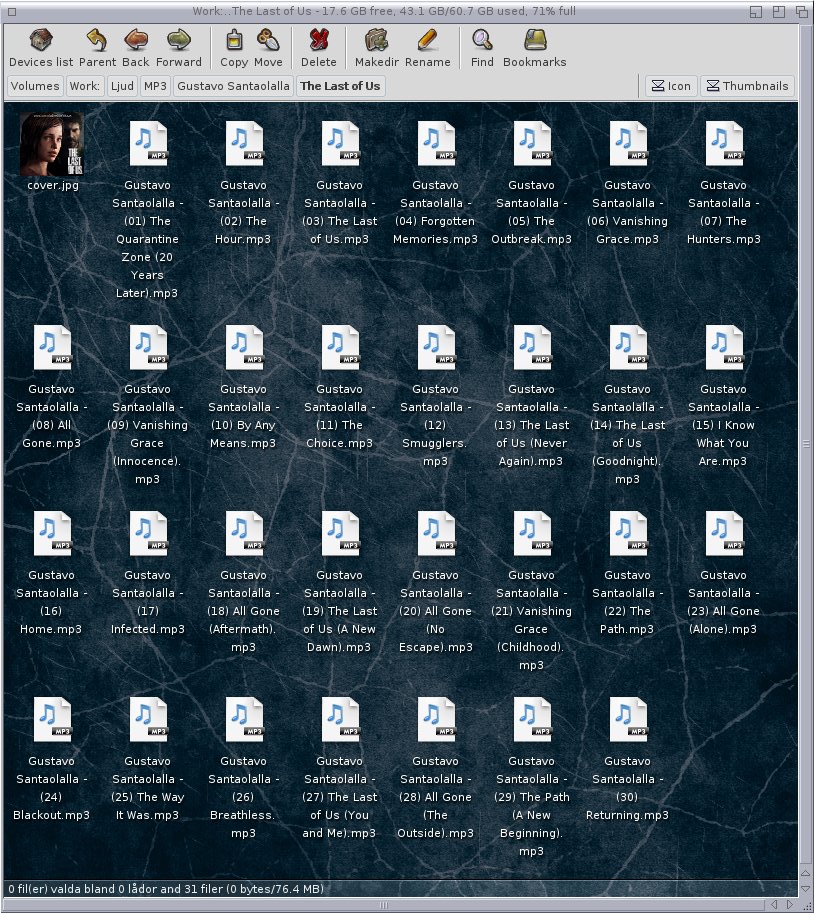Ripping and encoding MP3 with Flacapella
Flacapella is a ripping tool that comes with MorphOS. Even though it’s meant to rip CD:s and encode the songs as FLAC files it works with just a few tweeks as an excellent CD to MP3 ripper & encoder.
First you need to download an encoder. I recommend LAME which is an open source MP3 encoder/decoder ported to MorphOS (there is also a version for G3 processors and Efika which you can download here). Extract the file and copy the correct file (there are two to choose from, read the manual) to C:.
Next we need a CD. I choose the soundtrack of The Last of US (a game I love!):
Lets insert the CD and start Flacapella. The program will scan the CD automatically:
Rip (at the bottom right) will only rip the music as WAV. Rip & Encode will of course do what it sounds like. But since we want to rip the files as MP3, we need to right click –> Settings –> Settings:
Since it was a long time ago I changed my settings I don’t remember how it originally looked like. The top settings are pretty self explanatory. You can also play around with File Name Format pretty easily (just click on the arrow to the right to see all possible settings). Audio Ripping Mode is set to the safest possible. Take a look at Encoder. It’s this one we are going to change: from Flac to Custom.
Next I change the Compress Command to C:lame -h -b 192 {input} {output}. -h means that it’s quality 2 (where 0 is the best and 9 is the worst) and -b 192 means that the bitrate will be 192. Not the best sound quality but still pretty good. We don’t want the files to be too big either. File Extension will of course be mp3. Lets save.
Now it’s time to rip and encode:
It rips and encodes at the same time. The list gets shorter as it all progresses. With my G5 at 2.7 GHz encoding to MP3 only takes a couple of seconds. After a while, it’s all done:
And we are done! It’s time to enjoy some music!