Multiren
[Edit] 141001: Clarified the sentense “Click your way to the end” to “Click your way to the end through all the requests”
It’s a very simple task to download icons for MorphOS: you just use a *.png file and rename it to *.info and presto, it becomes an icon. But it’s not as simple when you have tons of files you want to rename from PNG to INFO. Doing it one by one is time consuming. This is where Multiren by Onyxsoft comes in. The name is short for “Multi renaming (tool)”. It does what it sounds like: renaming a lot of files in one sweep. You can download the program here (direct link). The program is “registrationware”. If you don’t register (it’s free) you will be reminded to do so every time you use the program. So please do. Put the program where you want. Next we need some PNG files. I’ve got some that needs to be renamed: ![]() Note that they are all called “something.png”. Next we start Multiren:
Note that they are all called “something.png”. Next we start Multiren: 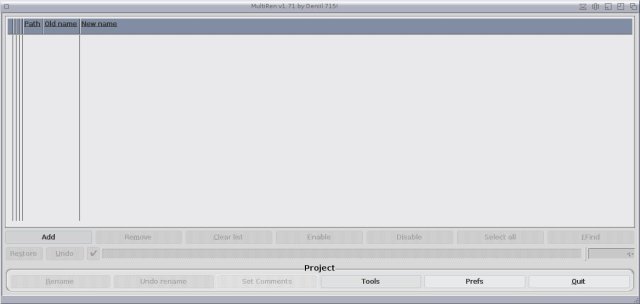 We click on Add at the bottom and choose Directory. Then we click on the drawer where the above PNG files are:
We click on Add at the bottom and choose Directory. Then we click on the drawer where the above PNG files are: 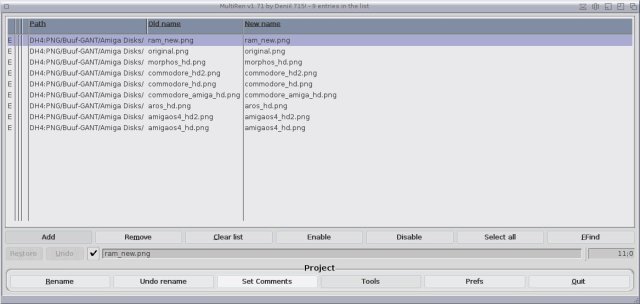 Note that New name is the same as Old name. To change that we right click –> Tools –> Extension Editor… :
Note that New name is the same as Old name. To change that we right click –> Tools –> Extension Editor… : 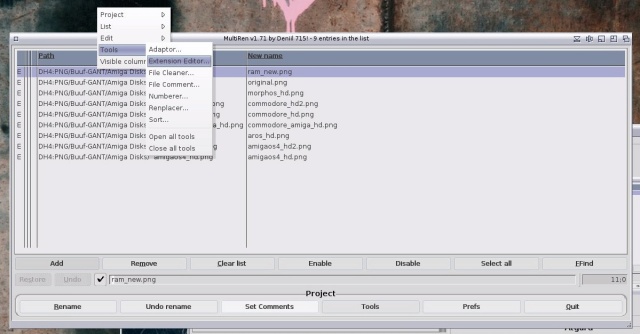 Here you can change what kind of files should be renamed into what. We go down to .png. Next to it is also written as png. Mark that line:
Here you can change what kind of files should be renamed into what. We go down to .png. Next to it is also written as png. Mark that line: 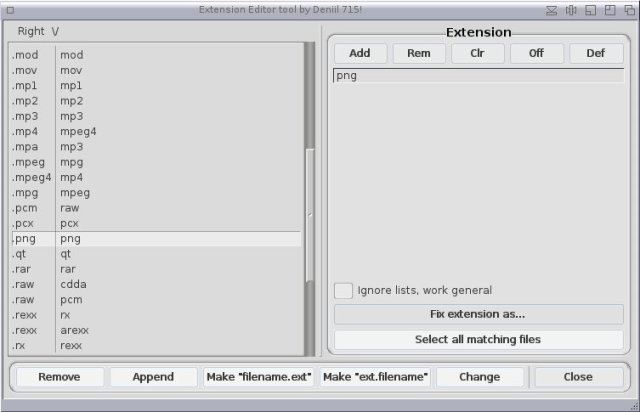 Go to Extension on the top right. Rename png to info and press enter (note, it won’t work if you don’t press enter!):
Go to Extension on the top right. Rename png to info and press enter (note, it won’t work if you don’t press enter!):  Next you press Change and Close. Now it should look like this:
Next you press Change and Close. Now it should look like this:  Next click on Rename. Click your way to the end through all the requests and tadaa, all your PNG files are now INFO files:
Next click on Rename. Click your way to the end through all the requests and tadaa, all your PNG files are now INFO files: ![]() Of course, you can use Multiren for all kinds of file extensions (like renaming mod.* to *.mod which I also do sometimes). There are quite a lot of options in this program worth checking out but so far this is the only function I have been using. It helped me renaming some 400 PNG files into INFO files within a couple of seconds! If you have the files in several different drawers, you can choose Recursive dirs instead of Directory when pressing Add (see above). Then it will load all the subdirectories as well in the choosen drawer. You can also add several different drawers as well by pressing Add several times (you will be asked if you want to clear the list first).
Of course, you can use Multiren for all kinds of file extensions (like renaming mod.* to *.mod which I also do sometimes). There are quite a lot of options in this program worth checking out but so far this is the only function I have been using. It helped me renaming some 400 PNG files into INFO files within a couple of seconds! If you have the files in several different drawers, you can choose Recursive dirs instead of Directory when pressing Add (see above). Then it will load all the subdirectories as well in the choosen drawer. You can also add several different drawers as well by pressing Add several times (you will be asked if you want to clear the list first).